ZIP file is one of the popular methods to import WhatsApp chat from one device to another. However, not everyone knows how to import WhatsApp data using ZIP files. So, in this post, we will specifically discuss how to import WhatsApp chat from ZIP file! Let's get started!
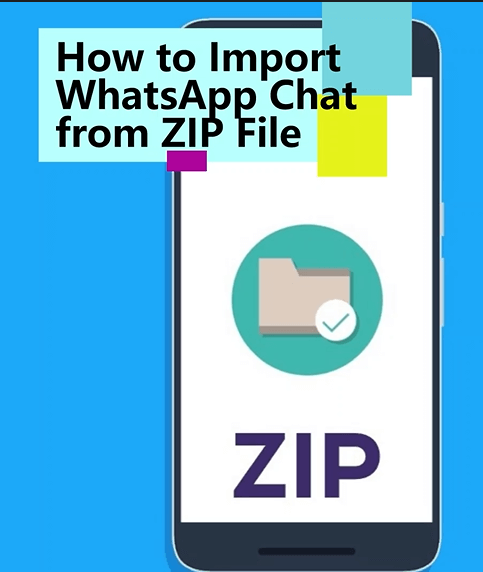
- Part 1. Can I Import WhatsApp Chat From ZIP File?
- Part 2. How To Import WhatsApp Chat From ZIP File On Android?
- Part 3. How To Import WhatsApp Chat From ZIP File On iPhone?
- Part 4. FAQs About WhatsApp ZIP File
Part 1. Can I Import WhatsApp Chat From ZIP File?
The answer to this question will depend on the kind of device you have.
For the majority of Android devices, you will be able to import and restore your ZIP file owing to its ability to be edited and used.
However, for iPhone users, WhatsApp doesn’t give access to import WhatsApp chat from ZIP file. Despite that, professional WhatsApp data management tools can help you with it.
Part 2. How To Import WhatsApp Chat From ZIP File On Android?
The process for importing ZIP files will differ depending on what kind of device you are using.
In this section, we’ll go over how to import WhatsApp chat from ZIP file on Android phone.
Step 1. On your old phone, go to your WhatsApp Settings > Chats > Back up to Google Drive.
Step 2. Click Never. After selecting that option hit the green Back Up button. A backup will be created on your phone.
Step 3. To switch it to a ZIP file, download the RAR app. Open it and look at WhatsApp files there.
Step 4. Once it's selected, click the + icon. Press the ZIP option, and download it.
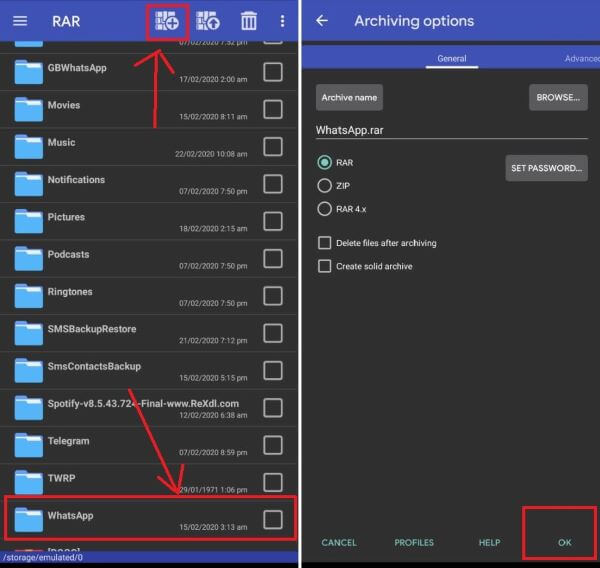
Step 5. To import the WhatsApp ZIP file to your new device, first move it to your new device's internal storage.
Step 6. Launch WhatsApp and verify your account. Restore the chats when you are requested to do that.
This should work for most Android phones. But there are a few devices that won't restore your ZIP backup so keep this in mind as you try to do this.
Part 3. How To Import WhatsApp Chat From ZIP File On iPhone?
Importing WhatsApp chats to iPhone via ZIP file is impossible in most cases. However, with the help of some professional third-party software like WhatsMover, you can indeed import WhatsApp chat and recover them! What's more, you can even use WhatsMover to export WhatsApp chat to better formats than ZIP such as Excel, PDF, HTML and CSV, so that you can view and edit them more easily!
As one of the most popular WhatsApp data management tools, WhatsMover can not only import and export WhatsApp chats on iPhone and Android, but also help you quickly backup and transfer all your WhatsApp data with ease. Currently, millions of iPhone and Android users have used this tool to manage their WhatsApp data!
Step 1. Download and launch WhatsMover on PC. Click the Back Up WhatsApp on Devices in the left menu and connect your iPhone.
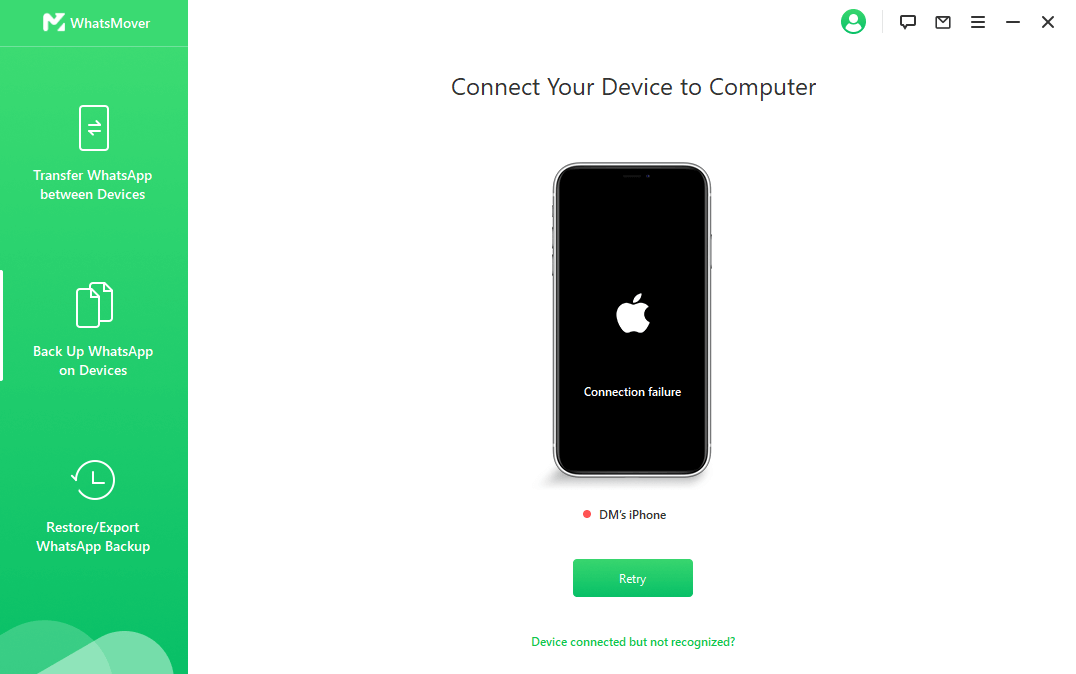
Step 2. Click the Back Up button to finish the backup process.
Step 3. Click Restore/Export WhatsApp Backup. A list of backups will appear, select the backup you just made.

Step 4. Unplug your old iPhone and plug in the new one. Once the new device get recognized, click Restore to Device to import your WhatsApp data to your new iPhone.

WooTechy WhatsMover - Best Tool to Export WhatsApp

5,000,000+
Downloads
- Import and export WhatsApp data on iPhone/Android/PC without any hassle
- Export all WhatsApp data types with no data loss, including chats, messages, contacts, images, videos, files, and emojis
- Export to different formats including HTML, CSV, Excel and PDF for easy viewing on PC and mobile
- Apart from WhatsApp export and import , you can also transfer, backup and restore WhatsApp data
- Multi-language support, including English, Spanish, French, German, Italian, Chinese, Japanese and more
- Easy to use, simple steps, no need for any specialized technical knowledge
Free Download
Secure Download
Part 4. FAQs About WhatsApp ZIP File
Q1. Can I Open ZIP File In WhatsApp?
It is possible to open up ZIP files on WhatsApp, as WhatsApp does support many different file types.
Q2. How To Open ZIP File In WhatsApp?
However, to open up your files you will need to use a third-party app. This can be done on iPhone or Android, but you need to use an app that is compatible with your phone.
You can use the Files app made by Google to open up your ZIP file. Files by Google is on the Apple and Google Play Stores.
Step 1. After downloading the Files app, open up WhatsApp.
Step 2. Go into your Chats and click the down arrow on the ZIP file you want. This will download the file to your device.
Step 3. Open up your Files app and find the ZIP file you just downloaded. If you can't remember the name, go back to your chat to check.
Step 4. When you find the ZIP file in Files, click on it and press Extract.
Step 5. You can now view the ZIP file in the extracted form. Press Done.
If you need to look at the file again, it's stored in the Files app with your ZIP file.
Conclusion
Importing different types of files from WhatsApp can be complicated, especially when you are importing compressed file like a ZIP file. In this post, we went over exactly how to import WhatsApp chat from ZIP file. However, if you want to import or export WhatsApp data in a more conveniently way, you can't miss WhatsMover, a powerful tool that helps you manage WhatsApp data easily! Try it for free today!
Free Download
Secure Download








