Has someone blocked you on WhatsApp? How do you check if someone has blocked you on WhatsApp? How to Messages Someone Who Blocked You on WhatsApp? Worry no more! If you suspect that someone has blocked you on WhatsApp, this blog will show you a few quick and easy ways to check if someone blocked you on WhatsApp, as well as some tips on how to message someone who blocked you on WhatsApp. Let's get started!
- Part 1: How to Know If Someone Blocked You on WhatsApp?
- Part 2: How to Message Someone Who Blocked You on WhatsApp?
- Part 3: How to Transfer WhatsApp Messages to New Phone?
Part 1: How to Know If Someone Blocked You on WhatsApp?
For WhatsApp users, the "Block" feature has become a common feature used to get rid of annoying contacts or numbers. Since WhatsApp does not notify anyone who has been blocked, it is generally difficult for users to know if they have been blocked by others.
However, if you suspect that someone has blocked you on WhatsApp, you can still check if your WhatsApp has been blocked by another user in several ways. Just confirm your suspicions by looking out for these signs that indicate you may have been blocked:
Message Delivery Receipts:
If your messages consistently show only a single gray checkmark (indicating that the message has been sent but not delivered) and never turn into double blue checkmarks (indicating that the message has been delivered), it could suggest that you have been blocked. But remember, there could be other reasons for message delivery issues, such as network problems.
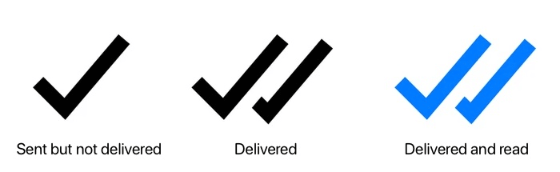
Last Seen and Online Status:
If you can no longer see the person's "last seen" timestamp or their online status, it could indicate that they have blocked you. However, keep in mind that they may have also disabled these features in their privacy settings.
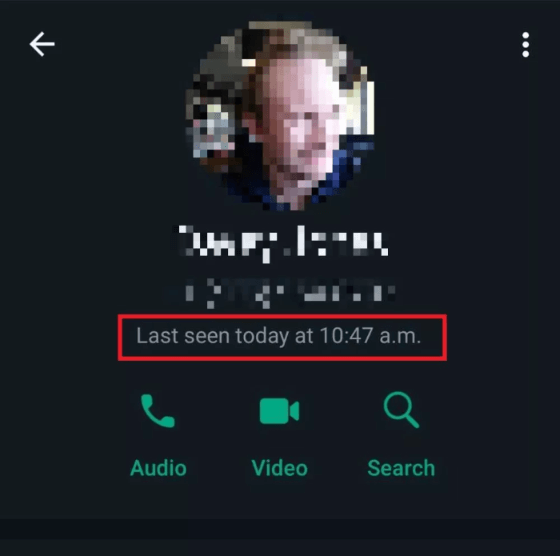
Profile Picture:
If you can't see the person's profile picture or you see a generic icon instead, it might be a sign that you have been blocked. However, they might have also changed their privacy settings to hide their profile picture from non-contacts.
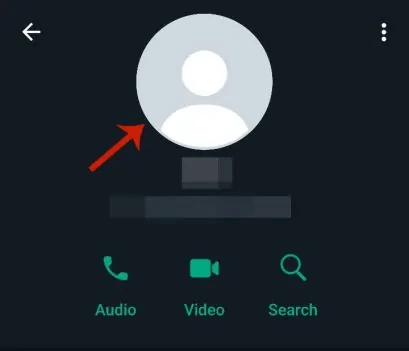
Calls:
If you attempt to make a voice or video call, and it doesn't go through, or you receive an error message, it could be a sign that you have been blocked. However, this could also occur due to connectivity issues or if the person has disabled calling features.
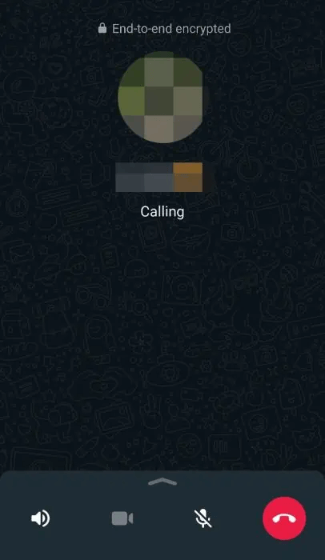
Group Interactions:
If you were previously part of a group chat with the person, and you can no longer see their messages or their profile in the group, it could indicate that you have been blocked. However, they might have left the group or been removed by the group admin.
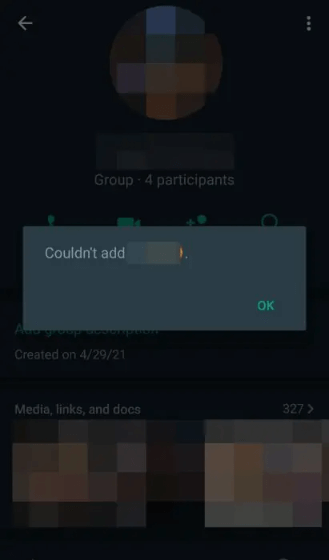
It's important to note that these signs are not definitive proof of being blocked. There could be other reasons for the observed behaviors, such as changes in privacy settings or technical issues.
Part 2: How to Message Someone Who Blocked You on WhatsApp?
If someone has blocked you on WhatsApp, it means they have intentionally restricted all communication from you. When someone blocks you, you won't be able to send them messages, see their online status, or view their profile picture.
It's crucial to remember that boundaries and personal choices should be respected. However, there are a few things you can try if you want to message someone who has blocked you on WhatsApp:
Method 1: Create WhatsApp New Group
This method requires you to create a new WhatsApp group with the help of a common contact and add you and the person who blocked you to this new WhatsApp group. Once the new WhatsApp group is created, you can send messages to this new group and the person who blocked you will be able to see your messages.
Step 1: Open WhatsApp > Switch to the Chat tab > Tap on the 3-dot icon and select the New Group option in the drop-down menu.
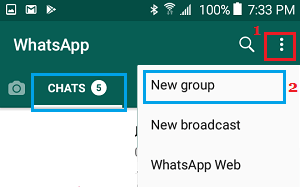
If you are using an iPhone, switch to the Chat tab and tap on the New Group option located in the upper right corner.
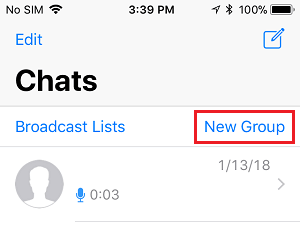
Step 2: On the New Group screen, ask your common contact to select you and the person who blocked you, then tap Done.
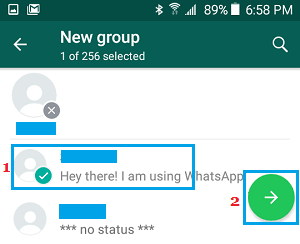
Step 3: On the same screen, enter a name for the new WhatsApp group and click Done.
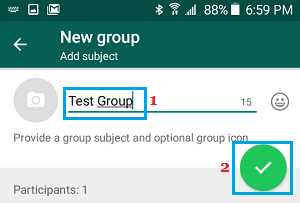
Once the group is created, both you and the person who blocked you will receive a notification. You can now send messages and communicate with the contact who blocked you in this new group.
Method 2: Change WhatsApp Phone Number
When someone blocks you on WhatsApp, it is actually your phone number has been blocked on WhatsApp. So, to bypass the blocking, all that is just change the phone number and transfer all your messages and contacts to the new phone number.
Tip: You can use virtual phone numbers provided by Skype, Google Voice, TextNow and other VOIP providers.
Step 1: Open WhatsApp and click on the Settings tab.
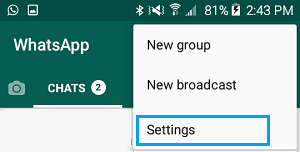
Step 2: On the Settings screen, go to Account > Change Number and click Next. On the next screen, enter the old phone number, the new phone number, and click Next.
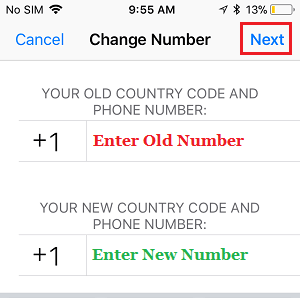
Step 3: Follow the instructions to receive a verification code from WhatsApp and verify the new phone number.
After that, you will be able to call or message the person who blocked you on WhatsApp.
Part 3: How to Transfer WhatsApp Messages to New Phone?
Don't know how to transfer WhatsApp messages to the new phone number? The fastest and easiest way to transfer WhatsApp to new phone is using the professional WhatsApp transfer software - WooTechy WhatsMover!
This tool supports seamless transfer of WhatsApp data between Android and iPhone, it makes WhatsApp transfer easy and fast. You can transfer WhatsApp messages from Android to iPhone or from iPhone to Android, regardless of the phone system. As a popular WhatsApp transfer software, WooTechy WhatsMover is now being used by many WhatsApp users from different countries.
WooTechy WhatsMover – The Best Tool on WhatsApp Transfer

5,000,000+
Download
- Support transfer WhatsApp/WhatsApp Business data between iPhone and Android devices, including Android to iPhone, iPhone to Android, Android to Android, iPhone to iPhone
- Support transfer all WhatsApp data from old phone to new phone, including WhatsApp chats, messages, photos, videos, contacts, emojis and other media files
- Support free backup of all WhatsApp data on Android and iPhone to PC with no storage limit
- Easy to use, simple steps, WhatsApp transfer in minutes
Free Download
Secure Download
How to Transfer WhatsApp to New Phone via WooTechy WhatsMover?
Step 1: Download and install WooTechy WhatsMover on your computer. Launch it and click on Transfer WhatsApp between Devices.
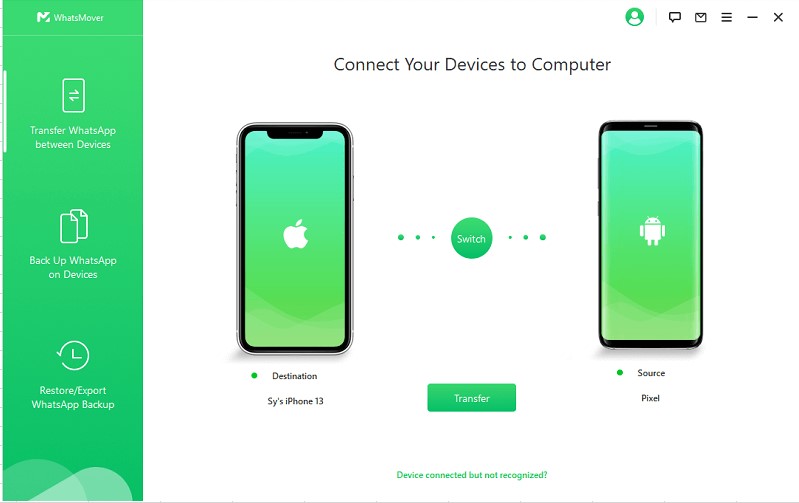
Step 2: Connect your devices to computer with USB cable, then tap Transfer button to let the transfer process start.

Step 3: Once the transfer process is completed, click Done. Now your entire WhatsApp data has been transferred from Android to iPhone.

Conclusion
Well, now you definitely know how to check if someone has blocked you on WhatsApp and how to message someone who has blocked you on WhatsApp! It's worth mentioning again that if you got a new phone number and try to transfer all your WhatsApp messages to it, don't forget this super useful tool - WooTechy WhatsMover, which allows you to easily and quickly transfer WhatsApp to new phone, either Android to iPhone or iPhone to Android, it can do it very well! Try it now!
Free Download
Secure Download








