WhatsApp, without any doubt, is the most important and necessary messaging app in the world. Almost all of us use it to communicatie with our friends, family members and even our business cooperators everyday.
Something bad happen from time to time, however, like WhatsApp data loss, WhatsApp restoration issue and so on, just like the trouble of this user is facing with.

How can I do to restore WhatsApp backup from Google Drive to my Huawei device, since I have delete some WhatsApp data suddenly, I wanna get them back.
Recently, there are many users asking me this question how to restore WhatsApp backup from Google Drive to Huawei device. Thus this charter is definately right here to help you remove this issue with a full guide as detailed as possible.
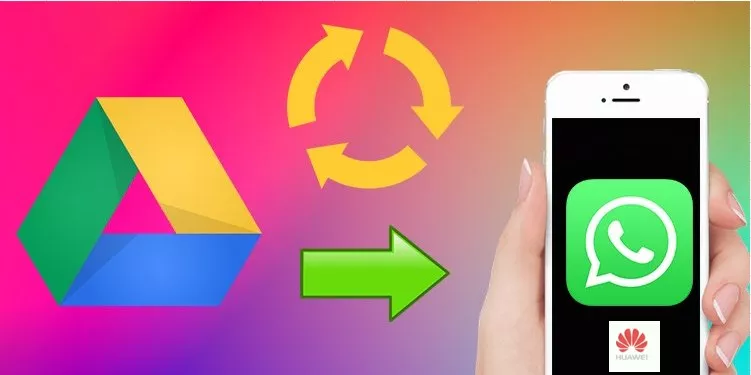
- Part 1. Can I Restore WhatsApp Messages from Google Drive to Huawei?
- Part 2. Where Is WhatsApp Backup Stored in Google Drive?
- Part 3. How Do You Restore WhatsApp Backup from Google Drive to Huawei Phone?
- 3.1 Restore WhatsApp Backup from Google Drive to Huawei Directly
- 3.2 Restore WhatsApp Backup from Google Drive to Huawei via the Fastest Speed
- Bouns Tip: Everything About Huawei Mate 50
Part 1. Can I Restore WhatsApp Messages from Google Drive to Huawei?
Of course, you can restore WhatsApp messages from Google Drive to Huawei.
Since Huawei is a kind of Android device, Google Drive can be, except local storage, the another official cloud for Huawei device to store WhatsApp data and further to restore WhatsApp from the Google Drive to Huawei device.
Part 2. Where Is WhatsApp Backup Stored in Google Drive?
Well, before restoring WhatsApp backup from Google Drive, you should know where is WhatsApp backups kept in Google Drive. Believe me, it's not easy to find them out.
Because they are stored in the hidden folder in Google Drive with encryption, so that you cannot access and read the WhatsApp backup on your phone device directly. You can access your WhatsApp backup on the web version of Google Drive:
Log in Google Drive, at the lower left conner, you can see Manage app botton, click it.
Then click WhatsApp Messenger icon, you can access and read your WhatsApp backup from your Huawei device or any other devices.

Part 3. How Do You Restore WhatsApp Backup from Google Drive to Huawei Phone?
As we referred above, Google Drive is one of the official cloud for Huawei device, which can be used to back up and restore WhatsApp backups to Huawei device. Below are 2 available alternatives to restore WhatsApp backup from Google Drive to Huawei Phone.
3.1 Restore WhatsApp Backup from Google Drive to Huawei Directly
With this method, you need to back up WhatsApp from your Huawei to Google Drive first and further restore them back. Follow the steps below to finish this operation:
1 Back up WhatsApp from Huawei to Google Drive
Step 1 Open the WhatsApp on your Huawei device, go to tap the three vertical dots on the Menu column.
Step 2 Click Settings > Chats > Chat backup button.

Step 3 You can select a Google Drive backup frequency, such as Daily, Weekly, Monthly, then click BACK UP icon to start the process.
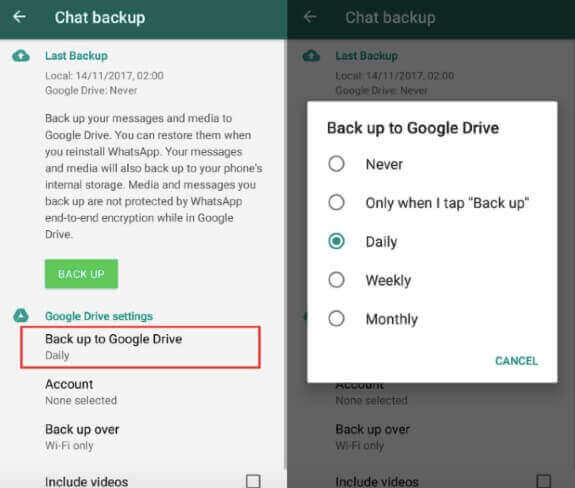
2 How to Restore WhatsApp Backup from Google Drive to Huawei Phone
Step 1 Reinstall your WhatsApp app on Huawei phone to get the most recent backups.Then verify your WhatsApp Account: press Continue to allow WhatsApp to get the Google Drive Backup.
Step 2 Select the most recent backup Google account and click the Restore icon.
Step 3 Click on the Next icon to initiate the restoration process. Wait for a while you can finish restoring WhastApp backup from Google Drive to Huawei.
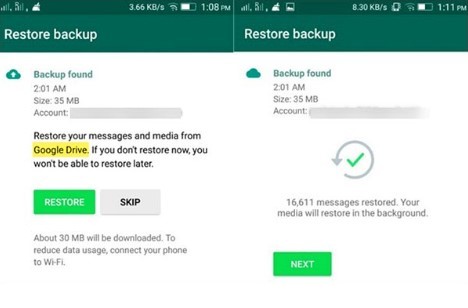

- It takes too much time with these complex steps.
- Your preview WhatsApp backup has the risks to be overwritten or deleted by the new one.
- You have to uninstall and reinstall your WhatsApp app, which may affact the operations of other applications on your device.
3.2 Restore WhatsApp Backup from Google Drive to Huawei via the Fastest Speed
It seems there are several unbearable disadvantages to use the first method. So is it there any other alternative to help restore WhatsApp backup from Google Drive to Huawei device with more ease and conveninence?
Certainly, here got one-- using WooTechy WhatsMover. Trust me, there is no better method to back up and restore WhatsApp chats than this tool. WhatsMover allows you to download your Google Drive backups directly on the PC and further restore them to your Huawei device or other brand of phone device.
Furthermore, this tool brings you the fastest speed and high success rate to restore your WhatsApp backup from Google Drive to Huawei device in just few clicks.
WooTechy WhatsMover – Restore Your WhatsApp from Google Drive with 100% Security:

100.000+
Downloads
- You can restore all kinds of WhatsApp data, including contacts, messages. images, photos, videos, documents and other attachments on WhatsApp or WA Business without any limitation.
- The privacy and security of your WhatsApp chats can be protected greatly during the whole restoration process.
- You are allowed to back up all your WhatsApp data to PC for 100% free, which is a great benefit for you.
- Aside from Huawei device, WhatsMover also can work with all models of iPhone device: iPhone 4- iPhone 14 with iOS 16 supported, and all brands of Android device, like Samsung, Xiaomi, LG with Android 13 available.
Free Download
Secure Download
How to restore WhatsApp backups from Google Drive to Huawei device:
Step 1 Install and open WooTechy WhatsMover tool on your PC. click Restore/Export WhatsApp Backup option on the left menu and click Import Google Drive Backups.
You will be asked to log in your Google account, just log in with the same accounnt you used to back up your WhatsApp data from your Huawei device.
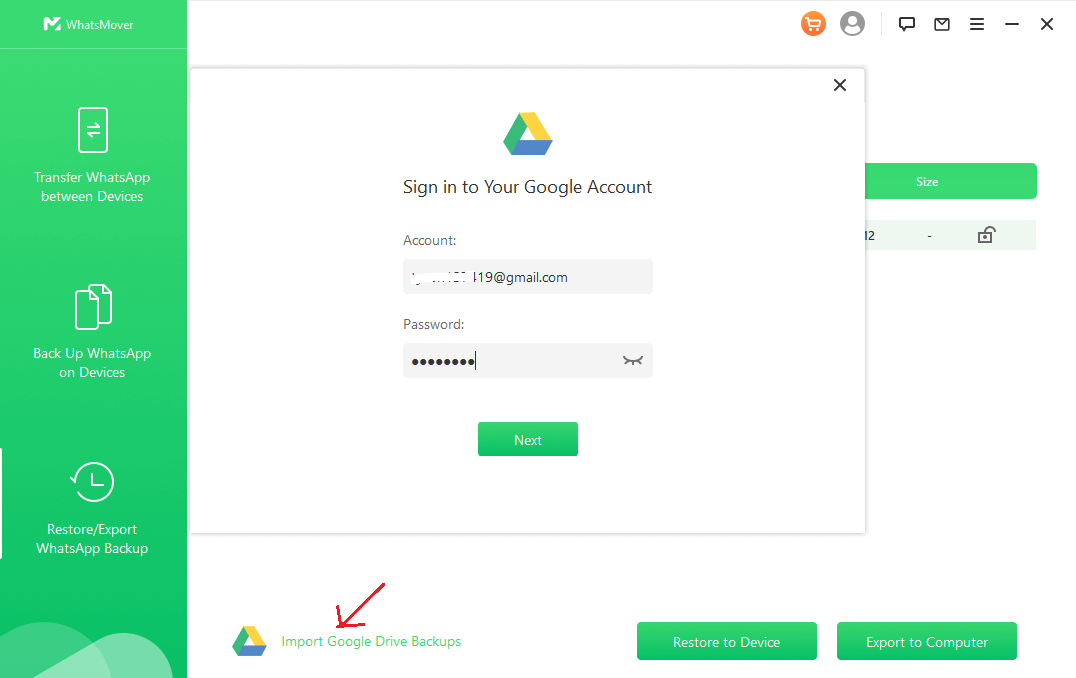
Step 2 You can see a list of WhatsApp backups you created shown on the screen. Select the backups you want and hit the Download button.
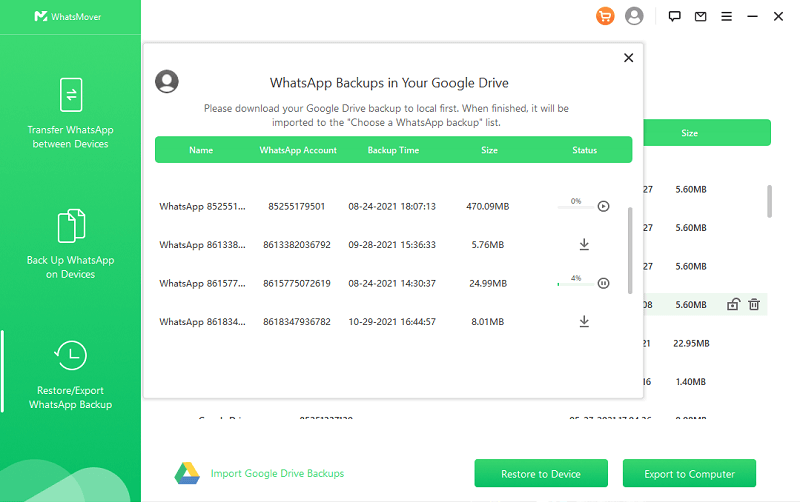
Step 3 Connect your Huawei device to the PC with a stable USB cable, select Restore to Device button on the bottom and tap on Restore icon to start the process. Wait for it to complete.
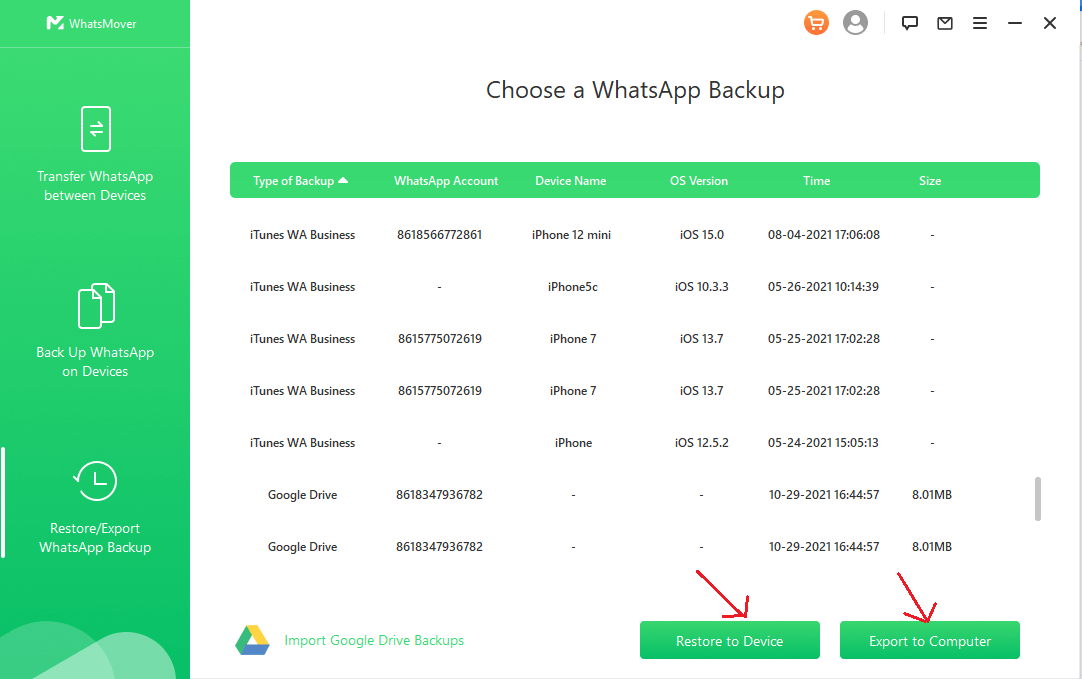
See, that's WooTechy WhatsMover, sound great, right? Now you can succeed in restoring the WhatsApp data you need back to your Huawei device.
By the way, you can also use this tool to complete your Huawei WhatsApp backup for 100% free and without any OS or storage limitation if in need.
Bouns Tip: Everything About Huawei Mate 50
Huawei device, nowadays, has been enjoys an increasing popularity among the global phone market. Most people will be attracted to purchase it once Huawei releases its latest version. Huawei company has recently published a new model -- Huawei Mate 50. Now below will share you the full guide about it.

Size: 6.7 inches
Colour: 1.07 bollion colours
Type: OLED, up to 90 Hz refresh rate, 1440 Hz high frequency PWM dimming, 300 Hz touch sampling rate.
Pixel: 2700 × 1224 Pixels
Sorage: 256G
Price: $977-$1121
New Features:
Water-proof and dust-proof
Ultra high pixel, which make you capture brilliance day and night, get more details in darkness, and capture stunning portraits.
Conclusion
To sum up, this article gave you the full guide about how to restore WhatsApp backup from Google Drive to Huawei device. Now the error you are facing with must be removed.
Evidently, between the 2 alternatives, the latter --use WooTechy WhatsMover must be the easier and more convenient one to get this done. Click the Download Now button below, you can freely download and install this wonderful WhatsApp restoration tool, just enjoy it!
Free Download
Secure Download








