
Can I retrieve WhatsApp messages from another phone? Since I am holding two deivices for work, I need a convenient methods to retrieve WhatsApp chats bewteen both.
Many WhatsApp users have asked me this question. When switching a new phone device, it's vital for us to retrieve and even transfer our essential WhatsApp chats from the old phone to our new phone.
However, your WhatsApp messages will be taken the risks to be damaged or lost if you don't use correct and professional alternatives to retrieve them from another phone.
Take it easy, this article is right here to teach you the perfect guide about how to retrieve WhatsApp messages from another phone.

- Part 1. Can You Retrieve WhatsApp Messages from Another Phone?
- Part 2. How Can I Retrieve WhatsApp Messages from Old Phone Without Backup? (iPhone & Android)
- 2.1 Retrieve WhatsApp Messages from Another Phone with 100% Security
- 2.2 Retrieve WhatsApp Messages from Old Phone Without Backup with Email
- Part 3. How to Retrieve WhatsApp Messages from Another Phone with Backup?
- 3.1 Retrieve WhatsApp Messages from Another Phone with The Easiest Method (iPhone & Android)
- 3.2 Retrieve WhatsApp Messages from Another Phone with iCloud (iPhone Only)
- 3.3 Retrieve WhatsApp Messages from Another Phone with iTunes (iPhone Only)
- 3.4 Retrieve WhatsApp Messages from Another Phone with Google Drive (Android Only)
- 3.5 Retrieve WhatsApp Messages from Another Phone with Local Backup (Android Only)
Part 1. Can You Retrieve WhatsApp Messages from Another Phone?
Of course, you can retrieve WhatsApp Messages from another phone.
How to retrieve all WhatsApp messages from another phone has been becoming a common demand nowadays, which will mostly occurs in the situtations where we want to switch our phone devices or just get the WhatsApp messages from another phone of our friends and family.
There several alternatives to get this done. For example, you can use iCloud to transfer WhatsApp from your old iPhone to your new iPhone, then you can retieve all the WhatsApp messages from your old iPhone on your new iPhone device.
What's more, some great third-party tools, like WooTechy WhatsMover can also be a useful helper for you to complete retrieving WhatsApp messages from another phone.
Free Download
Secure Download
Part 2. How Can I Retrieve WhatsApp Messages from Old Phone Without Backup? (iPhone & Android)
In some cases, it's really annoying to back up WhatsApp chats, right? Thus most of WhatsApp users list the messages on the comment column to ask me whether it is possible complish retrieving WhatsApp Messages from old phone without backup.
Definitely, it's possible for us to retrieve WhatsApp from old phone withou backup. That's why this article comes in, bringing you 2 quick fixes to retrieve WhatsApp chats from another phone without backing up your WhatsApp data previously.
2.1 Retrieve WhatsApp Messages from Old Phone Without Backup with 100% Security
The first quick fix to retrieve WhatsApp messages from old phone without backup must be the most easiest one --using WooTechy WhatsMover, which is a greatly official and professional WhatsApp backup tool with a large number of WhatsApp users from around the world.
This tool is a proven offical and professional WhatsApp transfer tool with both Android and iPhone users supported, including Huawei, Samsung, Xiaomi and more, iPhone 4- iPhone 14, with Android 13 and iOS 16 allowed. And also you are able to transfer WhatsApp from Android to iPhone without any limitation.
In addtion, With this wonderful tool, you can effortlessly and directly retrieve your WhatsApp data from your old phone to your new phone in just a few clicks of mouse.
WooTechy WhatsMover – Perfect Quick Fix to Retrieve WhatsApp Messages from Old Phone Without Backup:

100.000+
Downloads
- Support all kinds of chat histort on WhatsApp and WhatsApp Business including messages, photos, videos, contacts, and other attachments from your old phone to a new one without any storage limitation.
- Seamlessly retrieve all the WhatsApp messages you need from your old phone without backup, which saves tons of time for you.
- Ensure your data privacy during the whole transfer process with no data loss.
- Able to retrieve all your WhatsApp messages with the fastest speed and highest success rate, which can worthy your try.
- Free WhatsApp Backup Function: And you can also use WhatsMover to back up your WhatsApp to PC and further access and read the backups directly.
Free Download
Secure Download
How to retrieve WhatsApp messages from old phone without backups:
Step 1 Download, install and launch the WooTechy WhatsMover app on your computer. Make sure both your phones are connected to the computer with working USB cables, and then click on Transfer WhatsApp between Devices on the left side

Step 2 Ensure that the source and destination phones are correct, if not, tap Switch button in the middle to correct it. And then click on the Transfer button.

Step 3 You will be prompted to choose whether WhatsApp or WhatsApp Business, just select what you need. Wait in a minute, finish the whole process successfully. Then you can retrieve the WhatsApp messages on your new phone.

2.2 Retrieve WhatsApp Messages from Old Phone Without Backup with Email
Using Email to retrieve WhatsApp messages from another phone can also be practical, in which you don't need you back up the WhatsApp data previously. However, the method is slow since you can only add one Email using these steps.
Launch WhatsApp on your phone and select a conversation. Press Settings > More > Export Chat.
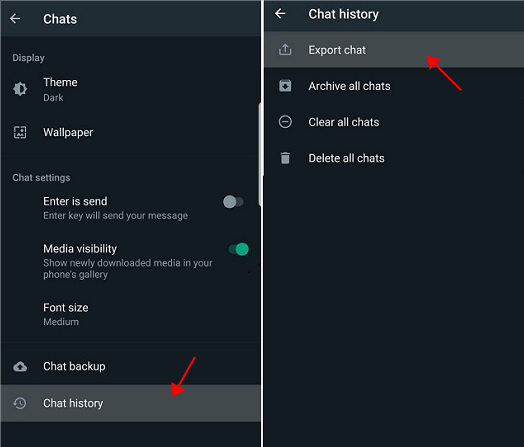
Click on Email and choose whether to attach media or not on the prompt. And then choose a recipient and click Send icon.

Go to your another phone, open the Email and log in with the recipient account. You can download the email file to retrieve the WhatsApp messages.

- You need to repeat the operations if you need to export messages from more than one chat, because you are just able to export messages from one chat each time.
- You can just export no more than 40000 WhatsApp chats in WITHOUT MEDIA mode, and less than 10000 WhatsApp chats in ATTACH MEDIA mode.
Part 3. How to Retrieve WhatsApp Messages from Another Phone with Backup
The following is the top 5 methods about how to retrieve WhatsApp messages from another phone with Backup. Although you need to back up your WhatsApp data previously, they can also be the available choice for you to retrieve WhatsApp messages from another phone.
3.1 Retrieve WhatsApp Messages from Another Phone with WhatsApp Backup on PC (iPhone & Android)
The first one must be the most direct and convenient method to help you retrieve your WhatsApp messages from another phone. That's to use WooTechy WhatsMover, which allowes you to back up all your WhatsApp messages without costing any cent, which means that it's totally free to use.
Furthermore, you can restore the backups to your new phone devices, any brands of Android and iPhone are supported.
Free Download
Secure Download
Just follow the simple steps below to learn this method:
Step 1 Back Up WhatsApp Messages from Old Phone
Launch the WooTechy WhatsMover program on a PC and press Back Up WhatsApp on Devices.

Connect your Android or iPhone to the computer. Wait for the PC to recognize the device. After recognization, select the Back Up option. Choose WhatsApp or WhatsApp Business on prompt.

WhatsMover will install a customized WhatsApp app for any Android phone, which is relatively straightforward when using the provided instructions. It won't take too much time, you can finish the backup process.

Step 2 Restore WhatsApp Backups to Your New Phone
Select the Export/Restore WhatsApp Backup option, you can see a list of WhatsApp backups you just created. you can select which backups you need.

Connect you new phone with a working USB cable, and then press Restore to Device button and wait for the restoration process to complete.
When you seed Done icon on the screen, you have finished retrieving WhatsApp messages from another phone.

3.2 Retrieve WhatsApp Messages from Another Phone With iCloud (iPhone Only)
You may transfer WhatsApp chats from one iPhone to another by backing up the messages in iCloud and restoring the Backup on the new device. Use the procedure below:
Sign in to iCloud using your iPhone and click on Settings and open your iCloud profile.
Set iCloud Drive and WhatsApp to On and then launch WhatsApp and press the Settings icon.
Open Chats, select Chat Backup and choose Back Up Now.
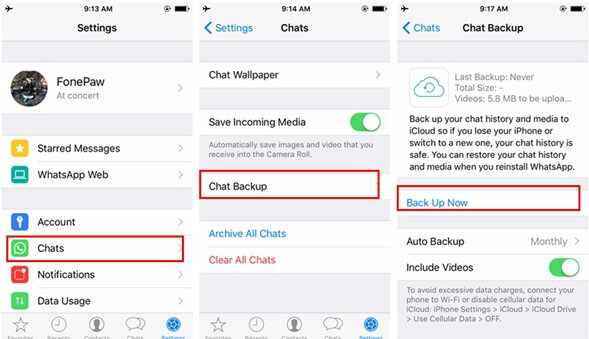
After the backup completion, sign in to a new iPhone, install WhatsApp and verify your phone number using the on-screen instructions.
Click on the Restore Chat History option on the prompt to restore the backup data in the new iPhone.
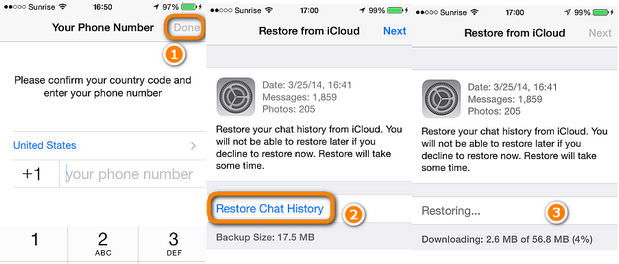

- The speed of WhatsApp backup and restoration process is very slow, which will cost a long time.
- Your iPhone must be in the state of charge and under stable WiFi environment during the whole backup and restoration process
- Only 5G storage of iCloud is free, you should pay for it if your WhatsApp data cache is more than 5G.
3.3 Retrieve WhatsApp Messages from Another Phone with iTunes (iPhone Only)
You can use iTunes, a fast, infinite iOS data transmission solution to complete retrieve WhatsApp messages from another phone, which is also only for iPhone users. Use the following steps to use the solution to retrieve WhatsApp messages from another phone.
Launch iTunes on a PC and connect your old iPhone using a USB cable.
Select Summary on the prompt and choose Backup Now.
Choose Summary on the left plane, then click This Computer > Back Up Now. This will create a complete backup of your iPhone data, including your WhatsApp data.
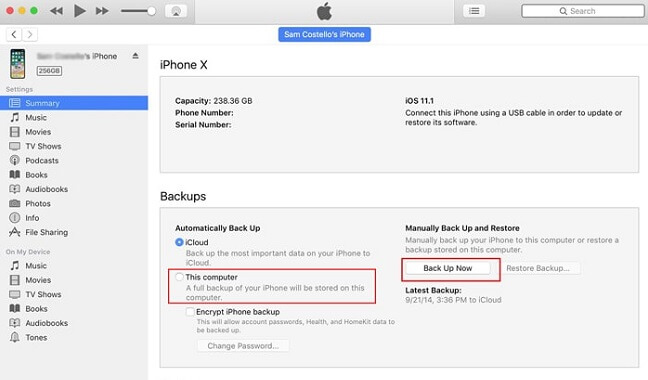
Use a cable to connect another iPhone to the PC.
Choose Summary on prompt and select Restore Backup.

Use the new iPhone to log in to your WhatsApp account and press OK on prompt to restore the backup data.

- iTunes cannot take only WhatsApp backup. Instead, it takes a full backup of your iPhone data, thus consuming lots of time.
- You need to restore the whole backup instead of just WhatsApp data, which need a hugh storage on your new phone..
3.4 Retrieve WhatsApp Messages from Another Phone with Google Drive (Android Only)
For Android devices, there is also great official method to retrieve WhatsApp messages from another phone with Google Drive. You can effortlessly migrate WhatsApp conversations between Android phones by backing up the messages to Google Drive. Follow these steps.
Launch WhatsApp on your old Android phone and press the three dots at the top of the menu.
Select Settings > Chats > Chat Backup option.

Press the Account button to choose or add a Google Account if you haven't done this.
Choose whether to include videos or not on prompt and press the BACK UP option to backup data.
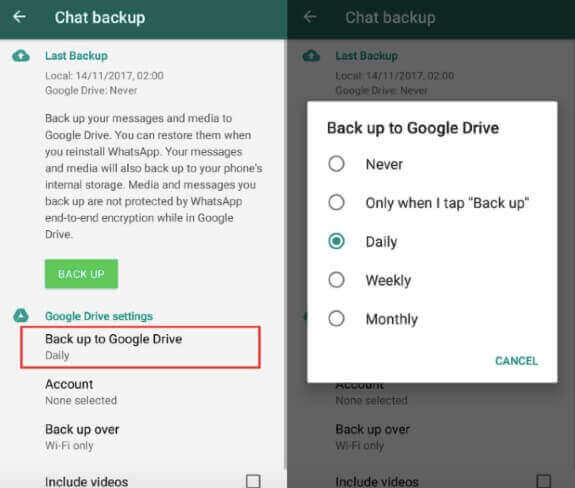
Install and launch WhatsApp on your new device after the backup process is over.
Follow the prompts to verify your WhatsApp Account and press Continue to allow WhatsApp to access the Google Drive Backup.
Select the backup Google account and press the Restore option.
Click on the Next option on the prompt to start using WhatsApp on the new Android device.
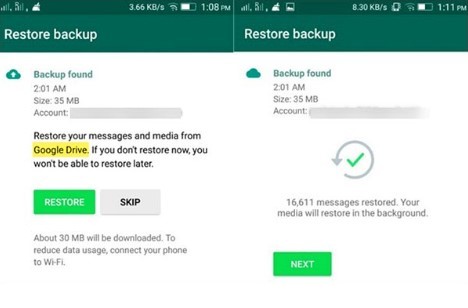

- If you want to transfer large-sized WhatsApp files, you need to be patient enough to wait for it to complete since it will take a long time.
- Some type of data will be not transferred and the security isn't ensured, or your previous WhatsApp backup will be overwritten or deleted by the new ones.
3.5 Retrieve WhatsApp Messages from Another Phone with Local Backup (Android Only)
Using a local backup, you can still retrieve WhatsApp messages from another phone even without a Google Drive backup. You could use this method to restore your WhatsApp Account with an older one, even if you deleted it without a backup.
You can open WhatsApp and follow the path below:
Menu button (three vertical dots) > Settings > Chats > Chat backup.

Navigate to Back up to Google Drive, click Never. Then tap on BACK UP button, and it will back up your messages to the Databases folder in the path stated above.
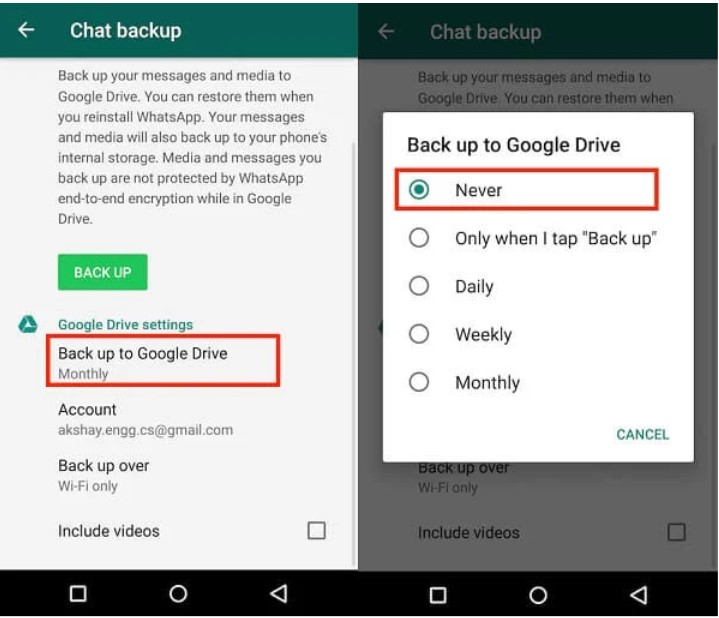
5. Download and launch WhatsApp on your new Anroid phone. Press Agree & Continue.
7. Follow the on-screen instructions and click on the Next option.
8. Verify your account using the 6-digital code from WhatsApp. Your account will detect the backup file at the end of the verification.
9. Select Restore to restore the WhatsApp messages available in the backup file.
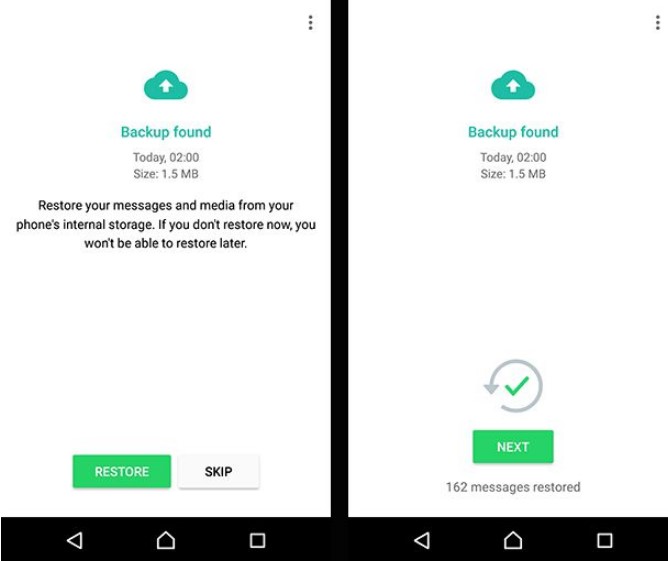
Conclusion
Therefore, this is the end of this guide about how to retrieve WhatsApp messages from another phone. WhatsApp chats are easy to transfer between phones using the provided methods.
WooTechy WhatsMover is the best option how to retrieve deleted WhatsApp messages from another phone with one click, especially when the devices are using a different OS.
Free Download
Secure Download








