WhatsApp users can send audio messages to complement sending texts in a chat room. This one-way audio communication is quite helpful for those who have many things to say but do not want to type them. Often, the text box is limited to fast chatting with short information. All the formats of WhatsApp audio files like music, voice messages, and recording further serve specific purposes.
The issue is that many users do not know how to save WhatsApp audio on Android. In addition, there are also others that do not know where WhatsApp audios are saved in Android. This article mainly discusses these two questions and give you answers as well as the proven ways.
- Part 1. Where Is Audio Saved from WhatsApp?
- Part 2. How to Save WhatsApp Audio on Android
- 1. Save WhatsApp Audio on Android by Exporting with Gmail
- 2. Save WhatsApp Audio on Android by Copying Raw File from File Manager
- 3. Save WhatsApp Audio on Android by Backing Up to PC
- FAQ. Why Can't You Download Audio on WhatsApp?
Part 1. Where Is Audio Saved from WhatsApp?
Every file on your phone has a path. You can access those files through your File Manager app. However, many users cannot access their WhatsApp audio files because they do not know the path to the file. Therefore, there is a need to show users where WhatsApp audios are saved on Android phones.
Since audio files are media files, you will find them in the media folder of your WhatsApp. Below are the probable paths to finding your WhatsApp audio files.
For Audio Files: WhatsApp → Media → WhatsApp Audio.
For Voice Notes and Recordings: WhatsApp → Media → WhatsApp Voice Notes.
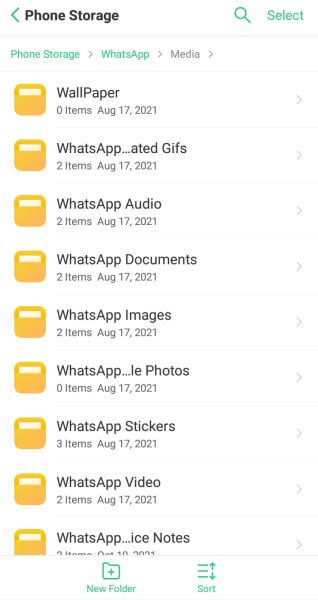
Part 2. How to Save WhatsApp Audio on Android
Now that you know where WhatsApp audio files are saved in Android, you can learn how to save WhatsApp audio in Android. We have identified 3 useful methods for you, and they are well discussed below.
1Save WhatsApp Audio on Android by Exporting with Gmail
The first method you can use to save WhatsApp audio on Android is using your Gmail. The process is simple, and it has been highlighted here.
On your WhatsApp Chat screen, scroll to the chat with the audio message you want to save and open it.
Scroll to the audio message, press, and hold on to it for a few seconds.
WhatsApp will display a few options on your screen. Select the Forward button or click the Share icon at the top of screen.

Once you click the Share button, you will see a list of locations to which you can share the audio message. Next, click on the Gmail option.
Enter the email address and click the Send button. Sign in your email account and open the message containing the audio.
Click the Download icon on the attachment file and the audio file will be saved to your Android phone.
2Save WhatsApp Audio on Android by Copying Raw File from File Manager
Since you know where your WhatsApp audio files are saved on your phone, you can go and copy the raw file. To know which raw file to copy, master the date and length of the audio message in your WhatsApp.
Open the File Manager on your Android phone and go to the WhatsApp's audio location mentioned above.
In your WhatsApp Voice Notes or WhatsApp Audio folder, look for the raw file that corresponds to that date and file length.
Tap on the file and click Copy button. Paste it to other location to save it.
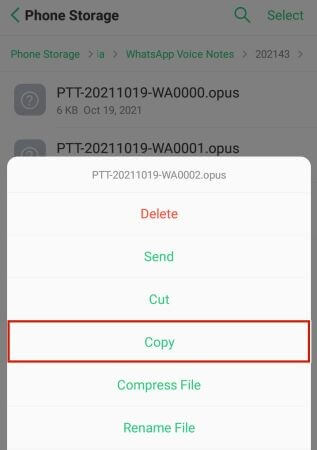
3Save WhatsApp Audio on Android by Backing Up to PC
If you have to save WhatsApp audio regularly, then you may feel annoyed to do as the above 2 methods one by one. While with this last method, you can save WhatsApp audio by backing it up to your PC with 1 click. You can use the professional WhatsApp data management software – WooTechy WhatsMover. It is a reliable tool for back up WhatsApp audio from your phone to a PC for free.
WhatsMover – The Top-Notch WhatsApp Backup Program:

100.000+
Downloads
- Back up all WhatsApp data including audio, video, photos and other files to PC without storage concern.
- Back up your WhatsApp media file on your phone without OS restrictions as it is compatible with all Android brands like Samsung, Xiaomi, Huawei, LG, etc.
- No data loss, once you use it to back up WhatsApp audio, it will be saved in a separate folder and won’t be deleted or overwritten.
- Easy to operate, it is also quite useful and fast to back up your WhatsApp data.
Free Download
Secure Download
2 Steps to Save Your WhatsApp Audio in Android to PC:
Install the WhatsMover app and click on Back Up WhatsApp on Devices on the left side of the screen. Connect your Android phone to the PC and allow USB debugging.

Once the app recognizes your phone, click on Back Up. Go ahead and pick if you are backing up WhatsApp or WhatsApp Business. Follow the on-screen instruction to download a customized WhatsApp application on your phone to access the WhatsApp data.

The backup will be done shortly, and you will get a notification. Navigate to where the file is backed up to access your saved WhatsApp audio files.
After that, you can further access the backed-up audio files and export or restore them to your smartphone.
FAQ. Why Can't You Download Audio on WhatsApp?
There are several reasons why you may not be able to download audio files on WhatsApp. Unfortunately, only the text feature does not have a setting or restriction on WhatsApp to be downloaded. Hence, this section will consider a few things that may prevent audio files on WhatsApp from downloading.
- Internet Connection: Not the same strength of internet connection that downloads a chat can be used to download an audio file. Therefore, you must ensure that your internet connection is strong. You can change from your Wi-Fi connection to mobile data or vice versa. But if the network connection is not loading your chat and you cannot download your audio files, you can check other apps on your phone using an internet connection. If those apps are functioning, another issue other than internet connection may be responsible for audio files on WhatsApp not downloading.
- Full Storage: Depending on which storage you are using, whether internal or SD Card, once it is full, it cannot download heavy WhatsApp files such as WhatsApp audio files. To rectify this cause, you can delete some files through your File Manager that you are not using again. Also, you can uninstall some of your dormant apps.
- Check Phone and WhatsApp Settings: Android phone users may have configured their phones to restrict data usage to control data consumption. Hence, once you have reached a data limit, you may not be able to download WhatsApp audio files.
- WhatsApp Downtime: A rear cause is that WhatsApp may be having a downtime. There have been a few downtimes in recent times when you cannot perform any function on your WhatsApp like downloading Audio files. You can confirm this issue by checking other WhatsApp users around you.
Conclusion
This write-up has combed through important topics about WhatsApp audio files. These topics are where WhatsApp audios are saved on Android, how to save WhatsApp voice messages on Android and why can’t you download audio on WhatsApp. Now, you should be able to handle your WhatsApp audio files without a hitch. To save WhatsApp audio on Android in a better and safer way, you are free to use the professional tool – WooTechy WhatsMover.
Free Download
Secure Download








