Sharing interesting videos on WhatsApp with our family and friends is a really common chatting method. However, many users have complained recently that sometimes the videos are too long for WhatsApp to send? Just like this user's trouble:

Why can I not send a 10-minute video on my WhatsApp. It keeps saying it fails to send this video, which really annoys me. So how to send large videos on WhatsApp.
It's truth that sending too long WhatsApp videos seems difficult. But take it easy, this article is right here is teach you how to send long videos on WhatsApp, ensuring you a complete experience and the ability to communicate interesting WhattsApp videos with yourloved ones.
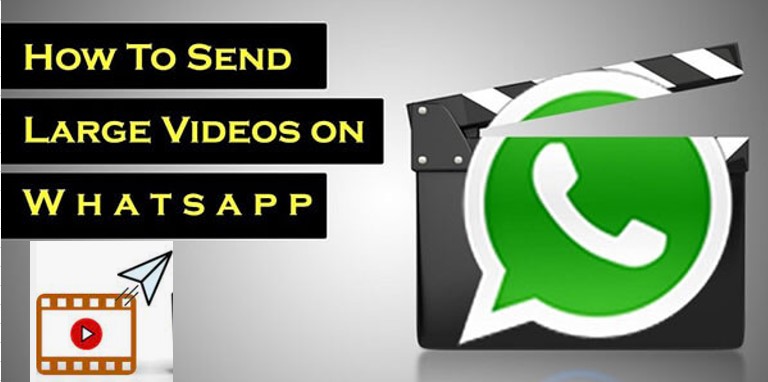
- Part 1. Is It Possible for You to Send A Long Video on WhatsApp?
- Part 2. How Can I Send 10-Minute Video on WhatsApp?
- 2.1 Send Long Videos on WhatsApp Using Google Drive
- 2.2 Send Long Videos on WhatsApp Using Files App on iPhone
- 2.3 Send Large Videos on WhatsApp Using Google Photos
- 2.4 Send Large Videos on WhatsApp Using WeTransfer App
- Part 3. Can I Back Up WhatsApp Videos for Free?
Part 1. Is It Possible for You to Send A Long Video on WhatsApp?
Of course, you can send a long video on WhatsApp. However, with WhatsApp’s limit of 64MB when sending files, other methods have to be used to make sure you can share media with the people you want too.
There are multiple methods to be used to share media with friends, methods can depend on devices, but some are compatible across both devices, which will be fully introuduced below, so just keep reading to find them out.
Part 2. How Can I Send 10 Minute Video on WhatsApp?
For both Android and iPhone users, there will list the full explaination to help you send long videos on WhatsApp. The followings are top 4 quick fixes about how to send long videos on WhatsApp.
2.1 Send Long Videos on WhatsApp Using Google Drive
The first method we will explore is the use of Google Drive. A Google drive is a third-party device which is used to store large files which can then be shared.
They will have to access the file through the link, which will then have to be downloaded by the recipient for them to be able to view it. The file you are trying to send must be uploaded to the Google drive.
How to send large videos on WhatsApp with Google Drive:
When the document has been downloaded, there will be an option to share the video at the top right of the screen, through the share tab.
Then click the share with others option.
You will then be met with an accessibility selection, where you should select the Anyone With Link option, which will allow anyone with the link to be able to view the document.
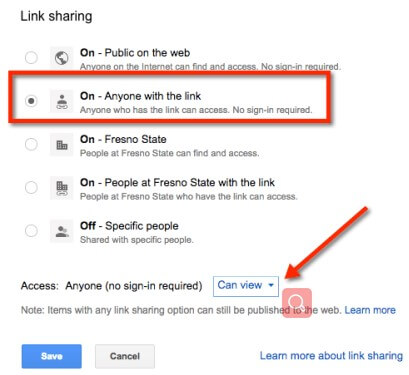
Finally, the link will then be able to be copied to your clipboard, which will be pasted through WhatsApp chat for the video to be shared. Now you can share this link with someone you want on your WhatsApp.

- The slight con with this method is that the recipient cannot see the video directly. They will have to access the file through the link, which will then have to be downloaded by the recipient for them to be able to view it.
- The slight con with this method is that the recipient cannot see the video directly.
2.2 Send Long Videos on WhatsApp Using Files App on iPhone
The second method that could be used to transfer large video files is the use of the Files app on iPhone device. The Files app allows you to store large files and be able to export files similarly to Google Drive. It is a useful source to be able to send videos easily.
How to send large video on WhatsApp iPhone:
Upload the video you want to be shared through the add button. When the file has been stored, hold down on the file and select the option "share".
There will then be options on ways to send the file. These will include "link", "Airdrop", "Messages" and "mail".
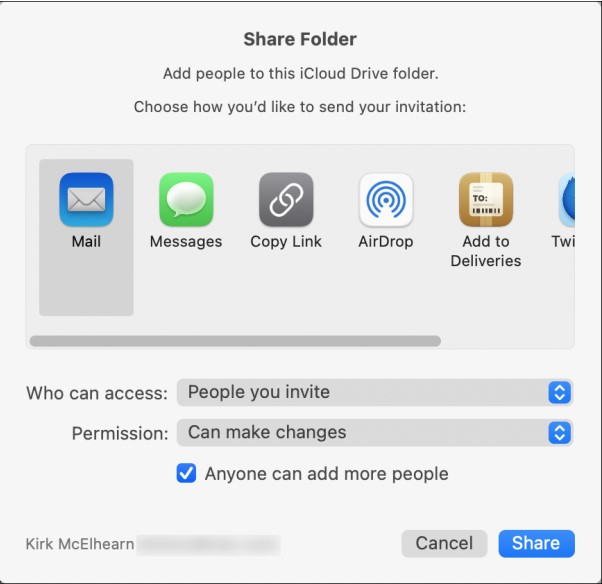
If the file is desired to be sent through WhatsApp, select link and a link will be copied to your clipboard, which you can paste into WhatsApp and send to the recipient.
2.3 Send Large Videos on WhatsApp Using Google Photos
The easiest method to get the video to the recipient in the easiest, most simple way, is to share a link from Google Photos, where the video and photo are stored. This will give you a link for you to send in order to share media.
Sign in the Google Photos app on your computer. Find the video you want to share.
Tap and hold on the video, which will cause a toolbar to appear at the top of your screen with multiple options. Select the share icon.
Then select Create Link, which will give you a link to be able to send to your desired recipient.
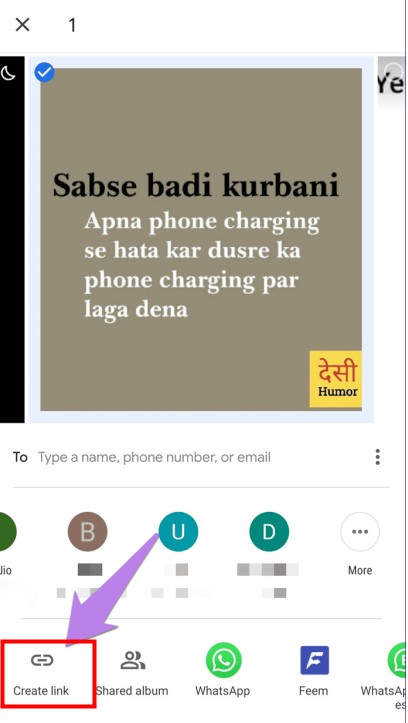
2.4 Send Large Videos on WhatsApp Using WeTransfer App
The last external method that could be used to transfer longer videos through WhatsApp is to use the WeTransfer website. It is a useful method to transfer media to friends. It is an external method, and any length and size of file can be accessible to the recipient.
Go to the WeTransfer website. Add the files that you want to share through the add files button.
Once the files have been added, click the get link button. This will give you a link similar to the Google Drive link, which will be able to be shared through WhatsApp.
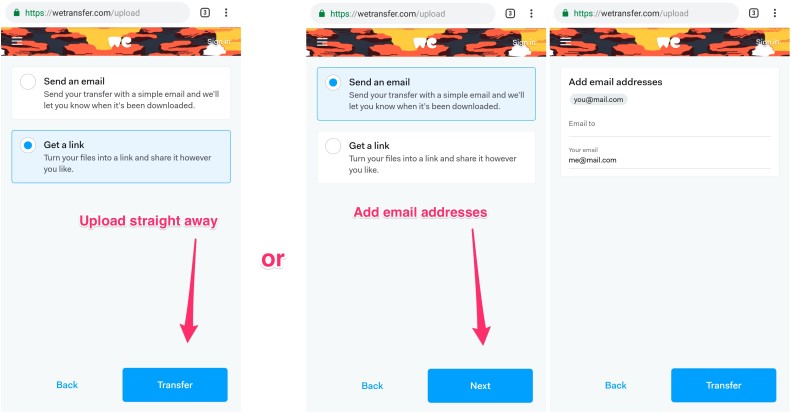
This link will be copied to your clipboard where it will be able to be shared through WhatsApp, which will be accessible for the recipient to view.
That's all the alternatices for how to send large videos on WhatsApp. Both Android and Apple need to be accounted for when sending longer videos on WhatsApp. Some methods are compatible for both devices, like the WeTransfer app.
However, methods like the Files app on the iPhone do not work on Android, so we explore methods Android users can take to ensure they can share and receive the media they desire.
Part 3. Can I Back Up WhatsApp Videos for Free?
Maybe you thinks it impossible, but this article can promise you: Yes, you can back up all your WhatsApp videos for 100% free.
Now you must know how to send large videos on WhatsApp. It's well known, however, most videos, especially high-definition videos, have a large cache, which can quickly take full the phone storage and they will affect the use of our phone device or other applications.
Therefore, to make our phone device and apps like WhatsApp operate normally and protect our WhatsApp videos from losing, it's necessary for us to back up our WhatsApp videos timely.
To be honest, there is no better choice than using WooTechy WhatsMover to to back up your WhatsApp to PC with 100% security. WooTechy WhatsMover is officially proven WhatsApp backup tool, which allows you to back up all your WhatsApp data including videos in a just few clicks.
WooTechy WhatsMover - The Most Perfect WhatsApp Backup Tool in the World:

100.000+
Downloads
- Back up all your WhatsApp/ WA Buisness data on iPhone & Android tablets/phones, including all major brands like Samsung, LG, Huawei, Motorola, Xiaomi, and so on, with Android 13 and iOS 16 supported.
- No matter how large cache your WhatsApp videos have, they can be backed up to your computer successfully without any storage limitation.
- You are able to download the video backup from your computer, so that you can access and read the backup directly and easily.
- Ensure not to delete or cover the previous backup and all your WhatsApp backup can be protected well in the backup process.
- Aside from your WhatsApp videos, you can also back up other WhatsApp data like WhatsApp chats, photos, documents and other attachments.
Free Download
Secure Download
WooTechy WhatsMover --Video Guide to Back Up WhatsApp Videos:
Below are the steps to follow to back up your WhatsApp videos to PC after installing WooTechy WhatsMover tool.
Step 1: Navigate to WhatsMover and click the Back Up WhatsApp on Devices tab on the left plane. Now, connect your device (Android or iPhone) to your PC.

Step 2: Select the Back Up button and select your WhatsApp type (WhatsApp Messenger or WA Business). This will initiate backing up your WhatsApp videos.

Step 3: Click the Done button when notified that the backup is complete, now you have your WhatsApp chats backed up on your PC.

Conclusion
In conclusion, we hope today we have helped you learn how to send lond videos on WhatsApp effectively and easily as possible,since it can be highly frustrating when you are unable to complete.
For what you think is a simple task, however we hope we have helped you bypass the WhatsApp maximum file size for you now be able to reach full accessibility with size of video files you want to send and receive.
Last but not least, remember to back up your WhatsApp in time with free tool --WooTechy WhatsMover, to prevent any damage of your valuable WhatsApp videos.
Free Download
Secure Download








