Looking for how to transfer WhatsApp to new phone? Got a new iPhone but don't know how to transfer WhatsApp from Android to iPhone? You've come to the right place! We tested some popular methods and tools for transferring WhatsApp data, including a comparison of official transfer methods and popular third-party transfer tools, and concluded the best 3 methods to transfer WhatsApp! We even listed a step-by-step guide for each method as well as some transfer tips and tricks just to make transferring WhatsApp easy and fast! Scroll down to see!
Top 3 Methods and Tools for WhatsApp Transfer:
- Method 1: Transfer WhatsApp from Android to iPhone by WooTechy WhatsMover
- Method 2: Transfer WhatsApp from Android to iPhone Using Move to iOS
- Method 3: Transfer WhatsApp via WhatsApp's Official Migration Feature
Method 1: Transfer WhatsApp from Android to iPhone by WooTechy WhatsMover
The fastest and easiest way to transfer WhatsApp to a new phone is to use the professional transfer tool WooTechy WhatsMover. This tool enables WhatsApp data transfer between Android and iPhone seamlessly, which allows you to transfer WhatsApp from Android to iPhone or from iPhone to Android regardless of any phone system or phone model.
WooTechy WhatsMover supports transferring all WhatsApp data, including WhatsApp chats, messages, contacts, photos, videos and other media files. It also provides a user-friendly interface and easy-to-understand operations that make transferring WhatsApp data simple and fast. Undeniably, as a widely recognized WhatsApp transfer software, WooTechy WhatsMover is very popular all over the world and already has a large number of WhatsApp users from different countries.
WooTechy WhatsMover – Best Tool on WhatsApp Transfer

5,000,000+
Download
- Supports transferring WhatsApp data between Android and iPhone devices
- Allows the transfer of WhatsApp chats, photos, videos, contacts and other media files
- User-friendly interface and easy-to-follow instructions
- Provides additional features for data management such as WhatsApp data backup
Free Download
Secure Download

WhatsApp transfer is not limited by the phone system, you can transfer from Android to iPhone or from iPhone to Android.
Supports to transfer all WhatsApp data, not only chat history, but also pictures, videos, contacts, emojis, attachments and other media files.
Easy to use, you can quickly complete WhatsApp transfer with one click.

Some features of the software are not free and may cost money to purchase.
Relies on third-party software, so there may be occasional compatibility issues or updates required.
How to Transfer WhatsApp from Android to iPhone by WooTechy WhatsMover?
Step 1: Download and install WooTechy WhatsMover on your computer. Launch it and click on Transfer WhatsApp between Devices.
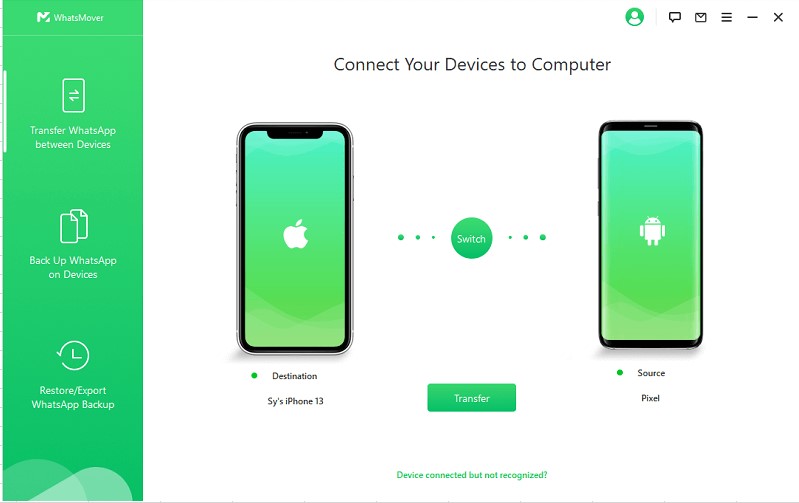
Step 2: Connect your devices to computer with USB cable, then tap Transfer button to let the transfer process start.

Step 3: Once the transfer process is completed, click Done. Now your entire WhatsApp data has been transferred from Android to iPhone.

Free Download
Secure Download
Method 2: Transfer WhatsApp from Android to iPhone Using Move to iOS
Apple offers Apple users a way to transfer WhatsApp data from Android to iPhone - Move to iOS - which allows users to transfer WhatsApp from Android to iPhone.

Provided by Apple official, high security and trustworthy.
No additional cost involved.

Requires your iPhone to be a new phone or reset to factory settings.
The transfer process relies on a stable WiFi network environment. You have to start the operation from scratch if the network is disconnected.
Does not support some low versions of Android devices and iOS devices.
How to Transfer WhatsApp from Android to iPhone using Move to iOS?
Make sure you have the latest WhatsApp iOS version and WhatsApp Android version installed on both your iPhone and Android device. Connect both devices to the same WiFi or let your Android phone connect with the hotpot of your iPhone device.
Step 1: Install the Move to iOS app on your Android device and open it. When you see a code appear on your iPhone, enter that code on your Android device.
Step 2: On your Android device click on Continue > WhatsApp > Transfer Data > Start to start the export process. When the WhatsApp data has finished exporting, your WhatsApp account will automatically be logged out from your Android device.
Step 3: Click Next to return to the Move to iOS app. Then click Continue to start transferring WhatsApp data from your Android device to your iPhone. wait for the transfer process to finish.
Step 4: Turn on your iPhone and download and install the latest version of the WhatsApp app from the App Store on your iPhone. Then sign in to WhatsApp using the same phone number you used on your Android device.
Step 5: Once you are logged in, click the "Start" button on the screen to activate it. After completing the activation of WhatsApp on iPhone, WhatsApp data has been transferred from your Android device to iPhone and you can now view the WhatsApp chats transferred from your Android device on your iPhone.
Method 3: Transfer WhatsApp via WhatsApp's Official Migration Feature
WhatsApp itself offers an official migration feature that allows users to transfer WhatsApp data between devices. Although this method has quite a few limitations in terms of transferring WhatsApp media files as well as phone system requirements, it is a convenient option for simply transferring chats within the same system.

Built-in migration feature provided by WhatsApp application itself. No need to download third-party software.
No additional cost involved.

Only Allows for the transfer of WhatsApp chats and messages. Limited in terms of transferring media files such as photos, videos, or voice notes. You need to manually transfer media files separately.
Only supports transferring WhatsApp data between devices using the same operating system (e.g., Android to Android, iPhone to iPhone). Transferring data between Android and iPhone requires the use of third-party tools.
The transfer process may be time-consuming, depending on the amount of data being transferred.
How to Transfer WhatsApp via WhatsApp's Official Migration Feature?
On the Android Device:
Step 1: Open WhatsApp on your Android device. Go to Settings > Chats > Chat backup.
Step 2: Tap on the "Backup" button to create a backup of your WhatsApp data. Ensure that you have a Google account linked to your Android device for backup storage.
On the iPhone:
Step 3: Install WhatsApp on your iPhone and open it. Follow the setup process including verifying your phone number.
Step 4: On the "Restore Chat History" screen, WhatsApp will attempt to find a backup on Google Drive associated with the phone number you provided. Once the backup is found, tap on the "Restore" button to initiate the transfer process. Once the transfer is finished, you should see the chat history from your Android device.
Conclusion
This article shows you the 3 best ways to transfer WhatsApp to new phone. With this handy step-by-step guide, you surely now know how to transfer WhatsApp from Android to iPhone. There is no denying that WooTechy WhatsMover is among the best WhatsApp transfer tools. It can transfer any WhatsApp data between iPhone and Android, including messages, photos, videos, contacts, emojis, and is very easy to use. Download it now and try it out!
Free Download
Secure Download








