It’s well-known that WhatsApp has become one of the most necessary chatting apps in our daily life. As we change our phones device more frequently nowadays, it’s important for us to handle a good way to transfer WhatsApp between devices, or you will have the worries like this user:

I have switched my Huawei phone to OPPO A95, since I think the latter has better function on camera. But I don’t know What can I do to transfer whatsApp from Huawei to OPPO without causing my data loss.
Actually, there are several alternatives about how to transfer WhatsApp from Huawei to OPPO or vice verse, for both them are Android devices. But how do you easily transfer WhatsApp chats from Huawei to OPPO without losing anything? Read more and check the answer out below.
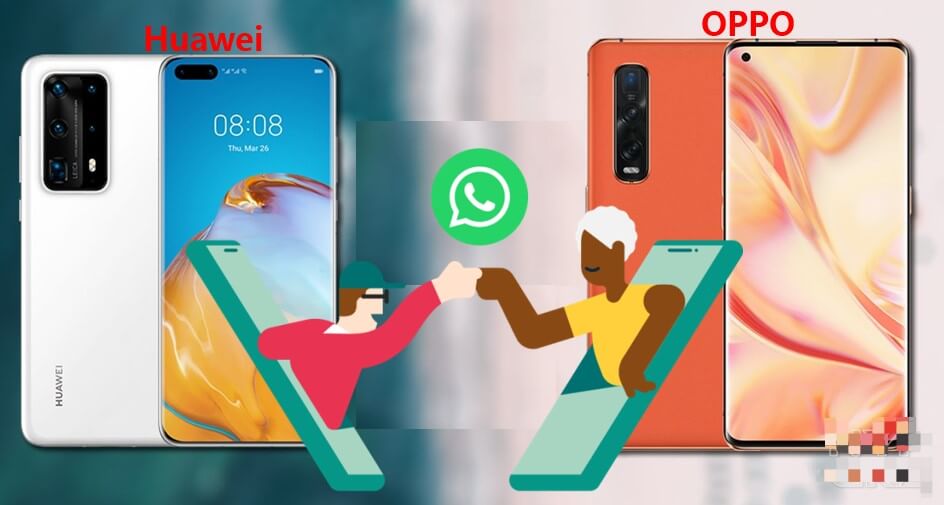
- >Part 1. Where Does Huawei WhatsApp Backup Go?
- Part 2. How Can I Transfer WhatsApp from Huawei to OPPO?
- 2.1 Transfer WhatsApp from Huawei to OPPO in One Click
- 2.2 Transfer WhatsApp from Huawei to OPPO Via OPPO Clone
- 2.3 Transfer WhatsApp from Huawei to OPPO Via Email
- 2.4 Transfer WhatsApp from Huawei to OPPO Via Google Drive
- 2.5 Transfer WhatsApp from Huawei to OPPO Via A USB Cable
- 2.6 Transfer WhatsApp from Huawei to OPPO Via Bluetooth
Part 1. Where Does Huawei WhatsApp Backup Go?
To better transfer WhatsApp from Huawei to OPPO, you first need to know where your Huawei WhatsApp backup store.
Open Files app, then go to your Internal storage, in new version of WhatsApp, the backup folder is moved to File Manager > SD card (or Internal Storage if you don’t use an SD card) > WhatsApp > Databases.
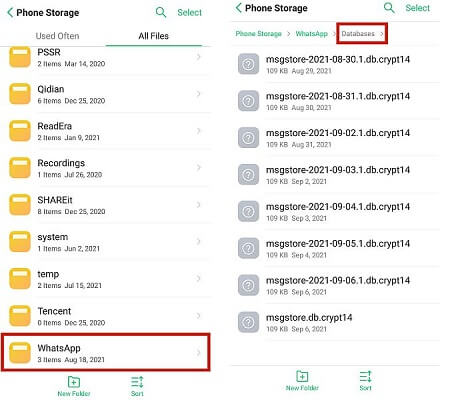
Part 2. How Can I Transfer WhatsApp from Huawei to OPPO?
Transferring WhatsApp from Huawei to OPPO is easy when you use the right method. Below are the best 6 practical methods about how to transfer WhatsApp from Huawei to OPPO without much hassle.
2.1 Transfer WhatsApp from Huawei to OPPO in One Click
When it comes to the fastest and most efficient to transfer WhatsApp from Huawei to OPPO, WooTechy WhatsMover must be the top one. WhatsMover, as the best official and professional third-party tool, supports to transfer WhatsApp data from Huawei to OPPO directly without any limitation.
Moreover, you can be allowed to transfer all your WhatsApp data between the two devices in one click, which saves tons of time for you, much more time-saving than any other methods. Besides, you can transfer WhatsApp on both WhatsApp Messenger and WA Business with no storage limitation.
WooTechy WhatsMover – How to Transfer WhatsApp from Huawei to OPPO:

100.000+
Downloads
- All kinds of WhatsApp data, including messages, photos, videos, documents and other attachments can be transferred from your Huawei to OPPO.
- The privacy and security of your WhatsApp chats can be protected completely without any data loss.
- Aside from transfer WhatsApp from Huawei to OPPO, you are also supported to transfer WhatsApp from Android to iPhone with a 100% success rate.
- Beside the WhatsApp transfer function, you can back up your WhatsApp data on Huawei and OPPO without any OS or storage limitation and further read the backups on your PC directly.
Free Download
Secure Download
How to transfer WhatsApp from Huawei to OPPO with WooTechy WhatsMover
Step 1 Download, install, and launch the WooTechy WhatsMover app on your PC.
Step 2 Simultaneously connect both Huawei and OPPO smartphones to the PC using USB cables.
Step 3 Select Transfer WhatsApp between Devices on the left side.

Step 4 Crosscheck that both the source and destination are correct and then press Transfer to start the WhatsApp transfer from your Huawei to OPPO.

Step 5 Choose WhatsApp or WhatsApp Business on prompt. Wait for a minute, you can successfully transfer WhatsApp from a Huawei to your new OPPO smartphone.

Free Download
Secure Download
2.2 Transfer WhatsApp from Huawei to OPPO Via OPPO Clone
You can also use the OPPO Phone Clone to transfer data from a Huawei to an OPPO. The app lets you transfer data between devices in a safe and user-friendly way. Follow these steps to transfer data from a Huawei to an OPPO phone.
Download, install, and launch the OPPO Clone Phone app on your Huawei and OPPO phones.
On Huawei, press This is Old Phone and This is New Phone on OPPO.
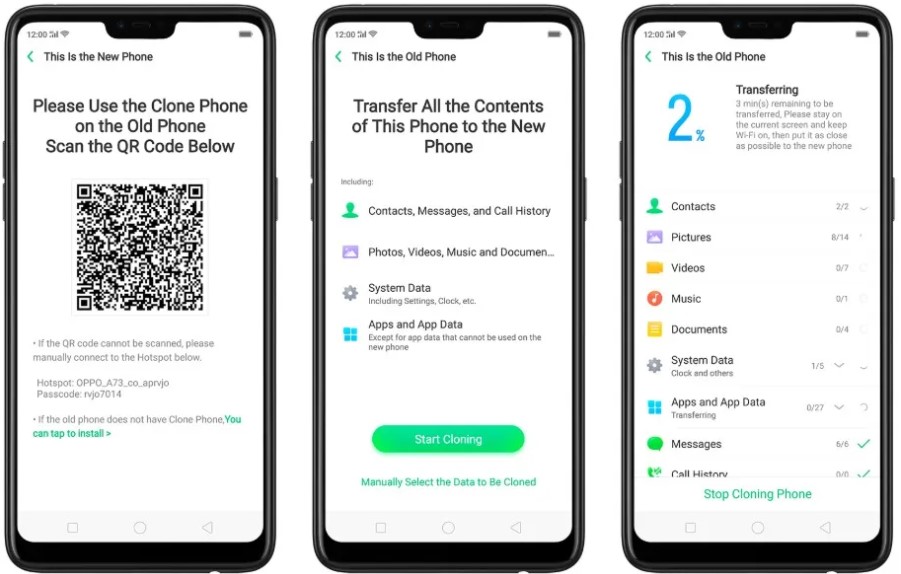
Scan the prompt QR code on OPPO using Huawei and click on Start Cloning to transfer data.
Please be patient enough to wait for the whole process to complete, since it will take several hours, depending on the cache of the WhatsApp data you want to transfer.
2.3 Transfer WhatsApp from Huawei to OPPO Via Email
Email is another great way of transferring WhatsApp from a Huawei to an OPPO. However, this method is appropriate when transferring a single WhatsApp chat. It entails the steps below about how to transfer WhatsApp from Huawei to OPPO with Email:
Open WhatsApp on your Huawei. Select the conversation that you want to export.
Click Menu > More > Export Chat. Choose WITHOUT MEDIA or ATTACH MEDIA on the prompt.
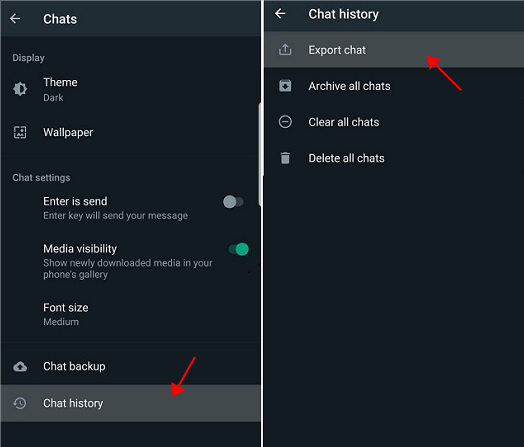
Press the Mail icon, enter the recipient email account, and click Send icon.

Sign in using the same email account above on your OPPO device to access the chat.
With this way, you are allowed to export less than 40000 WhatsApp messages from just one contact at a time. That's to say, you have to repeat the operation again and again if you need export more WhatsApp chats.
What's worse, you can just read the WhatsApp exported as a .txt file on your new OPPO phone, which is really inconvenient.
Fortunately, WooTechy WhatsMover can help you export WhatsApp data over 40000 messages from all the contacts you need at once at a time.
Free Download
Secure Download
2.4 Transfer WhatsApp from Huawei to OPPO Via Google Drive
If you have a WhatsApp backup of your old Huawei data, then you can use your Google Drive to transfer WhatsApp from Huawei to OPPO. You can restore it and install WhatsApp on your new OPPO phone. Follow the steps below:
Open WhatsApp on Huawei and click on Settings > Chats > Chat backup.

Press Back up to Google Drive and input a Google account in which to back up the chat history. You can also select a backup frequency except Never option.
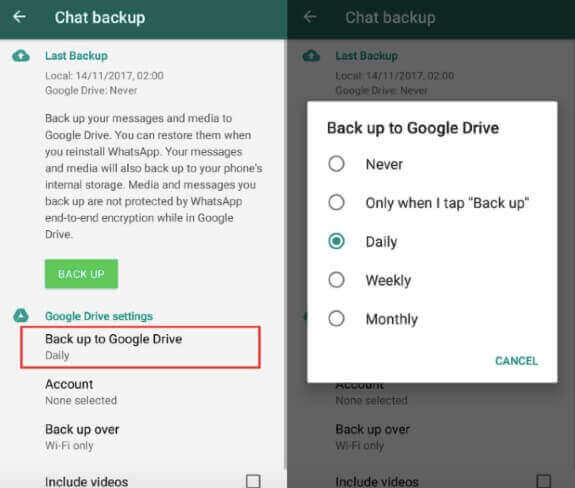
Install WhatsApp on your OPPO phone and accept to restore data on prompt with the same Google Drive account. Tap Restore and then click Next icon, then you are done!
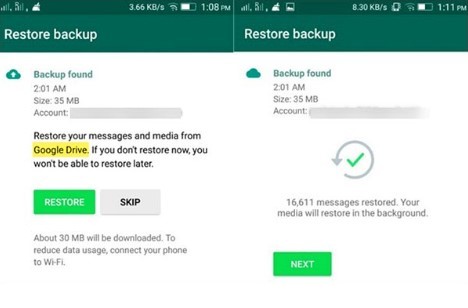
2.5 Transfer WhatsApp from Huawei to OPPO Via A USB Cable
Using a USB cable is the best method to transfer WhatsApp from Huawei to OPPO without a third-party app. You need two data cables for the secure connection plus the following steps on how to transfer WhatsApp from Huawei to OPPO with a USB cable:
Connect the two phones to a PC using the USB cables.
Open the Computer icon option on your PC.
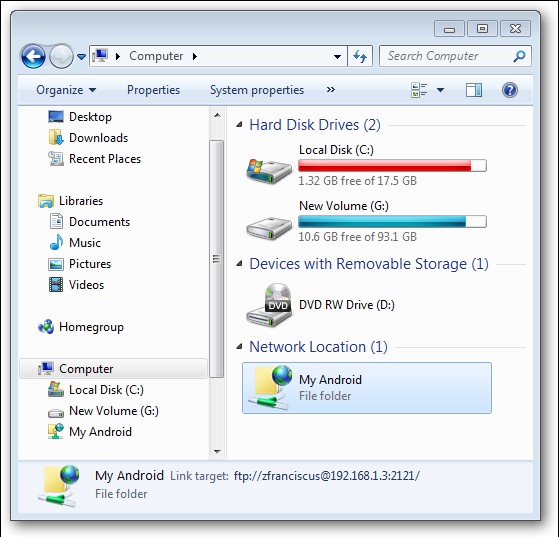
Hover over the Huawei’s WhatsApp folder.
Copy the WhatsApp data you wish to transfer and paste it into the OPPO's WhatsApp folder.
However, this method just allows you to read the WhatsApp data from Huawei as a file on your OPPO device, instead of your WhatsApp on the OPPO device.
2.6 Transfer WhatsApp from Huawei to OPPO Via Bluetooth
Bluetooth connectivity allows quick, efficient file sending without a third-party service. Use the following procedure to transfer WhatsApp from Huawei to OPPO using Bluetooth.
Open the Settings option on both phones and activate Bluetooth. Press the homonymous icon on both phones and click on the activation lever to activate Bluetooth.
Open File Management on your Huawei and select Phone Memory. Locate the WhatsApp file you wish to transfer, press it down, and click Share on the prompt.
Select the Bluetooth icon and wait for the OPPO phone to respond. Press Accept on OPPO on prompt.
Wait until the end of the transfer process and access the file on OPPO's Bluetooth folder.
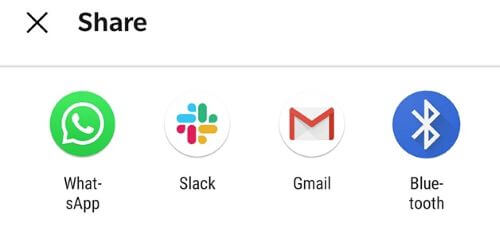
Conclusion
WhatsApp data transfer can be time-consuming if you don't go an efficient method. It’s evident that the first alternative – using WooTechy WhatsMover is the most convenient and time-saving one to help you solve how to transfer WhatsApp from Huawei to OPPO.
Therefore, if you are going to switch your Huawei device to a new OPPO one or have already done that, please don’t hesitate, just click the Download Now button below to possess this wonderful WhatsApp transfer tool.
Free Download
Secure Download








