If you have ever thought about switching or upgrading your Huawei phone to a Xiaomi device and were unsure about how to transfer WhatsApp from Huawei to Xiaomi, you have reached the right place.
Since both phones use Android as the operating system, this process will be much easier to get this done. To protect all your valuable WhatsApp chats, here will bring the most useful guide to help you transfer WhatsApp from Huawei to Xiaomi or transfer WhatsApp from Xiaomi to Huawei with 100% security.

- Part 1. Can I Use Huawei Share on Xiaomi?
- Part 2. Does Mi Mover Transfer WhatsApp?
- Part 3. How Do I Transfer Data from Huawei to New Xiaomi Phone?
- 3.1 Transfer WhatsApp Data from Huawei to Xiaomi in One Click
- 3.2 Transfer WhatsApp from Huawei to Xiaomi via WhatsApp Backup on PC
- 3.3 Transfer WhatsApp from Huawei to Xiaomi via Restoring Google Drive Backup Directly
- 3.4 Transfer WhatsApp from Huawei to Xiaomi via Email
- 3.5 Transfer WhatsApp from Huawei to Xiaomi via Google Drive
- 3.6 Transfer WhatsApp from Huawei to Xiaomi via ShareMe
- 3.7 Transfer WhatsApp from Huawei to Xiaomi via Bluetooth
WooTechy WhatsMover -- [100% Free] WhatsApp Backup Video Guide:
Part 1. Can I Use Huawei Share on Xiaomi?
Of course, you can use Huawei ShareMe on your Xiaomi device. Because Huawei ShareMe supports most of Android phones, like Huawei, Xiaomi, Samsung, OPPO, ViVo, LG and more. Therefore, as a Xiaomi user, you definitely can use Huawei ShareMe on your device.
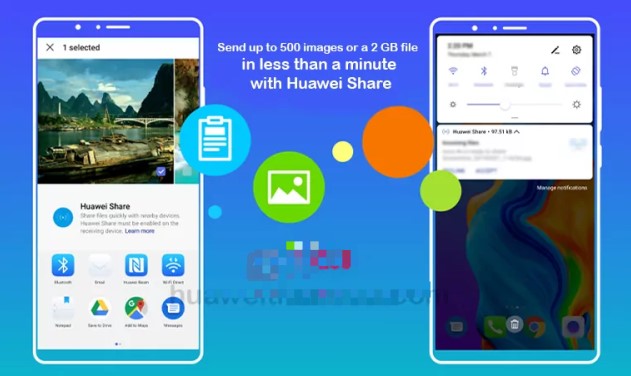
Moreover, Huawei ShareMe also allows you to transfer WhatsApp from Huawei to Xiaomi if in need, which will be fully explained below. Just keeping reading, you can find the answer.
Part 2. Does Mi Mover Transfer WhatsApp?
Unfortunately, Mi Mover doesn't transfer WhatsApp. Mi Mover can be used receive other apps, games, chat history, call logs, contacts, photos, videos, documents and other attachments from the old devices.
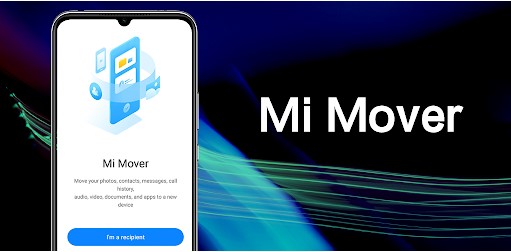
When it comes to WhatsApp chats transfer, however, Mi Mover cannot support to transfer any WhatsApp data from one phone to another since the Xiaomi system is not compatible with this operation.
Part 3. How Do I Transfer Data from Huawei to New Xiaomi Phone?
Since Huawei and Xiaomi are both Android device, so it will be much easier to transfer WhatsApp between them. Here shares 7 quick fixes you can use to transfer WhatsApp from Huawei to Xiaomi
3.1 Transfer WhatsApp from Huawei to Xiaomi in One Click
Firstly, I wonder to highly recommend the quickest fix to transfer WhatsApp from Huawei to Xiaomi-- using WooTechy WhatsMover, which the most convenient and easiest tool to transfer WhatsApp videos and chats from Huawei to Xiaomi.
Moreover, this tool have the fastest speed to transfer all your WhatsApp data from your Huawei to Xiaomi or vice verse without any storage limitation. Besides, WhatsMover supports to be used by several persons at the same time, that means you can share it with your family and friends to fix the WhatApp chats transfer issue.
In addition, if you hold a Samsung phone, you are able to use WhatsMover to transfer WhatsApp from Samsung to Huawei or vice verse directly as well.
WooTechy WhatsMover – the Best Transfer Tool to Transfer WhatsApp from Huawei to Xiaomi:

100.000+
Downloads
- Wide Compatibility: Work seamlessly with WhatsApp and WhatsApp Business on both iPhone and Android tablets/phones, such as Xiaomi, Huawei, Samsung, LG, Motorola, and more with Android 13 supported.
- All Data Included: Support to transfer all types of WhatsApp data including messages, photos, videos, contacts, and other attachments from your old phone to a new one without any storage limitation.
- 100% Security: Ensure your data privacy during the whole transfer process with no data loss.
- Simple Operation: Transfer WhatsApp/WhatsApp Business data between iPhone and Android devices in just 1 click.
- WhatsApp Backup Function: And you can also use WhatsMover to back up your WhatsApp data on Xiaomi or Huawei directly.
- Aside from these, you can also use WhatsMover to finish Huawei WhatsApp Backup and back up WhatsApp on Xiaomi.
Free Download
Secure Download
How Do I Transfer WhatsApp from Huawei to New Phone:
Step 1 Download and install WooTechy WhatsMover app to your computer and launch it, make sure both your phones are connected to the computer with respective USB cable, and then click on Transfer WhatsApp between Devices on the left menu.

Step 2 Ensure that the source and destination phones are correct, and then click on the Transfer button.

Step 3 You will be prompted to choose whether WhatsApp or WhatsApp Business, just pick what you want. Wait in a minute, you can succeed in completing the whole transfer process.

By the way, aside from transferring WhatsApp from Huawei to Xiaomi, WooTechy WhatsMover also supports you to transfer WhatsApp messages from Android to iPhone, with Android 13 and iOS 16 supported. You can watch this video to get more detail.
WooTechy WhatsMover -- Clear Video Guide to Transfer WhatsApp from Android to iPhone:
3.2 Transfer WhatsApp from Huawei to Xiaomi via WhatsApp Backup on PC
Now you must have completed transfer your WhatsApp frm Huawei to Xiaomi with the help of WooTechy WhatsMover. Actually, aside from its WhatsApp transfer function, WhatsMover can also support users to restore any WhatsApp backup created by itself.
The most merit of this method is that you can select which kind of WhatsApp chats you want and restore them to your new Xiaomi phone. Let's check it out!
Free Download
Secure Download
Step 1 Back Up WhatsApp Chats on Huawei
Launch the WhatsMover tool and select Backup WhatsApp on Devices from the left plane. Connect your Huawei device with a stable USB cable, wait until the software detects your phone automatically, then click Back Up to start the process.

Step 2 Restore WhatsApp Backup to Xiaomi
Once the backup process is finished, choose Restore/Export WhatsApp Backup mode on the left plane. A list of WhatsApp backup you just created from your Android phone will be shown on the screen, choose the backup you need.
Then select Restore to Device on the bottom, and connect your Xiaomi phone to the computer via a stable USB cable. Then click Restore button to start the restoration process.

Step 3 Finsh Restoration Process
Wait until the restoration is complete, then click on Done and disconnect your Xiaomi device. Then open your Xiaomi phone, you can see all the backup fully restored.

3.3 Transfer WhatsApp from Huawei to Xiaomi via Restoring Google Drive Backup Directly
Well, you have learned two practical methods to transfer WhatsApp from Huawei to Xiaomi with WooTechy WhatsMover, while I would like to share with you the third method to fix your issues through this tool.
That's a proven truth that WooTechy WhatsMover can allow to import your Google Drive backup on Huawei and restore it to your Xiaomi device directly without any hassle.
Free Download
Secure Download
To use this alternative, you should back up all the WhatsApp data you need on your Huawei device to your Google Drive at first, and then following the 3 steps below:
Step 1 Launch the WhatsMover app on your computer. Choose Restore/Export WhatsApp Backup option on the left menu and click Import Google Drive Backups. Sign in the same Google account you used to back up your WhatsApp chats on Huawei device.
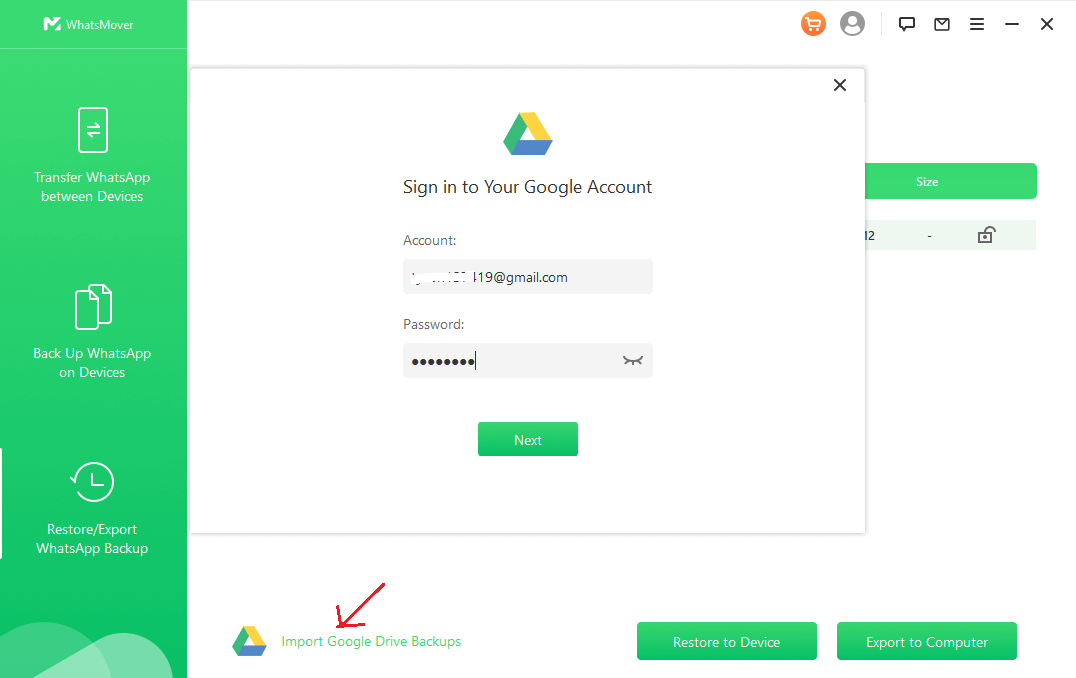
Step 2 A list of your WhatsApp backups you backed up from your Huawei device to Google Drive will appear in the screen. Select the backup you want and tap on the Download button.
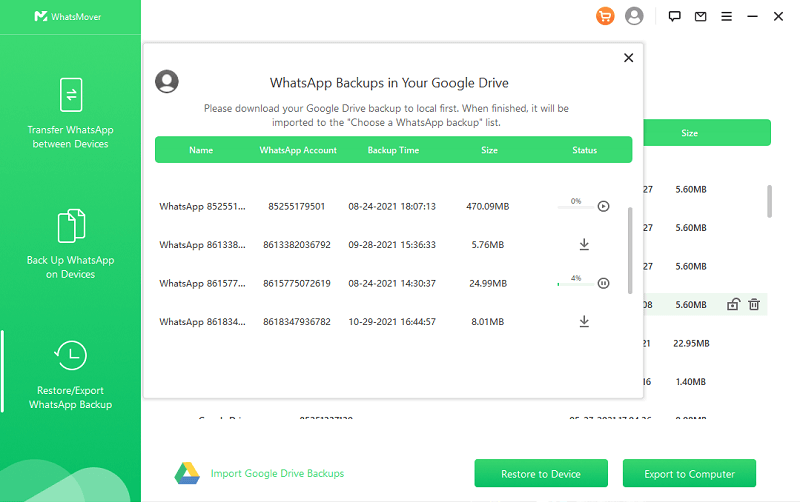
Step 3 Connect your Xiaomi device to the PC with a stable USB cable, click Restore to Device button on the bottom and tap on Restore button to start the process. Wait for a while, you can finish restore the Google Drive backup to your Xiaomi phone.
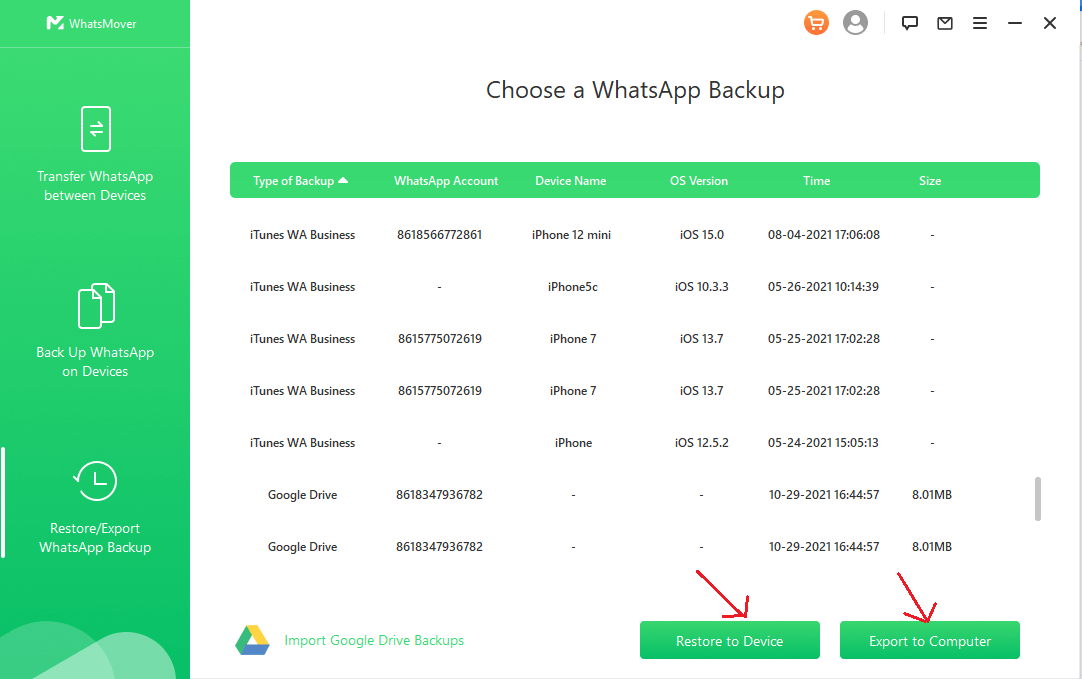
It's difficult to exaggerate the practical and convenient functions of WooTechy WhatsMover to transfer WhatsApp chats from Huawei to Xiaomi, which evidently bring great benefits to all the users. This tool is definitely worthy of your good graces.
Free Download
Secure Download
3.4 Transfer WhatsApp from Huawei to Xiaomi via Email
Using email is also a great idea to achieve your aim. However, we warn you, though, that this method is very limiting as it doesn’t let you transfer a great deal of data due to the limitations of email.

- You are just allowed to export messages from one chat each time, you need to repeat the operations if you need to export messages from more than one chat.
- You can just export less than 40000 messages in WITHOUT MEDIA option, and less than 10000 messages in ATTACH MEDIA option.
How to transfer WhatsApp from Huawei to Xiaomi using Email:
Step 1 Go to your Huawei device, and open your WhatsApp app,
Step 2 Select Settings > Chats > Chat history to open the chat history page.
Step 3 Click the Export Chat option. This will display your chats, and you will be asked to select the chats you wish to export.
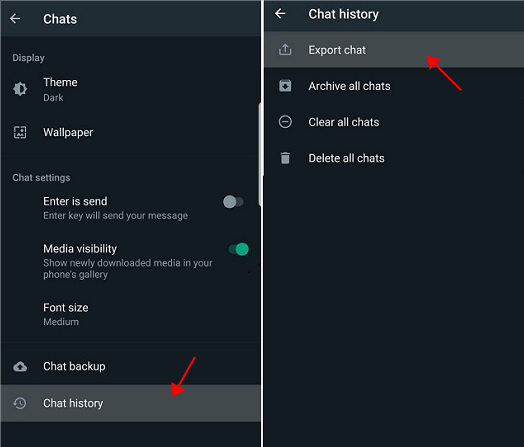
Step 4 Choose a contact of your choice and select the Email option to transfer the chat history to Email. This will display the traditional Email composing interface.
Step 5 Enter your Email address as the recipient you want and click Send icon.

Step 6 Log in to the same Email address on your Xiaomi device and open the inbox. From here, you can look through the chat history on your new Xiaomi phone you exported from your Huawei device.
3.5 Transfer WhatsApp from Huawei to Xiaomi via Google Drive
This option is a lot more suitable for most people as google drive has a higher capability for storing data. However, your backup won’t be very readable and should just be used for storing purposes.
Step 1 Go to your Huawei, click on Settings > Chats > Chat backup.

Step 2 Under BACK UP button, you can see Back up to Google Drive icon, click it and choose a mode, then click BACK UP button to start to back up WhatsApp from Huawei to Google Drive.
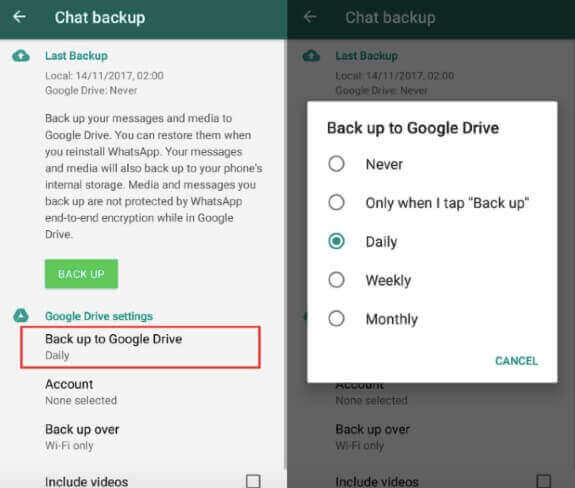
Step 3 Go to your Xiaomi device and sign in to the same Google Account you used for your Huawei WhatsApp backup.
Step 4 Once your account and phone number are verified, WhatsApp will detect your Google Drive backup and prompt you to restore the WhatsApp backup.
Step 5 Tap Restore and you are done! Once you click Next, you can use your Xiaomi phone with all the WhatsApp data previously on your Huawei device.
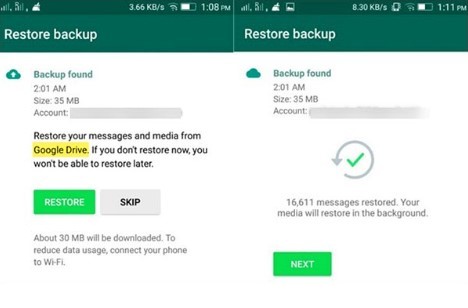
3.6 Transfer WhatsApp from Huawei to Xiaomi via ShareMe
ShareMe, also known as Mi Drop, can be useful when transferring WhatsApp data from Huawei to Xiaomi. This option is miles faster than sending it through Bluetooth and is comparable to the previous two methods we just explained. To use ShareMe:
Step 1 Download and install your ShareMe app on your Xiaomi phone and open the ShareMe app. Click on Receive.
Step 2 Laun up the ShareMe app on your Huawei device, select the target files and click on Send.
Step 3 Both phones will recognize each other’s requests and join a temporary hotspot. Once this is done, you will need to wait for a few minutes for the transfer to occur.
Note
Please be patient to wait the whole transfer process to be complete, which may cost tons of time. If the transfer process is interuptted by some emergencies, you can just click Restore button to continue the process.3.7 Transfer WhatsApp from Huawei to Xiaomi via Bluetooth
Even though we highly recommend not using this option, it still a available methods to transfer WhatsApp from Huawei to Xiaomi. However, you should first know some cons of this method before you learn the operation:

- If you want to transfer large-sized WhatsApp files, the process will become time-consuming and you have to transfer them one by one.
- Some type of data will be not transferred and the security isn't ensured.
- The process is much more time-consuming than restoring WhatsApp from Google Drive.
The following are the steps to transfer WhatsApp from Huawei to Xiaomi:
Step 1 Turn your Bluetooth on your two Phone's settings. Keep the phones close so that they connect with each other and transfer the data successfully.
Step 2 Go to Files Manager on your Huawei and choose the files you need to transfer to your new Xiaomi phone.
Step 3 Select Share > Bluetooth. Accept the transfer request on your Xiaomi phone. The process need to cost several hours, you can put the two phone aside, and read a book or watch TV to consume the time.
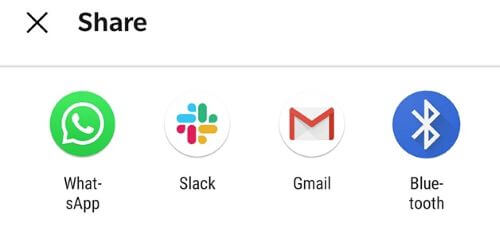
Conclusion
This article explains the best ways about how to transfer WhatsApp from Huawei to Xiaomi. Among these 7 quick fixes, it's evident that using WooTechy WhatsMover is the most efficient and time-saving method to transfer WhatsApp chats from your Huawei devices to Xiaomi.
If you are desiring for a great way to help you out, don't hesitate, just click the Download now button below to freely install this fantastic WhatsApp transfer tool.
Free Download
Secure Download








