If you have ever wondered about switching from a Samsung phone to Huawei phone, but were unsure about how to transfer WhatsApp from Samsung to Huawei, you have come to the right place. Since both of these phones run Android, the process is relatively straightforward if you use the correct methods.
Fortunatly, this article is right here to share with you the full guide about how to transfer WhatsApp Chats from Samsung to Huawei with a 100% success rate.

- Part 1. Is it Possible to Transfer WhatsApp from Samsung to Huawei?
- Part 2. How Do I Restore My WhatsApp Messages from Samsung to Huawei?
- 1. Transfer WhatsApp from Samsung to Huawei with the Easiest Way
- 2. Transfer WhatsApp from Samsung to Huawei via Google Drive
- 3. Transfer WhatsApp from Samsung to Huawei via Bluetooth
- 4. Transfer WhatsApp from Samsung to Huawei via Local Backup
- 5.Transfer WhatsApp from Samsung to Huawei via Email Backup
Part 1. Is it Possible to Transfer WhatsApp from Samsung to Huawei?
Of course, Yes! We definitely could transfer WhatsApp from Samsung to Huawei as long as you want. Well, it's not such a difficult thing to troubleroot the issue now. There are many great methods, such as transfer software, Google drive, Bluetooth, etc., which all can help to solve how to transfer WhatsApp from Samsung to Huawei.
Part 2. How Do I Restore My WhatsApp Messages from Samsung to Huawei?
Actually, WhatsApp can make transferring process confusing, so to clear that confusion, this article will explain top 5 methods to help you solve how to transfer whatsapp chats from Samsung to Huawei seamlessly.
1. Transfer WhatsApp from Samsung to Huawei with the Easiest Way
Here, I would like to highly recommend a WhatsApp transfer tool -- WooTechy WhatsMover, the fastest and easiest tool to transfer WhatsApp videos and chats from Samsung to Huawei.
With this convenient tool, you can just connect both the phones to the computer and quickly transfer all data between them. Unlike most software, WooTechy WhatsMover is an extremely convenient and user-friendly one for customers, especially easy to operate for newbies. Besides, you can also use this tool to know how to transfer WhatsApp from Huawei to Samsung directly.
WooTechy WhatsMover – the Best Transfer Tool to Transfer WhatsApp from Samsung to Huawei:

100.000+
Downloads
- Wide Compatibility: Work seamlessly not only with Samsung and Huawei, but also with iPhone and other Android tablets/phones, such as LG, Motorola, Xiaomi, and more.
- All Data Included: Support to transfer all types of data including chat history, photos, videos, contacts, and other attachments from your old phone to a new one without any storage limitation.
- 100% Security: Ensure your data privacy during the whole transfer process with no data loss.
- Simple Operation: Transfer WhatsApp/WhatsApp Business data between iPhone and Android devices in just 1 click.
Free Download
Secure Download
WooTechy WhatsMover -- WhatsApp Transfer Video Guide:
From this video, you can know how to transfer WhatsApp from Android to iPhone with WooTechy WhatsMover , which can also supposrt you to transfer WhatsApp messages from Samsung to Huawei with the similar steps.
How to transfer whatsApp data from Samsung to Huawei:
Step 1 Download WooTechy WhatsMover app to your computer and launch it, make sure both your phones are connected to the computer with USB cable, and then click on Transfer WhatsApp between Devices on the left menu.

Step 2 Next, ensure that the source and destination phones are correct, and then click on the Transfer button.

Step 3 You will be prompted to choose whether WhatsApp or WhatsApp Business, just pick what you want. After the process is complete, you are done!
See how quick that was. You can now enjoy your synced WhatsApp data with no issues.

2. Transfer WhatsApp from Samsung to Huawei via Google Drive
As previously mentioned before, both of these devices run Android as their OS, so you can use Google Drive as a medium to transfer WhatsApp from Samsung to Huawei.
Step 1 Go to your Samsung phone, open up WhatsApp and click on Settings> Chats > Chat backup > BACK UP to construct a backup of all your messages on Google Drive.
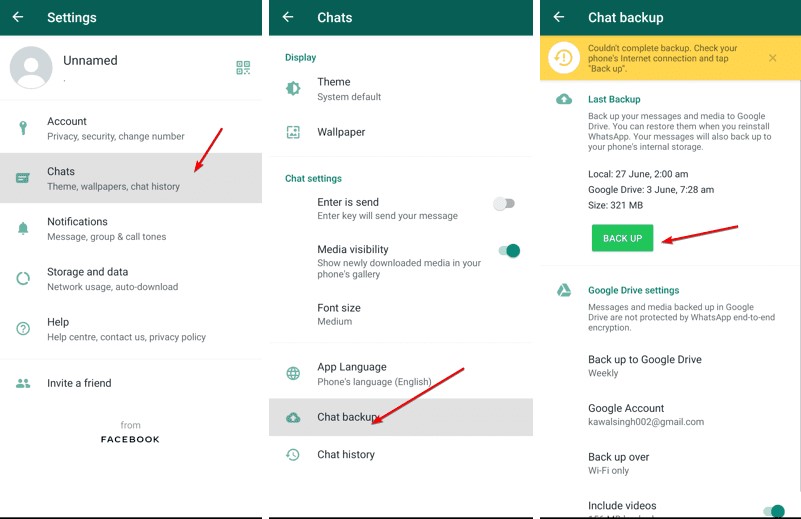
Step 2 Now move over to your Huawei phone, and make sure that you are signed in to the same Google account used to create the backup and make sure WhatsApp is installed.
Step 3 Once your phone number and account are verified, WhatsApp will automatically detect the Google Drive backup that you have created in the previous steps and it will show you a prompt to restore that backup.
Step 4
Tap Restore and you are done! Once you click Next, you can use your Huawei phone with all the WhatsApp data previously on your Samsung.
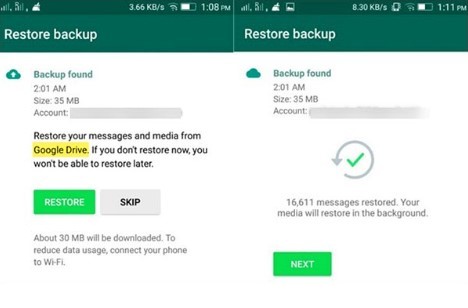
3. Transfer WhatsApp from Samsung to Huawei via Bluetooth
This is another method that works because both phones are running Android, as this wouldn’t work if you are using an iPhone or another niche device.
Note
This method may not work if you have a large number of files that youneed to transfer as Bluetooth has a cap on how large a file can be.How to transfer WhatsApp messages from Samsung to Huawei using Bluetooth
Step 1 Turn on Bluetooth on both devices .
Step 2 Open up WhatsApp on your Samsung phone.
Step 3 Tap the messages that you want to transfer from Samsung to Huawei.
Step 4 On your Huawei phone, select Bluetooth as a list of options after you click File Transfer on WhatsApp. This will turn on the roaming capabilities and you will be able to transfer your data.
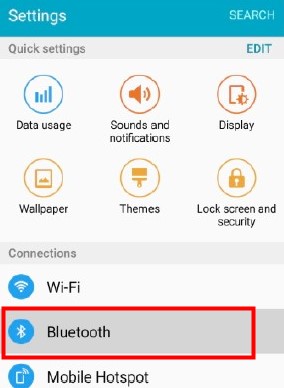
4. Transfer WhatsApp from Samsung to Huawei via Local Backup
One of the more old-fashioned ways to transfer data from one phone to another is to use a local backup. This option has no file size. However, it is a little more complicated.
Step 1 Open WhatsApp on your Samsung phone, then go to Menu > Settings > Chats > Chat backup > BACK UP. After you click Backup on Google Drive, select Never so that the backup goes to the SD Card instead.
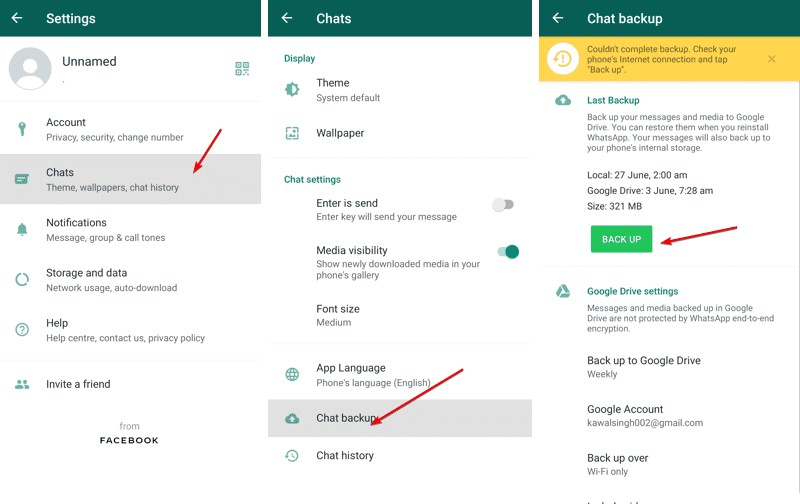
Step 2 Connect your Samsung to your computer and locate its external memory. Find the latest backup located within the WhatsApp Folder. Copy this file onto your computer.
Step 3 Assuming that WhatsApp is already on your Huawei phone, connect it to your computer.
Step 4 Locate a file named WhatsApp/Database. Copy and paste the previously saved file and transfer it to WhatsApp/Database.
Step 5 Now you can open WhatsApp on your Huawei and verify your phone number. Once the backup is complete, you will get a notification that there is a backup. Click Restore and you are all set!
5. Transfer WhatsApp from Samsung to Huawei via Email Backup
Lastly, you can fix how to transfer WhatsApp from Samsung to Huawei viaEmail Backup. This method only allows you to view a small number of messages and you won’t be able to sync it with your WhatsApp on your Huawei phone. Use this only as a last resort.
Step 1 Open up your Samsung and load WhatsApp. Then go to Settings > Chats > Chat history > Export chat.
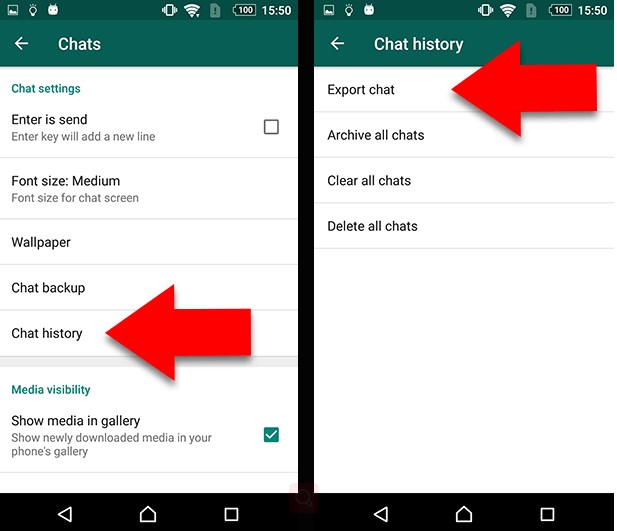
Step 2 Select the chats that you want to export to your Huawei phone. A pop-up message should appear, giving you the choice of exporting the chat with or without media, pick your perferred
Step 3 Then, you will see a list of ways to back up these messages. In this case, we are using Email Backup so select the Email Chat option. Now enter your Email Address and send it there.
Step 4 Go to your Huawei phone, and open up the email that you have previously sent the messages. You can now view the email in a .txt format on your phone, but you can’t sync them with your WhatsApp on Huawei.
Conclusion
In this article, we explained to you how to transfer WhatsApp data from Samsung to Huawei, and ranked from the easiest way (WooTechy WhatsMover ) to the most complicated and limiting way (Email Backup). Most of these methods are very simple and could be done in a relatively short time with little equipment.
Now you will never have to worry about losing your WhatsApp data when switching between phones and can happily continue using it without any delay. Just click the Download Now buttton below, you can have this wonderful WhatsApp transfer tool.
Free Download
Secure Download








