Sometimes you may need to share some WhatsApp messages with your family, friends or colleagues. In this case, using email to send the WhatsApp messages must be your first idea in your mind. However, do you know how to send WhatsApp messages to email to better save all your WhastApp messages?
Fortunately, thanks to the advanced features that WhatsApp continues to add to its platform, it is not as difficult as before to export various types of WhatsApp data. To help you understand it in detail , this article will bring you various ways to send WhatsApp message to email.
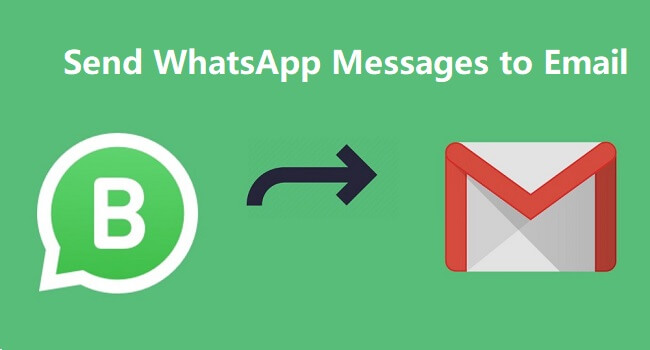
Part 1. Can You Send A WhatsApp Message to An Email Address?
Of course, Yes. You can not only send WhatsApp messages to email through the internal function in WhatsApp, but also use other useful the-third tools to complete sending WhatsApp messages to the email address you want.
Maybe some of you will ask why should you send WhatsApp messages by email rather than any other platforms. Here gets some reasons to remove your doubt:
- Send to the Recipient Directly: Email can send the WhatsApp chats to your inbox or the inbox of your recipient directly.
- Able to Access and Read: You can not only retrieve your files by signing in to your email and extracting them from the inbox section, but also keep them in a folder within your account and access them any time.
- WhatsApp Transfer : It's available to transfer WhatsApp files in “.txt” format between both iPhone and Android devices.
- Reliable Storage: You can use email to store your files without erasing your previous backup, as long as you don't archive the files.
Part 2. How to Send WhatsApp Messages to Email?
Actually, it's not complex to send WhatsApp messages to email if you use a correct method. You can check the practicle methods put forward below to troubleshoot how to forward WhatsApp messages to email with more convenience.
2.1 Send WhatsApp Messages to Email via Export Chat
Export Chat is an internal function of WhatsApp. With this method, you can export the WhatsApp chat including messages, pictures, videos and more and send them to the email address you want. The following will respectively explain how to send WhatsApp messages to email via Export Chat on Android and iPhone devices.
Way 1: Send WhatsApp Messages to Email via Export Chat on Android Device
Android users can use these steps to export chats on WhatsApp from the phone via email. For different versions, the steps may vary slightly.
Step 1: Launch the WhatsApp application on your Android phone or tablet, then open the personal or group chat you wish to export.
Step 2: Tap the three dots icon at the top right corner inside the conversion, select More > Export chat.
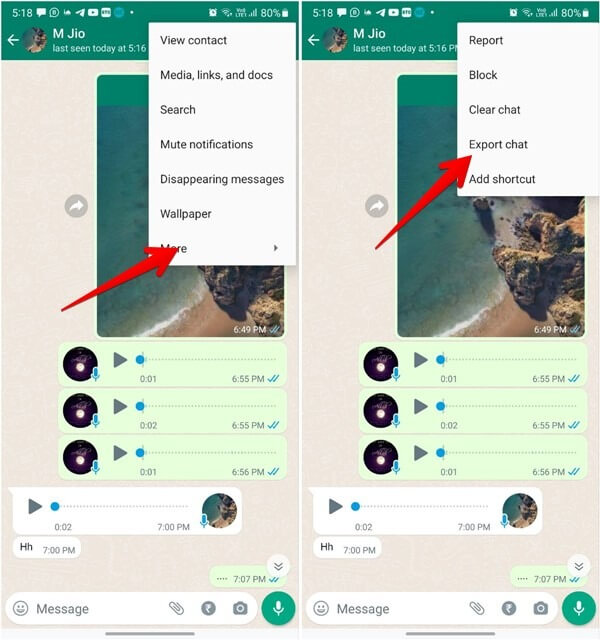
Step 3: Select whether to attach media files or not when prompted. Then tap on the email icon from the list of apps displayed and enter the email address you want as the recipient, click Send.

Way 2: Send WhatsApp Messages to Email via Export Chat on iPhone Device
For this method, employ the built-in feature to email WhatsApp chats on iPhone, the steps are easy to follow.
Step 1: Go to WhatsApp and open the chat you want to email.
Step 2: Then tap on the name of the person and open the contact information.
Step 3: Check under the "Contact Info" for the Export Chat option and tap on it.
Step 4: A pop-up will show up. Here, select Attach Media or Without Media, then select the Mail application.
Step 5: Next, type in the email address of the recipient and send the WhatsApp messages to email.

2.2 Send WhatsApp Messages to Email via Copying and Pasting
Copying and Pasting is another available method to send WhatsApp messages to email. If you want to send a few specific WhatsApp messages to email, you can use this simple procedure, which is available to be used on both iPhone and Android devices. Besides, you can also use this method to send the WhatsApp messags on your WhatsApp Web to email.
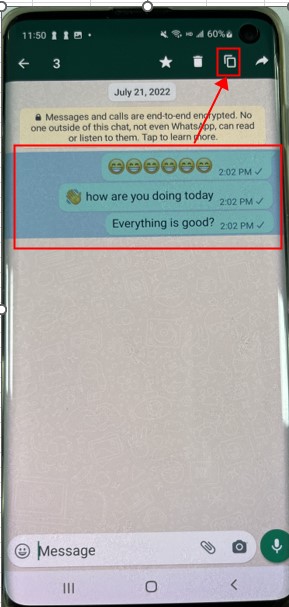
Step 3: Enter the email address of your recipient, tap on Send icon in the top right corner. Now you have succeeded in sending the messages from WhatsApp to email.
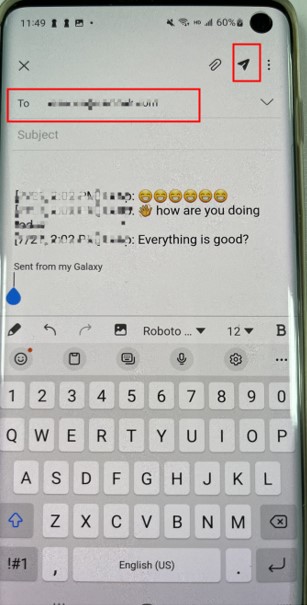
Cons:
- Picture, videos, documents or other attachments are not supported.
- You can only send a few number of messages at a time and copy, which is very time consuming.
- You need to copy and paste the messages manually.
2.3 Can I Automatically Forward WhatsApp Messages?
Plenty of users are also looking for a way to automatically send WhatsApp messages to email. This is only possible with third-party apps.
Use Online Social Solutions to automatically forward WhatsApp messages to email via these steps. This is an online tool that does not require any download and installation.
Step 1: Visit the online social solutions site on your PC. You will be asked to enter a username or phone number used for your WhatsApp to send an email from WhatsApp.
Step 2: Next, hit the Check Now green button, and the application will enable email WhatsApp chats automatically to the provided number daily.
Part 3. Best Way to Export All WhatsApp Messages at Once and Send Them to Email
As referred previously, it's available to export WhatsApp messages by email. However, you will find there are still several flaws when using this method.
Cons:
- WhatsApp has a limit of 40,000 messages if you don’t attach media, and you can send only 10,000 messages if you choose to include media.
- You can only send WhatsApp chats to email one by one, which is really time-consuming.
- The messages cannot be exported to your phone via email, you can only read them in the email application.
If you only wonder to use email to export all your WhastApp messages, then I would like you to use the fourth method to do the exportation operation-- using WooTechy WhatsMover, which is a trusted and user-friendly tool with a great number of WhatsApp users among the whole world. With this tool, you can easily export more than 40,000 messages at a time immediately. Moreover, your WhatsApp messages can be stored safely without any data loss.
WooTechy WhatsMover -- the Most Valuable WhatsApp Export Tool:
- Support to export WhatsApp/WA Business data to iPhone and Android phones, including all major brands like Samsung, LG, Huawei, Motorola, Xiaomi, and more.
- Allows you to export each or all WhatsApp backups and read them in a preferable format like PDF/CSV/XLS format on your computer.
- Export all kinds of WhatsApp data, such as messages, pictures, videos documents and other attachments.
- Ensure the privacy and security of each WhatsApp data, which will be kept safely during the whole export process.
- After finishing the whole WhatsApp messages export process, you still can send them to email with more convenience.
1 Back Up All WhatsApp Chats to Computer
First all all, you need to create a backup of all your WhatsApp chats to computer using theWooTechy WhatsMover. Just select the Back Up WhatsApp on Devices option and it will be done in minutes.

2 Choose A WhatsApp Backup
Select the Restore/Export WhatsApp Backup on the left pane and choose the WhatsApp backup you want to export. Then tap on Export to Computer.

WooTechy WhatsMover -- WhatsApp Export More Than 40000 WhatsApp Messages Video Guide:
3 Preview and Select the Needed Files
Now you can preview all the files in your backup, choose the chats or media files you hope to export. There are several formats to choose from, you can read the chats as they appear on your phone (HTML/PDF) or as a log file (XLS/CSV).

4 Export WhatsApp to Computer
Click Export button. Just wait a minute, you can complete exporting all the WhatsApp messages you need successfully.
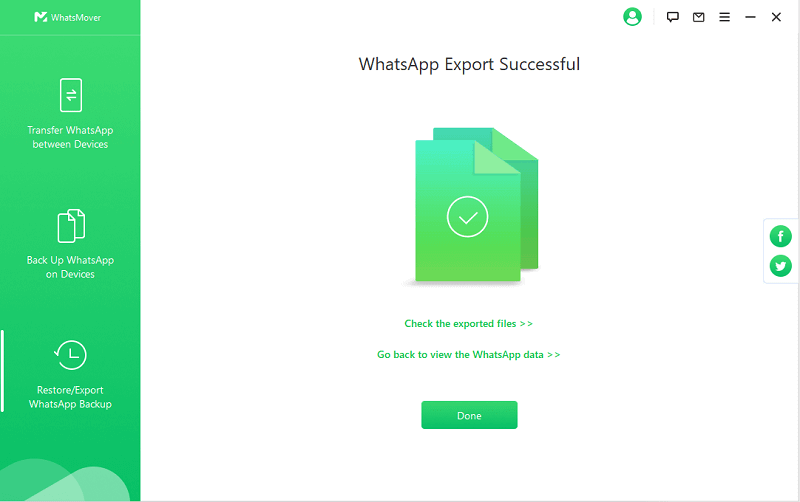

Final Words
This article outlined 4 useful methods to send WhatsApp messages to email, which can help you remove your anxiety. In addition, for the sake of friendliness, the last part also put forward the most convenient and easiest way-- using WooTechy WhatsMover to export all your WhatsApp messages at once.
With this tool, you don’t need rocket science to send WhatsApp messages to email whether you are using an iPhone or Android. Furthermore, you can save tons of time to export all your WhastApp data over 40,000 messages and send them to your friends in the quickest speed.












