WhatsApp is one of the most commonly used social software. But - do you really know how to use WhatsApp? Here are the 5 most asked and followed questions about WhatsApp tips and tricks in 2025 , and we'll answer them all for you today!
- Part 1: How to Add Contact to WhatsApp?
- Part 2: How Do I Find My WhatsApp Number?
- Part 3: How to Stop WhatsApp from Saving Photos?
- Part 4: How to Transfer WhatsApp to New Phone?
- Part 5: How to Update WhatsApp?
Part 1: How to Add Contact to WhatsApp?
Way 1: Add contact to WhatsApp with a new chat
Step 1: Open WhatsApp.
Step 2: Go to the Chats tab.
Step 3: Tap the New chat > New Contact.
Way 2: Add contact to WhatsApp from chat info (unsaved numbers you have chatted with)
Step 1: Open WhatsApp.
Step 2: Go to the Chats tab.
Step 3: Select a chat with an unsaved contact. It will be represented by a number rather than a name in the Chat List.
Step 4: Tap the top app bar to view Chat Info.
Step 5: For iPhone, tap Create New Contact. For Android, tap Save in the actions at the top of the screen.
Way 3: Add contact to WhatsApp from groups
Step 1: Tap a message from a non-contact.
Step 2: Tap Add to Contacts.
For iPhone:
Create New Contact: Verify the name and phone number.
Add to Existing Contact: Select an existing contact and verify the name and phone number.
For Android:
Save: This will save the new contact.
Add to Existing Contact: Type the name of an existing contact > tap the existing contact name > Save.
Add to Existing Contact: Type the name of an existing contact > Create a new contact > Save.
Way 4: Add contact to WhatsApp that use an international phone number
Step 1: Open your phone's address book.
Step 2: When adding the contact's phone number, start by entering a plus sign (+).
Step 3: Enter the country code, followed by the full phone number.
Note: A country code is a numerical prefix that must be entered before the full national phone number to make a call to another country. You can search online to find the country code you need.
For example: If a contact in the United States (country code "1") has the area code "408" and phone number "XXX-XXXX", you'd enter +1 408 XXX XXXX.
Part 2: How Do I Find My WhatsApp Number?
Do you have a dual SIM mobile device but are not sure which number you are using on WhatsApp? How to know if the WhatsApp number is an old mobile number or a new SIM card number? Here's how to find WhatsApp number on iPhone, Android and WhatsApp Web.
How to Find WhatsApp Number on iPhone?
Step 1: Go into your WhatsApp app and choose Settings.
Step 2: Select your WhatsApp profile, which contains your name and about me section on the upper part of your screen.
Step 3: It will take you to the edit profile page, you’ll see your phone number here.
How to Find WhatsApp Number on Android?
Step 1: Open your WhatsApp app and click on the upper right corner with three dots.
Step 2: Choose “Settings” from the presented options.
Step 3: Click on your WhatsApp display picture and About me info on the upper part of your screen, then it will show you your name and phone number.
How to Find WhatsApp Number on WhatsApp Web?
Step 1: Open WhatsApp Web. Go to the three dots on the upper right corner of your chat’s main box.
Step 2: Choose “Settings”.
Step 3: Click on your DP and About section to check your phone number.
Part 3: How to Stop WhatsApp from Saving Photos?
Are you also annoyed by the fact that your phone albums are filled with photos that are automatically saved from WhatsApp? This clutters your gallery and even makes your phone run out of available storage space. Here's how to stop WhatsApp from saving photos and videos.
How to Stop WhatsApp from Saving Photos on iPhone?
Step 1: Open WhatsApp app and tap on Settings.
Step 2: Select Chat and turn off the Save to Camera Roll or Save Incoming Media.
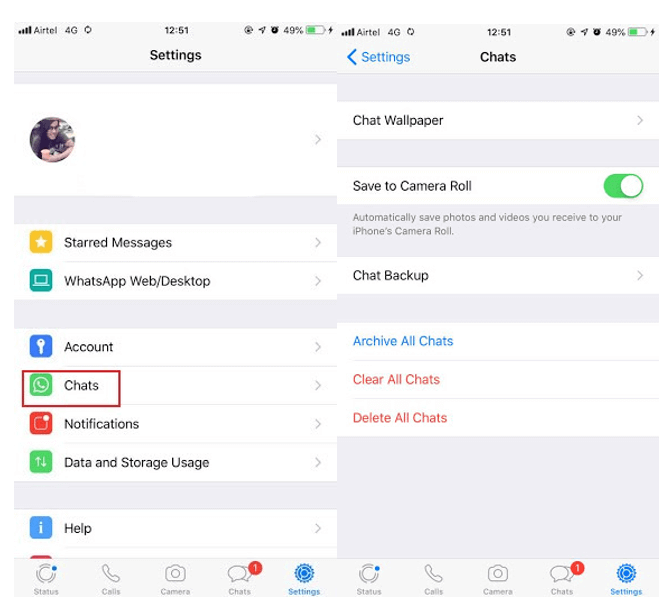
How to Stop WhatsApp from Saving Photos on Android?
Step 1: Open WhatsApp and Select Settings.
Step 2: Tap Storage and Data.
Step 3: Turn off files types that have automatically download and tap OK.
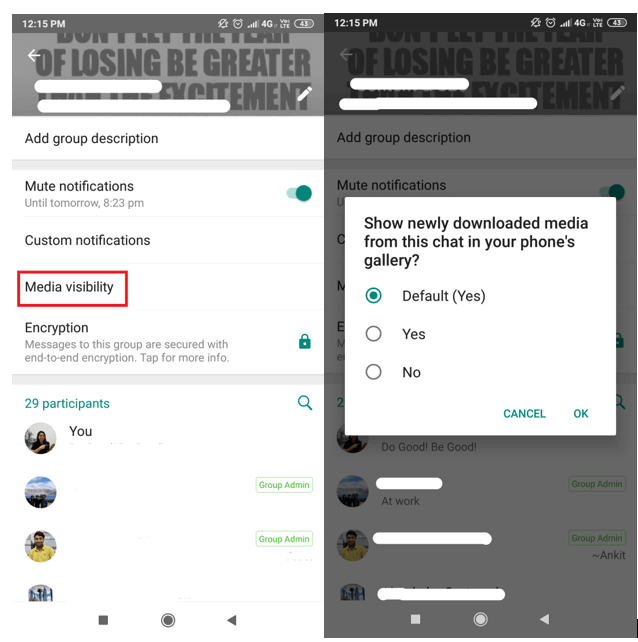
Part 4: How to Transfer WhatsApp to New Phone?
Got a new phone but don't know how to transfer WhatsApp data from your old phone to the new one? The quickest and easiest way to transfer WhatsApp to new phone is using WhatsApp transfer tool WooTechy WhatsMover.
It is a popular WhatsApp transfer software that allows you to transfer WhatsApp from Android to iPhone with just one click and vice versa you can also transfer WhatsApp from iPhone to Android, regardless of phone system, phone model and 100% secure. This tool makes it easy and fast to transfer WhatsApp data and it also supports iOS 16 and Android 13, which already has a large number of users from all over the world.
WooTechy WhatsMover – Transfer WhatsApp between iPhone & Android

5,000,000+
Downloads
- Work seamlessly with WhatsApp and WhatsApp Business on both iPhone (iPhone 4 to iPhone 14 and even the forthcoming iPhone 15) and Android tablets/phones like Huawei, Xiaomi, Samsung, LG, Motorola, and more
- Able to transfer all types of WhatsApp data including messages, photos, videos, contacts, and other attachments between iPhone and Android without data loss
- You can also use WhatsMover to backup WhatsApp to PC free without iCloud or iTunes. No storage limitation
Free Download
Secure Download
How to Transfer WhatsApp to New Phone?
Step 1: Download and install WooTechy WhatsMover on your computer. Launch it and click on Transfer WhatsApp between Devices.
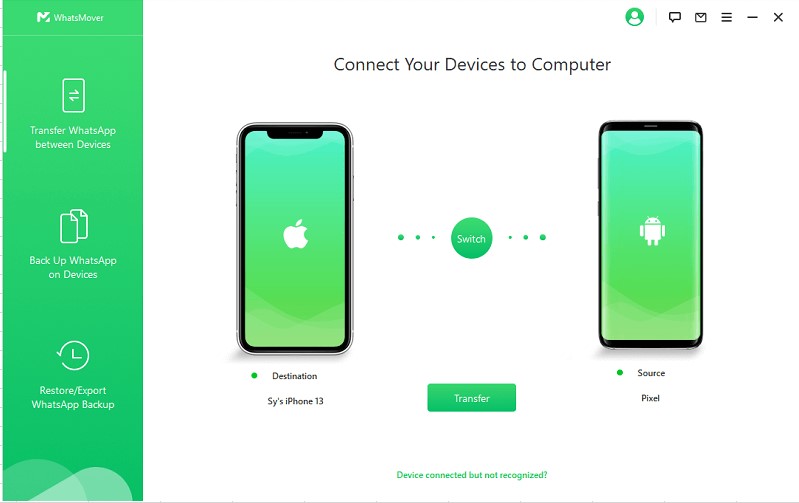
Step 2: Connect your devices to computer with USB cable, then tap Transfer button. You will be prompted to choose whether WhatsApp or WhatsApp Business, pick one and let the transfer process start.

Step 3: Once the transfer process is completed, click Done.

Free Download
Secure Download
Part 5: How to Update WhatsApp?
How to update WhatsApp for iPhone?
Step 1: Open Apple App Store.
Step 2: Search and tap on WhatsApp.
Step 3: Tap Update. Your WhatsApp will be updated to the latest version.
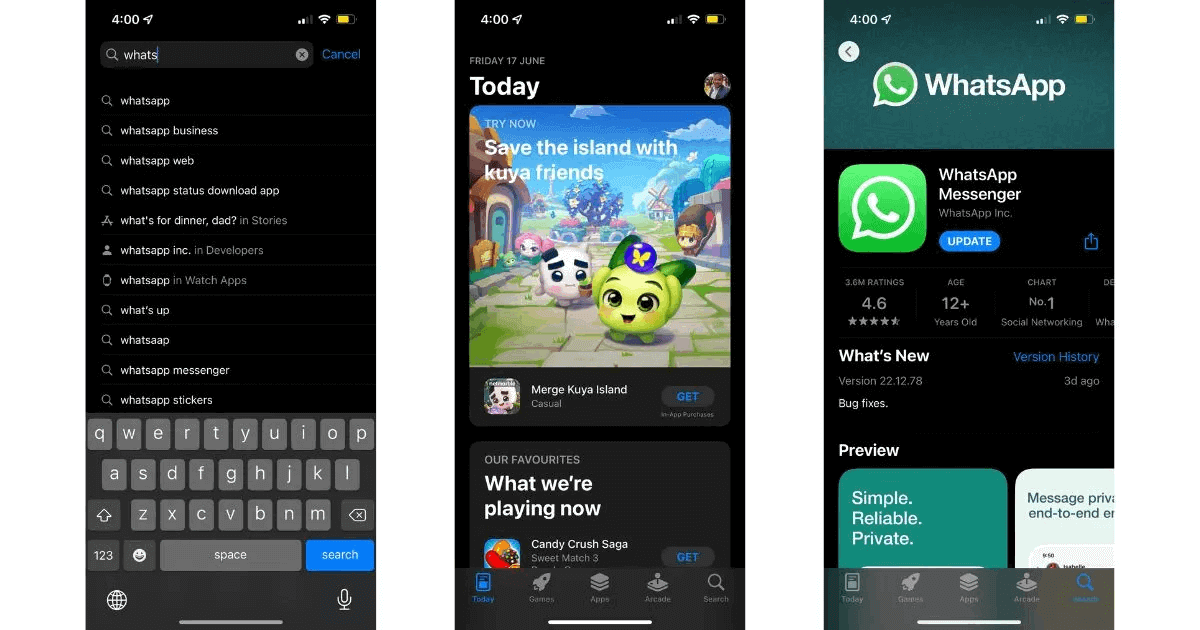
How to update WhatsApp for Android?
Step 1: Open Google Play Store.
Step 2: Search and tap on WhatsApp.
Step 3: Tap Update. Your WhatsApp will be updated to the latest version.
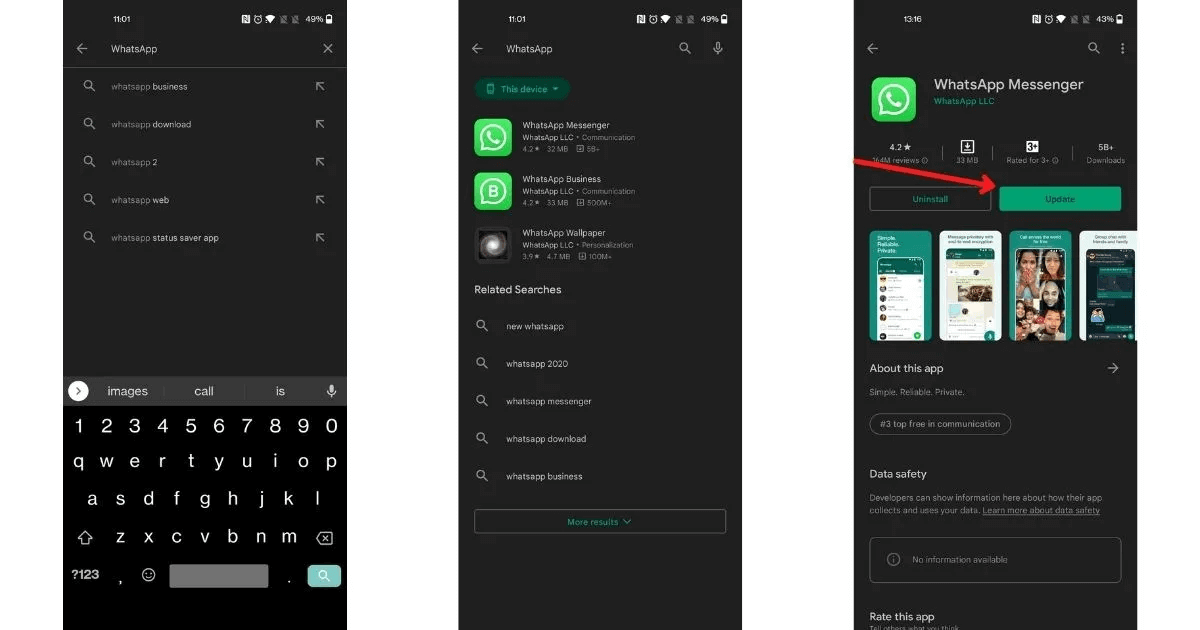
How to update WhatsApp Web?
Step 1: Open WhatsApp Web.
Step 2: Select the “Click to update WhatsApp Web” option.
Step 3: Once the update is downloaded, your WhatsApp Web will restart with the latest update.
Conclusion
How to add contact to WhatsApp? How do I find my WhatsApp number? How to stop WhatsApp from saving photos? How to transfer WhatsApp to new phone? How to update WhatsApp? These are the most asked questions about WhatsApp and now you have got all the answers here!
It is worth emphasizing again that we recommend every WhatsApp user this best and most popular WhatsApp transfer & backup tool - WooTechy WhatsMover, which can help you transfer any WhatsApp data including messages, photos, videos, contacts, stickers between iPhone and Android, regardless of any phone system and phone model and with 100% success. Plus, it's very easy to use and even your grandparents would have no trouble in using it. Download now and try it out!
Free Download
Secure Download








