In the recent yeas, Huawei company, bringing its high-tech products likes phone devices, MateBook with practical functions and affordable prices, occupies a pivotal position in global market.
Moreover, this attracts an increasing number of people to purchase Huawei devices, especially the latest model, Huawei P70/ Huawei P70 pro. When changing devices, however, everyone must face with a question: how to transfer WhatsApp from the old phone to new one, just like this user's trouble:

I have recently switched my old Huawei Nova 6 to the Latest model Huawei P70. But I am so anxious now since I don't What can I do to transfer all my WhatsApp chats from my old Huawei phone to this new one with more efficiency.
Good news, the article is right here to help you out to put forward to all the possible methods to transfer WhatsApp from Huawei to Huawei with the highest efficiency and convenience.
WooTechy WhatsMover -- Clear Video Guide to Transfer WhatsApp from Huawei to Huawei:
- Part 1. Does Huawei Phone Clone Transfer WhatsApp Messages?
- Part 2. How Do I Transfer WhatsApp from Huawei to Huawei?
- 2.1 Transfer WhatsApp Data from Huawei to Huawei via A Third-Party Tool
- 2.2 Transfer WhatsApp from Huawei to Huawei via WhatsApp Backup
- 2.3 Transfer WhatsApp from Huawei to Huawei via Importing Google Drive Backup
- 2.4 Transfer WhatsApp from Huawei to Huawei via Email
- 2.5 Transfer WhatsApp from Huawei to Huawei via Google Drive
- 2.6 Transfer WhatsApp from Huawei to Huawei via Phone Clone
- 2.7 Transfer WhatsApp from Huawei to Huawei via Bluetooth
Part 1. Does Huawei Phone Clone Transfer WhatsApp messages?
Yes, Huawei Phone Clone can transfer WhatsApp messages. This is made feasible by the Phone Clone app each Huawei phone uses, making it simple to transfer data from one Huawei device to another.
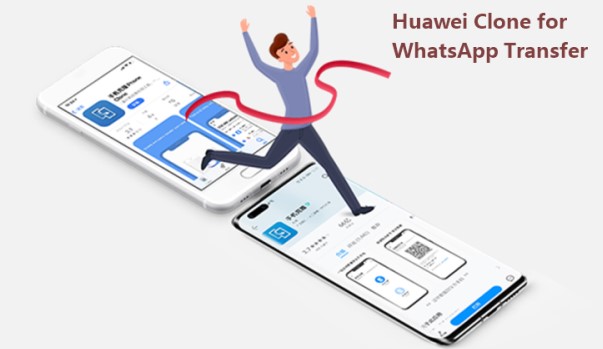
This feature allows you to carry out this transmission process using just a WLAN connection. You can also use this feature to send WhatsApp from Huawei phones to Huawei.
However, Phone Clone only supports to transfer WhatsApp from Huawei to Huawei device, other Android devices are not allowed. For Apple devices, Phone Clone can only transfer photos, videos, calendar, and contacts.
Part 2. How Do I Transfer WhatsApp from Huawei to Huawei?
Since both phones are Huawei devices, it will be much easier to transfer WhatsApp chats between them.The followings will outlines top 7 alternatives to transfer WhatsApp from Huawei to Huawei, from which you certainly can get the most perfect one for yourself.

2.1 Transfer WhatsApp from Huawei to Huawei via A Third-Party Tool
Above all, for the sake of saveing your valuable time, the easiest method must come first -- use an official and professsional third-party tool -- WooTechy WhatsMover, which allows you to transfer all your WhatsApp data from your old Huawei device to your new Huawei devices.
Moreover, whatever you are an Android or iPhone user, you are definately supported to use this tool to transfer your WhatsApp chats from Huawei to Huawei seamlessly without any hassle.
WooTechy WhatsMover – Transfer WhatsApp from Huawei to Huawei with 100% Security:

100.000+
Downloads
- All Data Included: Support to transfer all types of WhatsApp data including messages, photos, videos, contacts, and other attachments from your old phone to a new one without any storage limitation.
- 100% Security: Ensure your data privacy during the whole transfer process with no data loss.
- Simple Operation: Transfer WhatsApp/WhatsApp Business data between iPhone and Android devices in just 1 click.
- Wide Compatibility: Beside WhatsApp transfer between your Huawei devices, you can also use WhatsMover to to transfer WhatsApp from Android to iPhone, with Android 13 and iOS 14 available.
- Free WhatsApp Backup Function: And you can also use WhatsMover to back up your WhatsApp to PC and further access and read the backups on your computer directly.
Free Download
Secure Download
How to transfer whatsApp from Huawei to Huawei:
Step 1 Download and open up WooTechy WhatsMover to your computer and launch it, make sure both your phones are connected to the computer with working USB cables, and then click on Transfer WhatsApp between Devices on the left menu.

Step 2 Ensure that your old Huawei phone is on the source destination and your new Huawei phone is on the destination. You can tap on Switch button to correct the destination if they are not correct. Then click on the Transfer button.

Step 3 You will be prompted to choose whether WhatsApp or WhatsApp Business, just pick what you want. It won't cost too much time, you can complete your WhatsApp transfer between the two Huawei devices.
Finally, log in the WhatsApp account with the same number you used on your WhatsApp on the old Huawei phone, you can check all the WhatsApp data previously on your old Huawei phone

2.2 Transfer WhatsApp from Huawei to Huawei via WhatsApp Backup on PC
Well, now you have learn how to transfer WhatsApp from Huawei to Huawei with WooTechy WhatsMover, which is really practical, right? However, I would like to say that this tool has more than the function referred above.
You are alos allowed to use WhatsMover to back up your WhatsApp to the PC and further restore the backups to your new Huawei phone quickly.

- You can freely back up your WhatsApp to your computer without any OS limitation or storage restriciton.
- You are able to choose to restore which types of WhatsApp data , messages, videos, photos, documents other attachments to your new Huawei phone, which can save tons of time the phone storage for you.
Free Download
Secure Download
Step 1 Back Up WhatsApp Chats on Old Huawei Device
Launch the WhatsMover tool and select Backup WhatsApp on Devices from the left plane. Connect your old Huawei device with a stable USB cable. Once the PC recognizes your old Huawei phone, click Back Up to start the process.

Step 2 Restore WhatsApp Backup to Your New Huawei Device
After backing up all your WhatsApp from the old Huawei device to your computer, choose Restore/Export WhatsApp Backup icon on the left plane. A list of WhatsApp backup you just created from your Android phone will be shown on the screen, choose the backup you need.

Connect your Huawei phone to the computer via a stable USB cable and click Restore to Device on the bottom.Then click Restore button to start the restoration process.
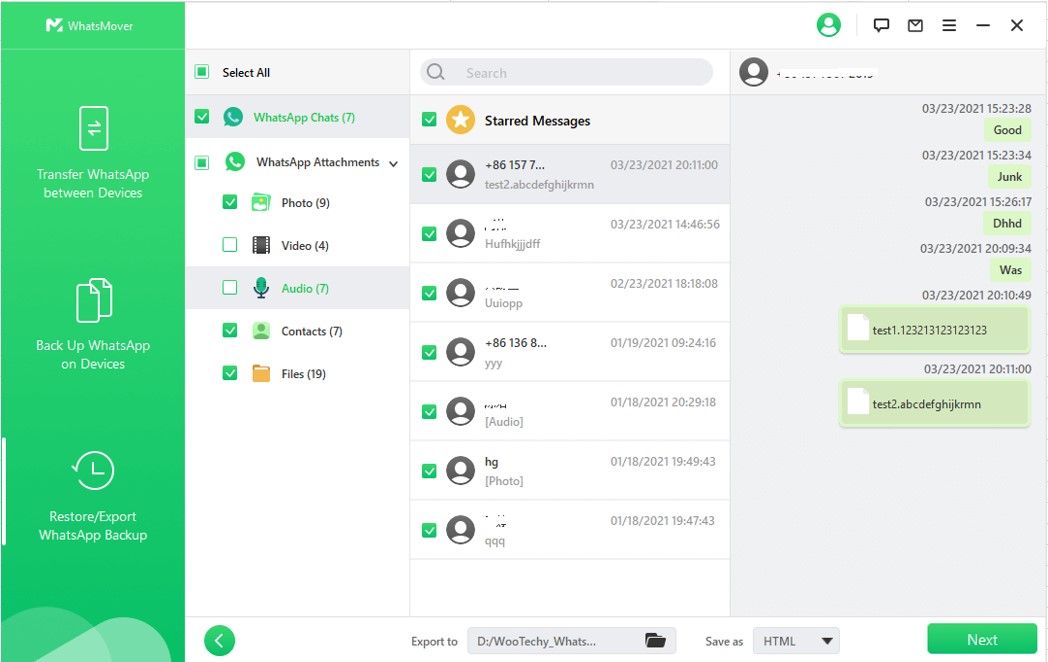
Step 3 Finsh Restoration Process Successfully
Once done, uplug your old Huawei device. Then open your Huawei phone and navigate to the WhatsApp app, you can see all the backup fully restored.

2.3 Transfer WhatsApp from Huawei to Huawei via Importing Google Drive Backup
Well, you have learned two practical methods to transfer WhatsApp from Huawei to Huawei with WooTechy WhatsMover, while I would like to share you with the third method to fix your issues through this tool.
That's a proven truth that WooTechy WhatsMover can allow to import your Google Drive backup on Huawei and restore it to your Huawei device directly without any hassle.
Free Download
Secure Download
First all of, go to your WhatsApp on your old Huawei device, and back up all the WhatsApp to the Google Drive, and then following the 3 steps below:
Step 1 Launch the WhatsMover app on your computer. Choose Restore/Export WhatsApp Backup option on the left menu and click Import Google Drive Backups.
A window with logging in Google Drive account will be shown on the screen, just log in with your Google Drive accounnt you used to back up your WhatsApp data from your old Huawei phone.
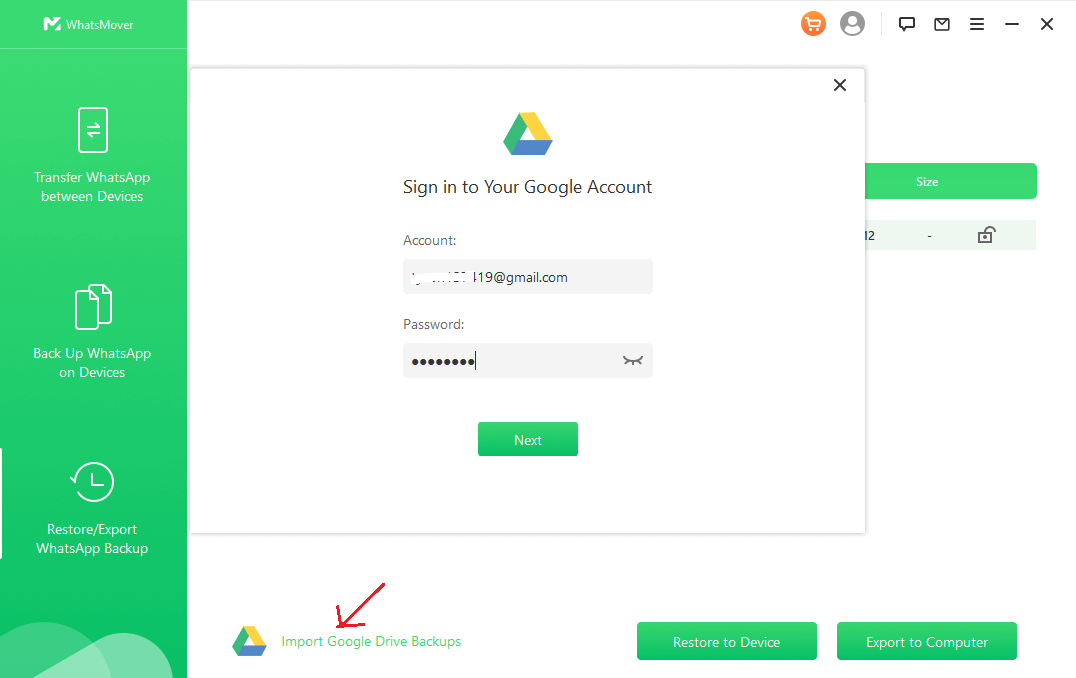
Step 2 A list of your WhatsApp backups you backed up from your old Huawei device to Google Drive will be shown in the screen. Select the backups you want and tap on the Download button.
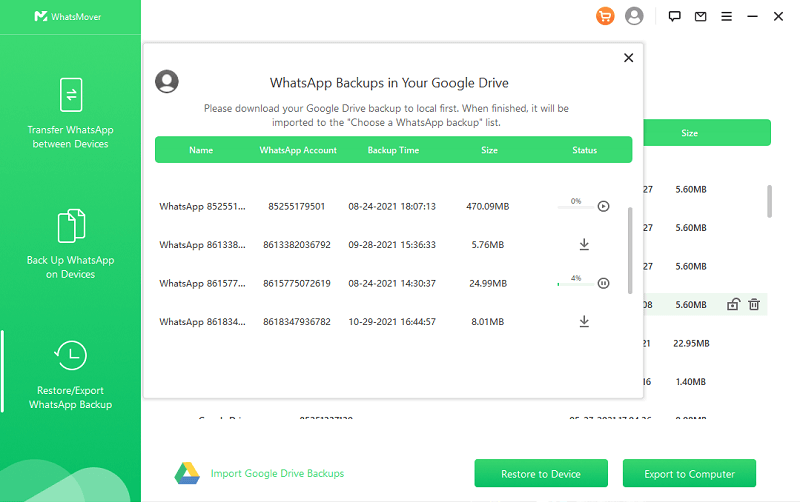
Step 3 Connect your new Huawei device to the PC with a stable USB cable, click Restore to Device icon on the bottom and tap on Restore button to start the process. Then be patient to wait for the ending.
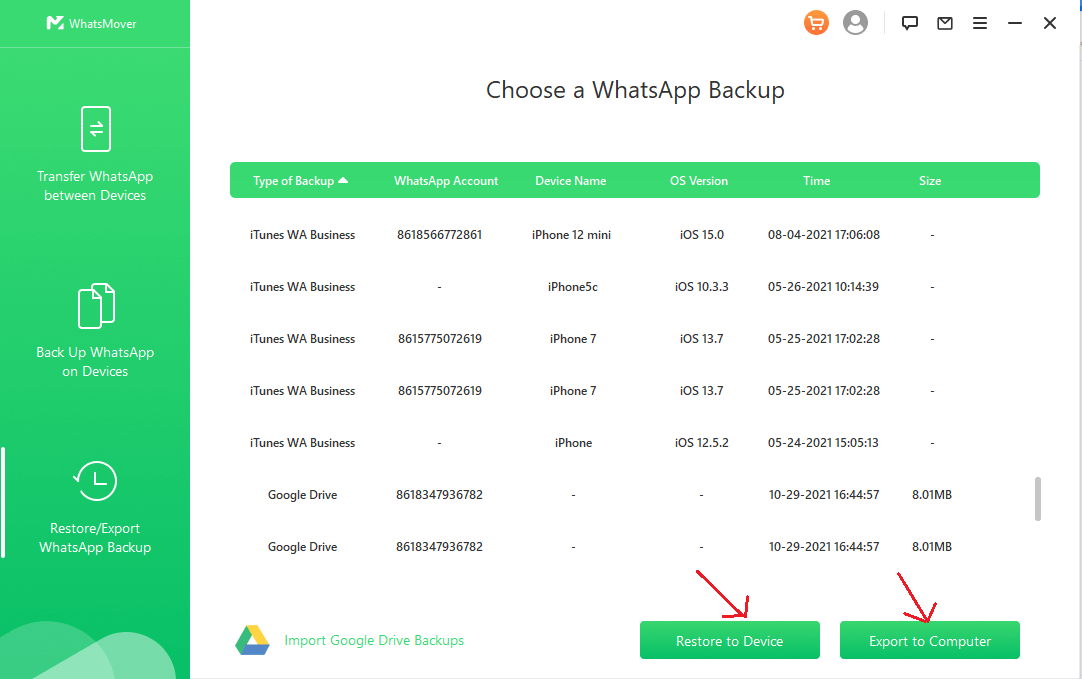
As you can understand why WooTechy WhatsMover is the most popular WhatsApp transfer tool for all the WhatsApp users, for its wonderful functions, easy operations, and user-friendly interfere designs.
Free Download
Secure Download
2.4 Transfer WhatsApp from Huawei to Huawei via Email
Have you ever used Email to transfer WhatsApp data between devices? Suppose you will doubt about it, but the truth is that it's available to transfer WhatsApp from Huawei to Huawei with Email. However, there are some disadvantages of this method:

- You are not allowed to export all the WhatsApp messages in a time. Instead, you just can export WhatsApp data from one contact each time.
- You are able to just export less than 40000 messages under WITHOUT MEDIA option, and 10000 messages in ATTACH MEDIA option.
How to transfer WhatsApp from Huawei to Huawei using Email:
Step 1 Go to your old Huawei device, and open WhatsApp app,
Step 2 Click Settings > Chats > Chat history to open the chat history page.
Step 3 Click the Export Chat option. This will display your chats, and you will be asked to select the chats you wish to export.
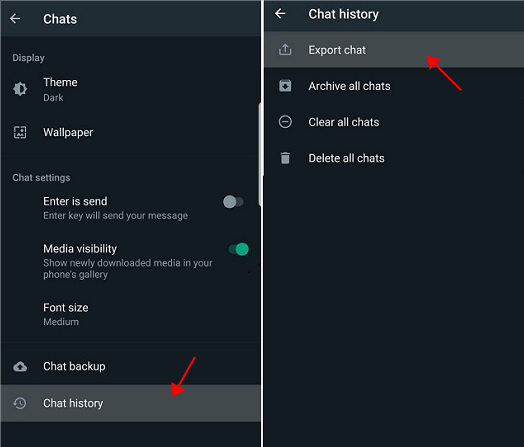
Step 4 Choose a contact of your choice and select the Mail option to transfer the chat history to Email.
Step 5 Enter your Email address as the recipient you want and click Send icon.

Step 6 Log in to the same Email address on your new Huawei device, you can get the WhatsApp backup file.
2.5 Transfer WhatsApp from Huawei to Huawei via Google Drive
As the official cloud for Android devices, Google Drive definately can help transfer WhatsApp messages from Huawei to Huawei. But you first need to back up your WhatsApp from your old Huawei phone to Google Drive, then restore the backups to your new Huawei device.
Step 1 Open the WhatsApp app on your old Huawei device, follow the screen promots: click on Settings > Chats > Chat backup.

Step 2 Under BACK UP button, you can see Back up to Google Drive icon, click it and choose a mode( Except Never option, other options are all supported) then click green BACK UP button to start to back up your WhatsApp chats to Google Drive.
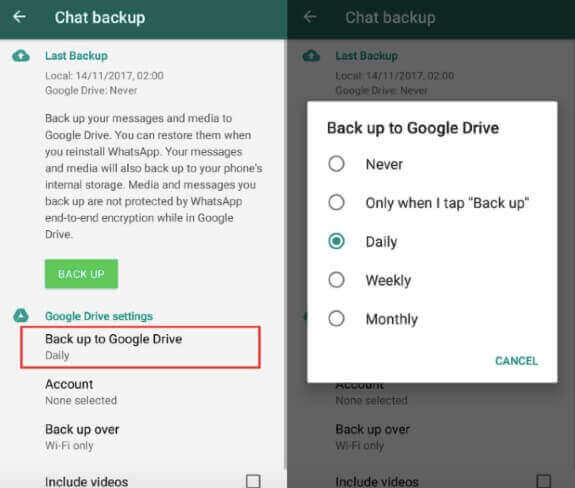
Step 3 Go to your new Huawei device and sign in to the same Google Account you used to back up the WhatsApp on your old Huawei device.
Step 4 Vertify your account and phone number, WhatsApp will detect your Google Drive backup and give you a prompt to restore the WhatsApp backup from your Google Drive.
Step 5 Click Restore and Next icon, you can restore all the WhatsApp backups from your old Huawei device to your new Huawei phone, just enjoy it!
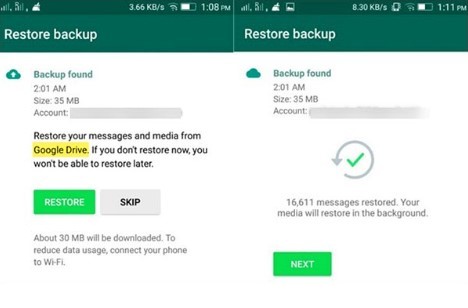
2.6 Transfer WhatsApp from Huawei to Huawei via Phone Clone
Huawei Phone Clone is published by Huawei company, with the aim to transfer WhatsApp chats from Huawei to Huawei device. But there are several preconditions you need to take care of before starting the transfer:
- Both two phones need to be Huawei devices.
- Install the Phone Clone app with version 10.1.1.500 or above on both your old and new Huawei devices
- The version of Phone Clone app must be 10.1.1.500 or above. To know the version, you can go to click the three-dot icon from the upper right corner, and then tap About button, where you can check the version of the Phone Clone.
How to transfer WhatsApp from Huawei to Huawei with Phone Clone:
Launch the Phone Clone app on your new Huawei device, tap on This is the new phone icon. Then you can see a QR code.
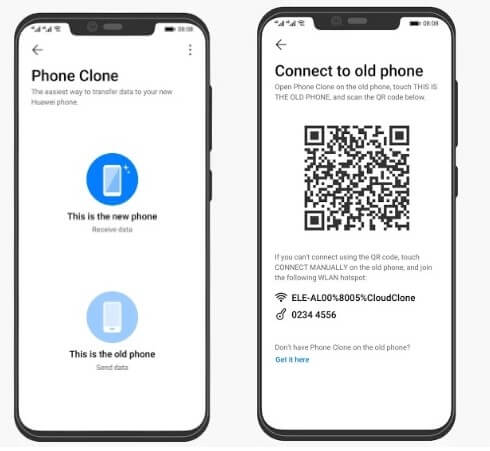
Go to the Phone Clone app on your old Huawei phone and hit This is the old phone button, then use your old Huawei device to scan the QR code shown on the new Huawei phone.
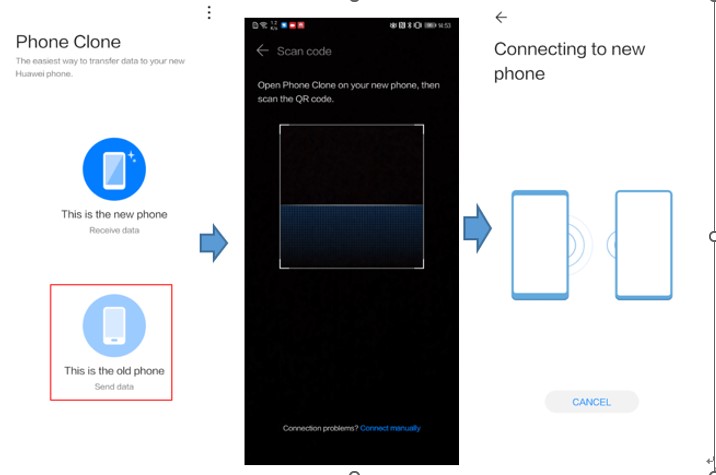
Once the two phone connect with each other, select Apps and data from the list and then click WhatsApp icon, Lastly, click the Transfer button to start the transfer process and wait for its completion
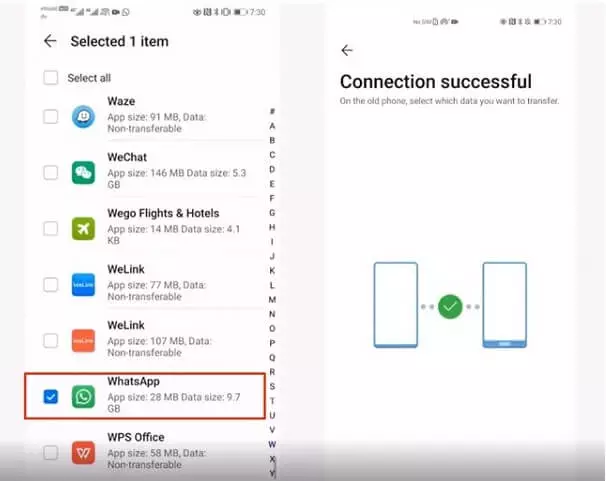
2.7 Transfer WhatsApp from Huawei to Huawei via Bluetooth
As both are Android devices, you can easily use Bluetooth to transfer your WhatsApp from Huawei to Huawei. However, this method also has some cons you need to k

- If you want to transfer large-sized WhatsApp files, the process will become time-consuming and you have to transfer them one by one.
- Some type of data will be not transferred and the security isn't ensured.
- The process is much more time-consuming than restoring WhatsApp from Google Drive.
The following are the steps to use Bluetooth to transfer WhatsApp from Huawei to Huawei:
Step 1 Turn your Bluetooth on your two Phone's settings. Keep the phones close so that they connect with each other and transfer the data successfully.
Step 2 Open the Files Manager on your old Huawei device and choose the files you want to transfer to your new Huawei phone.
Step 3 Tap Share > Bluetooth button. Accept the transfer requestments on your new Huawei phone. Please be patient enough to
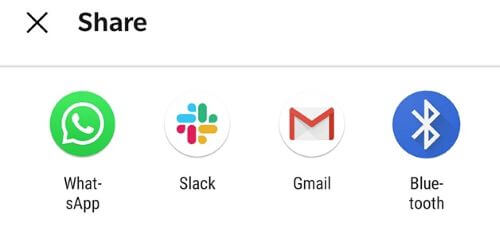
Conclusion
To sum up, your trouble must be troubleshot with this top 7 alternatives to transfer WhatsApp from Huawei to Huawei. It's evident that using WooTechy WhatsMover is the most beneficial and time-saving method to transfer WhatsApp chats from Huawei to Huawei.
Just seize this chance to freely download WooTechy WhatsMover by clicking the Download now button below and use it for your WhatsApp data transfer between devices.
Free Download
Secure Download








