WhatsApp data transfer from an iOS mobile to OPPO phone is a hot-point concern among users. Transferring valuable WhatsApp chats from an iPhone to an OPPO device would be necessary if switching device from the former to the latter.

Although it can be quite challenging, it is possible to transfer data between Android and iOS devices in some situations. The subsequent section of this article will inform you of the procedure to transfer WhatsApp from iPhone to OPPO.
- Part 1. Can I Transfer WhatsApp from iPhone to OPPO with the Official Methods?
- 1.1 Can I Transfer WhatsApp from iPhone to OPPO with iCloud?
- 1.2 Can I Transfer WhatsApp from iPhone to OPPO with Google Drive?
- 1.3 Can I Transfer WhatsApp from iPhone to OPPO with OPPO Clone?
- Part 2. [3 Quick Fixes] How Do I Transfer WhatsApp Messages from iPhone to OPPO?
Part 1. Can I Transfer WhatsApp from iPhone to OPPO with the Official Methods?
You may wonder to know whether we can transfer WhatsApp data from iPhone to OPPO with the official methods. There are full-guide explanations for you. Let's consider the possibilities of using these three techniques to carry out the transfer process.
1.1 Can I Transfer WhatsApp from iPhone to OPPO with iCloud?
No, you cannot move data from your iPhone to an OPPO phone using iCloud. This is because both devices employ different operating systems and tools for data transfer.
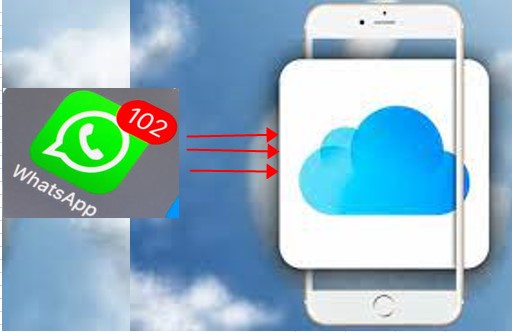
As an Android user, the OPPO phone can only use Google facilities for significant file transfers, whereas the iPhone uses iCloud. We can conclude that this official approach only functions between two iOS devices.
1.2 Can I Transfer WhatsApp from iPhone to OPPO with Google Drive?
Data cannot be readily transferred from an iPhone to an OPPO using Google Drive. Therefore, if you try to transfer WhatsApp from iPhone to OPPO using Google Drive, the transfer will probably fail.
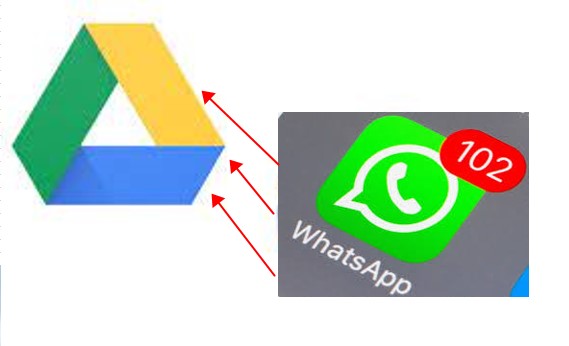
This is because Google services, such as Google Drive, are unique to Android devices, particularly regarding WhatsApp data and the backup procedure.
For this reason, transferring data between your iPhone and OPPO device through this official method is impossible.
1.3 Can I Transfer WhatsApp from iPhone to OPPO with OPPO Clone?
Yes, you use the OPPO clone to migrate data from your iPhone to OPPO, but this is only available for contacts and image transfer.

However, you can transfer any type of file from your OPPO phone to an iPhone utilizing OPPO Clone, but this official method only functions without restrictions when the OPPO device is the source phone and not the iPhone.
If the target phone is an Android smartphone, you can also use this official technique, but it is not feasible to transfer WhatsApp data from iPhone to OPPO using this approach.
Part 2. [3 Quick Fixes] How Do I Transfer WhatsApp Messages from iPhone to OPPO?
Well, all the 3 offical methods are not available to transfer WhatsApp from iPhone to OPPO, then are there any other alternatives to fix the WhatsApp transfer from iPhone to OPPO?
Take it easy, there are still other practical alternatives to help you out. The following will give you a full guide about how to transfer WhatsApp from iPhone to OPPO, including the easiest method. Keep reading and find it out.
2.1 Transfer WhatsApp from iPhone to OPPO in One Click
Above all, the most convenient and easiest method to transfer WhatsApp from iPhone to OPPO must come first -- using a third-part tool : WooTechy WhatsMover, which is an top-hot WhatsApp transfer tool with an increasing number of users from around the world.
Furthermore, this tool allows you to transfer WhatsApp from Android to iPhone or vice verse, iPhone to iPhone and Android to Android with 100% security and Android 13 and iOS 16 supported.
WooTechy WhatsMover – Transfer WhatsApp from iPhone to OPPO Immediately:

100.000+
Downloads
- Work seamlessly with WhatsApp and WhatsApp Business on both iPhone (iPhone 4 to iPhone 13 and even the forthcoming iPhone 14) and Android tablets/phones, like Xiaomi, Huawei, Samsung, LG, Motorola, and more.
- Able to transfer all types of WhatsApp data including messages, photos, videos, contacts, and other attachments from your iPhone to OPPO without any storage limitation.
- Ensure your data privacy during the whole transfer process with no data loss.
- Transfer WhatsApp/WhatsApp Business data between iPhone and OPPO devices in just 1 click.
- And you can also use WhatsMover to freely back up your WhatsApp data on iPhone without iCloud or back up WhatsApp on OPPO directly.
Free Download
Secure Download
How to transfer WhatsApp from iPhone to OPPO:
Step 1 Download and install WooTechy WhatsMover app to your computer and launch it, make sure both your iPhone and OPPO devices are connected to the computer with respective USB cable, and then click on Transfer WhatsApp between Devices.
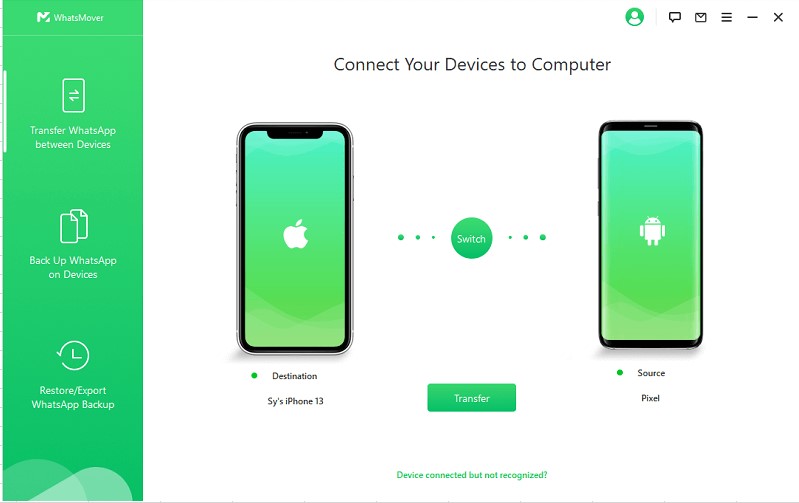
Step 2 Ensure that the source and destination phones are correct, and then tap on the Transfer button.

Step 3 You will be prompted to choose whether WhatsApp or WhatsApp Business, just pick what you want. It won't take too long time, you can succeed in completing the whole transfer process.

2.2 Transfer WhatsApp from iPhone to OPPO via WhatsApp Backup on Computer
Aside from the transfer function referred above, WooTechy WhatsMover also supports you to back up your WhatsApp data on your iPhone to PC and restore the backups to your OPPO device.
The most advantage of this method is that you can choose which kinds of WhatsApp backups you want and restore them to your OPPO phone.
Free Download
Secure Download
How to back up WhatsApp from iPhone to PC and restore the backups to OPPO device with WhatsMover:
Step 1 Back Up WhatsApp Chats on iPhone
Launch the WooTechy WhatsMover tool and select Backup WhatsApp on Devices from the left panel. Connect your iPhone device with a working USB cable, click Trust this computer on your iPhone and wait until the software detects your iPhone automatically, then click Back Up to start the process.
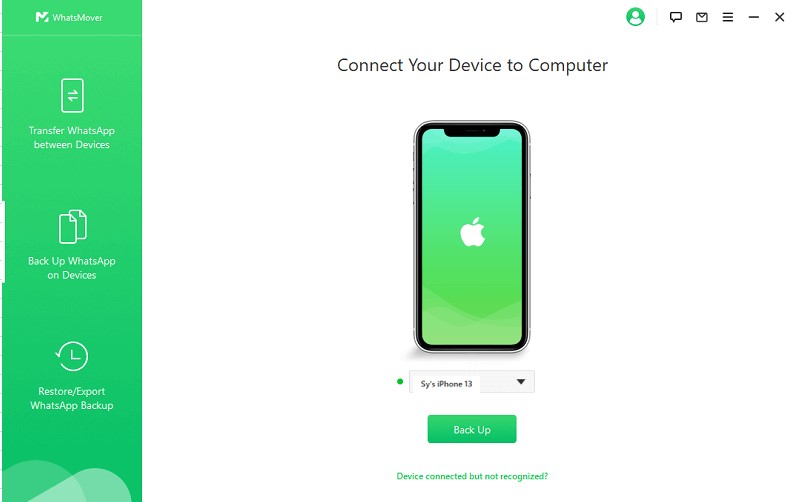
Step 2 Restore WhatsApp Backup to OPPO
After finishing the backup process, choose Restore/Export WhatsApp Backup mode on the left menu.

Connect your OPPO device to the computer via a stable USB cable. Then select Restore to Device on the bottom.
You will see a list of WhatsApp backup you just made shown on the screen, you can select which kinds of WhatsApp backup you need to restore to your OPPO device. Then click Next button to start the restoration process.
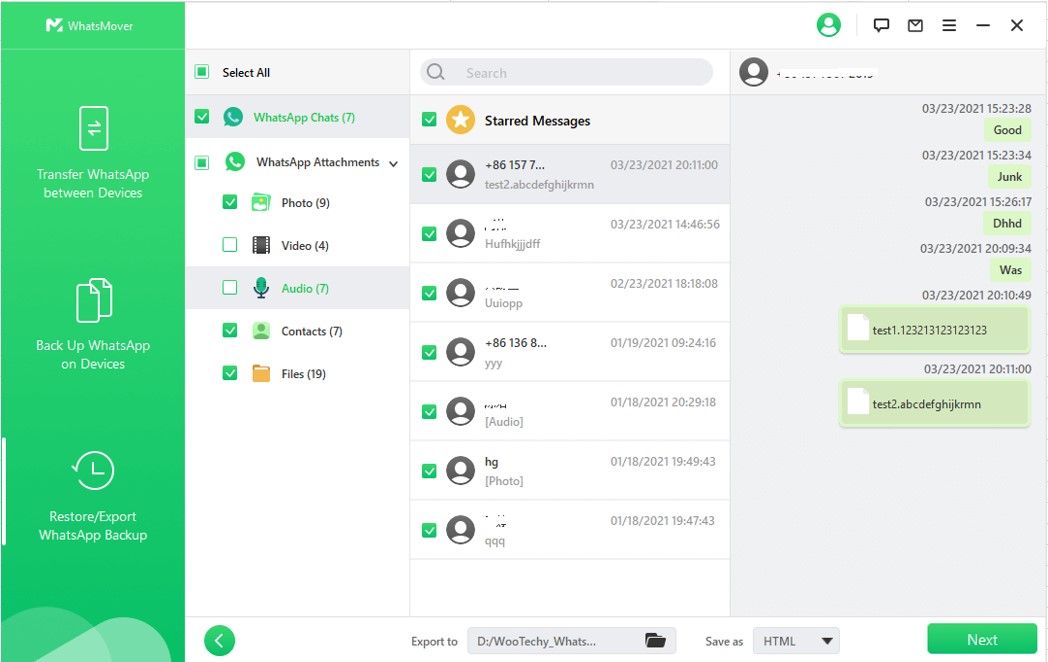
Step 3 Finsh Restoration Process
When you are promoted by Done icon, you have restored your WhatsApp data from iPhone to your OPPO successfully. Then open your OPPO phone, you can check all the backups fully restored.

Free Download
Secure Download
2.3 Transfer WhatsApp from iPhone to OPPO via Email Exportation
Email exportation is also a good idea to transfer WhatsApp from iPhone to OPPO. While it allows you to read it as a file on OPPO and not use it on your WhatsApp program.
What's worse, you just can export one chat each time, so you have to repeat the operation if you need to export more WhatsApp data from your iPhone to OPPO.
This process can be completed by following these steps:
Step 1 Open the WhatsApp app on your iPhone, proceed to which chat you want to export, tap on the contact name then click Export chat, chooese Without Media or Attach Media.

Step 2 Click Mail icon, enter your email account as the recipient, then click Send.
Step 3 To access the chat on your OPPO device, you must sign into the same email account you gave in the previous step. Then you can check the WhatsApp data from your iPhone on your OPPO.
Conclusion
To sum up with, this article outlined 3 useful methods about how to transfer WhatsApp data from iPhone to OPPO, from which you can get the perfect ones for yourself.
For the sake of kindness, we highly suggest that WooTechy WhatsMover must be your first choice to transfer WhatsApp from iPhone to OPPO, which can save tons of time for you and protect all your WhatsApp data with 100% security.
Just click the Free Download Now below, you can get this useful WhatsApp transfer tool, enjoy it!
Free Download
Secure Download








