In today’s age, it’s common for people to change their mobile phones regularly. In this case, they will be in a trap: How to transfer their WhatsApp chats from the old phone to a new one without causing any data loss? Just like this user’s worries:

“I wonder whether it’s possible to transfer WhatsApp messages from Android to iPhone using Google Drive. I have switched my Samsung to new iPhone 13. I want to move all my WhatsApp data to my new iPhone.
Fortunately, here gets the best alternatives for all of you to transfer WhatsApp messages from Android to iPhone using Google Drive. Keep reading, you definitely can find the most suitable method to help you out.
WooTechy WhatsMover -- Clear Video Guide to Transfer WhatsApp from Android to iPhone:
- Part 1. Why Is It So Hard to Transfer WhatsApp from Android to iPhone?
- Part 2. How Do I Transfer WhatsApp Chats from Android to iPhone Using Google Drive?
- 2.1 Directly Transfer WhatsApp Chats from Android to iPhone Using Google Drive
- 2.2 Transfer WhatsApp Chats from Android to iPhone Using Google Drive Backup.
- Bonus Tip: What New Features Will iOS 16 Have?
Part 1. Why Is It So Hard to Transfer WhatsApp from Android to iPhone?
If you're switching from Android to iPhone, you might be wondering how to transfer your WhatsApp messages. After all, WhatsApp is one of the most popular messaging apps, and you've likely been using it for years to stay in touch with friends and family. Unfortunately, WhatsApp doesn't make it easy to transfer messages from Android to iPhone, due to some restrictions below:
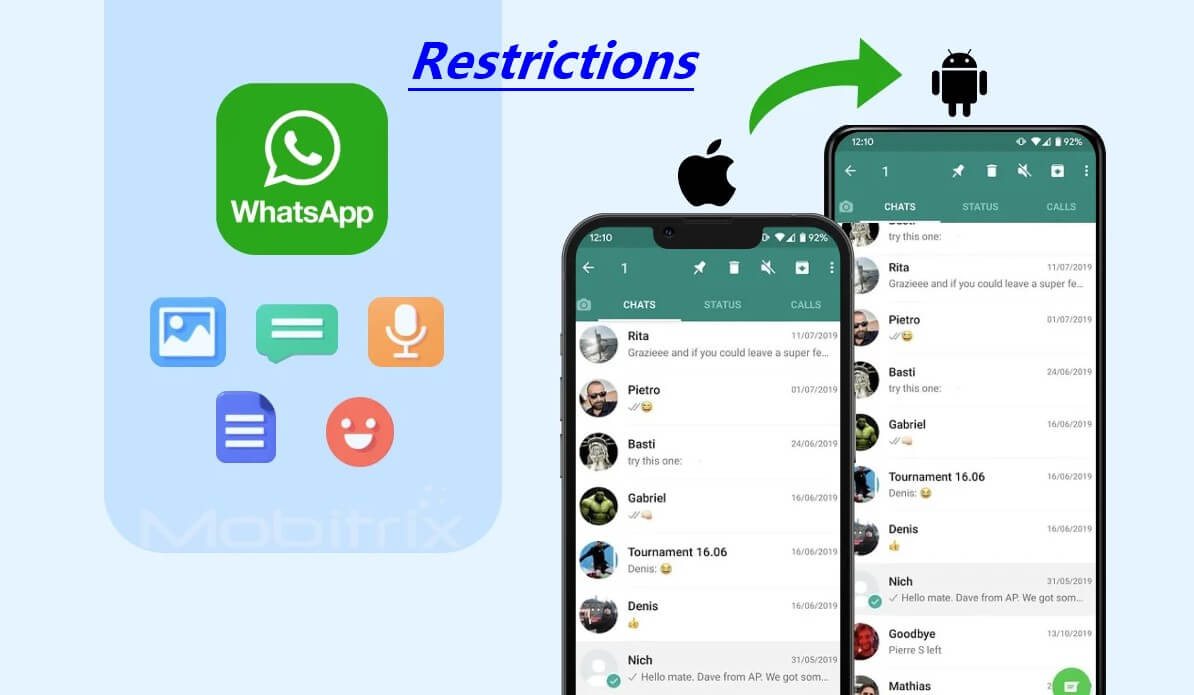
- First, WhatsApp will overwrite any existing messages on your iPhone. So, if you've been using WhatsApp on your iPhone already, all your old messages will be replaced with the messages from your Android backup.
- Secondly, WhatsApp doesn't automatically restore media files like photos and videos. So, if you want to transfer those as well, you'll need to do it manually.
- Finally, keep in mind that restoring a backup can take some time, so make sure that you're connected to Wi-Fi before you begin.
Despite its difficulties, transferring WhatsApp messages from Android to iPhone using Google drive is still possible. Following the steps provided below, you can successfully move your chat history from one platform to another.
Part 2. How Do I Transfer WhatsApp Chats from Android to iPhone Using Google Drive?
There are a few different ways to do it but using WooTechy WhatsMover is by far the quickest and easiest method. With WooTechy WhatsMover, you can directly transfer your WhatsApp chats from Android to iPhone within minutes.
Moreover, this tool ensures to move all your WhatsApp data including messages, images, videos in any size documents and other attachments from your Android phone to iPhone without any storage limitation and without causing any data loss.
WooTechy WhatsMover – The Fastest Speed to Tranfer WhatsApp from Anroid to iPhone by Google Drive:

100.000+
Downloads
- Wide Compatibility: It allows to work with WhatsApp and WA Business on both iPhone and Android tablets/phones, including all major brands like Samsung, LG, Huawei, Motorola, Xiaomi, and more.
- Google Drive Available: WhatsMover allows you to restore WhatsApp chats from the Google Drive backup to either your iPhone or Android, with no limitations on the WhatsApp account and operating system at all.
- Google Drive Backup Available: You can easily transfer all the WhatsApp backup from your Android phone to your iPhone 13 in a short time.
- Data Privacy Protected: All your WhatsApp data will be protected during the whole transfer process and will be kept on your new iPhone once the process is complete.
- Easy Operation: You are able to complete the whole process with just one or two clicks in the fastest speed
Free Download
Secure Download
To confirm all of your that WhatsMover is certainly valuable and worthy tool, here will fully expalin 2 quick fixes to transfer WhatsApp messages from Android to iPhone using Google Drive with the aid of this tool . Let's read carefully and find them out.
2.1 Directly Transfer WhatsApp Chats from Android to iPhone Using Google Drive
In this method, you can complete all your WhastApp transfer directly without costing too much time. The only two things you need to prepare are your Google Drive account and the password, which you used to store your WhatsApp data on Android deivce. Then follow the 3 simple steps to finish the operation:
Step 1 Install WooTechy WhatsMover on Your Computer
Open the WhatsMover tool, choose Restore/Export WhatsApp Backup option on the left side and click Import Google Drive Backups. Log in your Google account with the password.
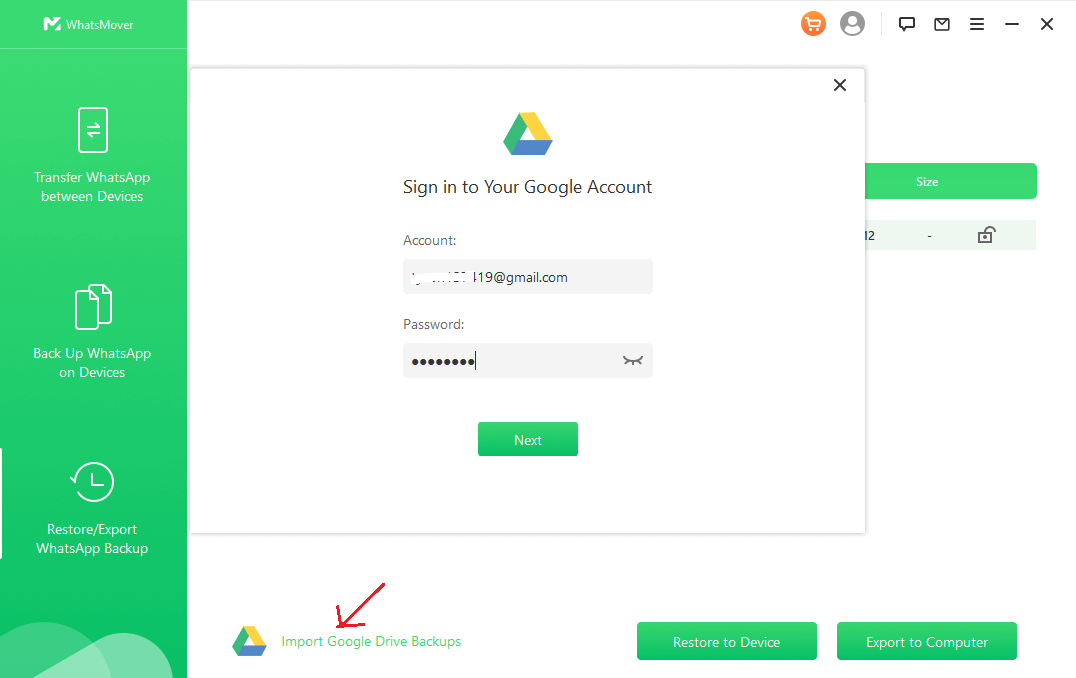
Step 2 Select WhatsApp Data
Now you can see all the WhatsApp data on your old phone shown on the screen. Select the data you want and tap on the Download button.
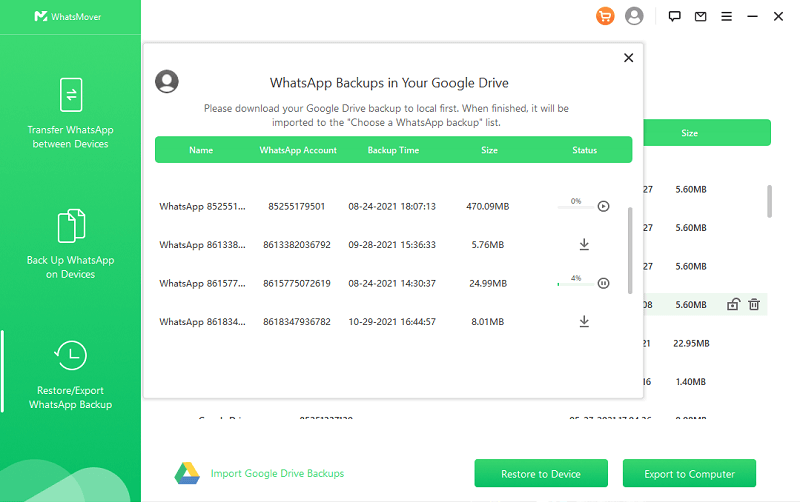
Step 3 Restore WhatsApp from Google Drive to iPhone
Connect your new iPhone to the computer with a stable USB cable, click Restore to Device button on the bottom of the screen and tap on Restore button to start the process. In a minute, you can check all the WhatsApp data on your new iPhone device. Just enjoy it!

2.2 Transfer WhatsApp Chats from Android to iPhone Using Google Drive Backup.
With WooTechy WhatsMover tool, it's also available for you to transfer WhatsApp messages from Android to iPhone using Google Drive backup. Honestly, this software ensure transfer all your WhatsApp data with high success rate and without any data loss during the whole transfer process.
By the way, aside from that, you are also supported to transfer all your WhatsApp data from Google Drive to iCloud if in need.
Follow the 4 steps below, you can succeed in transferring all your WhatsApp data from your old phone to your new iPhone 13:
Step 1 Restore Google Drive Backup to Your Android Device
Navigate to your WhatsApp Settings > Chats > Chat backup, then click the BACK UP button.
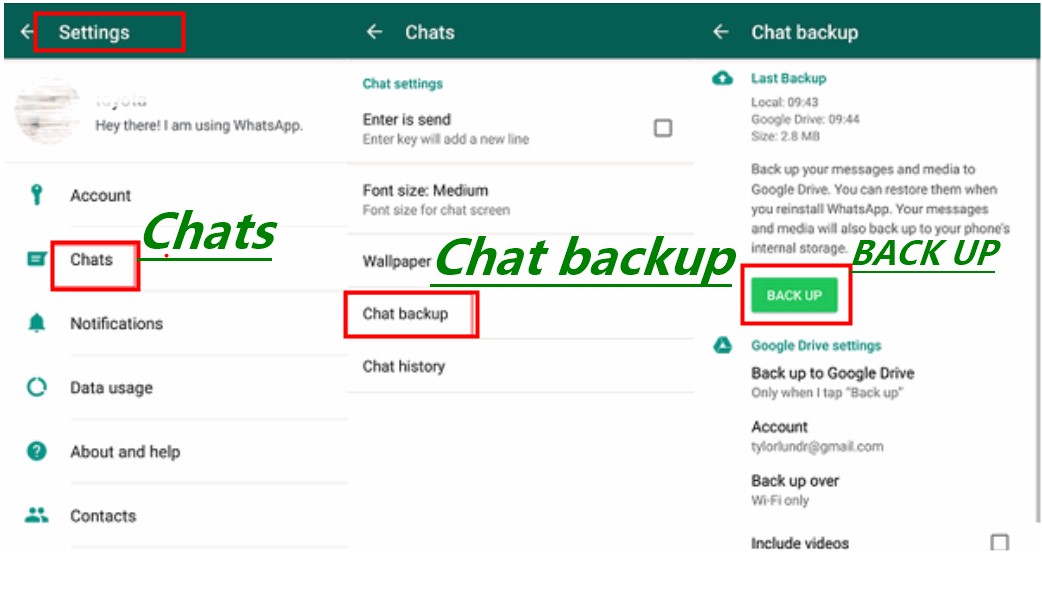
On your Android device, uninstall and then reinstall WhatsApp. Log in the WhatsApp and verify your phone number that you just used to backed up WhatsApp data and tap NEXT.
Then you will find your recent WhatsApp backup you need. Tap the Restore button. When you are prompted the restoration has been completed, click NEXT button. Now you have restored all the WhatsApp data you need from the Google Drive backup.

Step 2 Make Your Two Phones Connected to the PC
Install WooTechy WhatsMover software on your computer. Ensure both phones are connected to the computer via two different stable USB cables. Launch this software and tap on WhatsApp Transfer between Devices on the left side.

Step 3 Start WhatsApp Transfer Process
Check source and destination phones are correct (You can click Switch button on the middle screen to correct it if in need), click Transfer on the main screen to start the transfer process. You can choose WhatsApp Messenger or WhatsApp Buisness, just select the one you need to start the process at once

Step 4 Complete the WhatsApp Transfer
When you seed Done icon in the middle of the screen, you have succeeded in transferring all your WhatsApp data from your Android phone to new iPhone using Google Drive backup.

Bonus Tip: What New Features Will iOS 16 Have?
iOS 16 is about to make its big debut. It was first available as a Developer Beta, but Apple has now released the Public Beta so plenty more people can get their hands on the latest software, iOS 16.
iOS 16 will be coming to your current iPhone this fall, but it's also the new operating system that Apple users have been waiting for since last year. If you tuned in to June’s WWDC 2022 event in San Francisco, they announced some key features that will play a pivotal role in the refinement and upgrade of iOS 16.
These features include a completely new, revamped lock screen that allows you to place widgets of your favourite and most useful apps on the home screen, even allowing developers to create their own widgets!
They have then continued to build upon their messaging platforms with major improvements within the app including shared photo libraries among friends or family members who share their devices instead of just individuals themselves!

Other features include:
- Messages add the ability to edit/delete messages.
- Family sharing, this feature now allows parents to set up children's devices much quicker and easier. This makes it much easier to monitor your children's use of the device.
- SharePlay also will now work in Messages, and you will be able to collaborate on documents and other work straight from within the app.
- Apple Pay on iOS 16 will finally support third-party browsers like Google Chrome, Microsoft Edge, and Mozilla Firefox for payments in-browser.
This is also going to be the iPhone OS that comes installed on the new iPhone 14 models rumoured to be arriving later this year.
Conclusion
So, there you have it! This article guided you to transfer WhatsApp chats from Android to iPhone using Google Drive with the easiest way. We hope you find this helpful and that it makes the process a little less daunting.
If you have any questions or run into any problems, don't hesitate to reach out to us for help and remember to use WooTechy WhatsMover to transfer WhatsApp messages from Android to iPhone using Google Drive. Have a great day!
Free Download
Secure Download








