WhatsApp has rapidly emerged as an excellent messenger app. It is so much incorporated into our life that most of our essential private, educational, or even business chats take place through it.
But what if we lose all our WhatsApp chats and media by accidentally deleting them or facing a glitch on our phones? Won't that be a disaster?
Absolutely not!
Because all the data, including chats, images, audios, videos, or even documents, can be saved in Google Drive. And it can be retrieved anytime and anywhere with just a stable internet connection. Impressive, right?
However, there have been instances where after backing up our WhatsApp data, we are unable to restore WhatsApp backup from Google Drive.
Therefore, this article will go over the reasons and fixes if you are unable to restore WhatsApp backup from Google Drive.
- Part 1: Why Can't You Restore Your WhatsApp Messages from Google Drive?
- Part 2. Official Ways to Fix "Unable to Restore WhatsApp Backup from Google Drive"
- Part 3. Restore WhatsApp Backup from Google Drive Directly (iPhone and Android)
- Part 4. Restore WhatsApp Backup from SD Card
Part 1: Why Can't You Restore Your WhatsApp Messages from Google Drive?
Usually, WhatsApp Messenger can restore messages from the Google Drive Backup without a hassle. But in this imperfect world, problems are bound to occur. So if you are unable to restore WhatsApp backup from Google Drive, it could be due to a number of reasons:
Reason 1: Different Phone Number and Google Account
WhatsApp backups are created on a specific Google Account and phone number. So, make sure that you are using the same Google Account and phone number to restore WhatsApp data.
Reason 2: Short Storage Capacity
If the device's available storage space is less than the size of the backup, then, of course, the backup will not be restored.
Reason 3: Google Play Services
Google Play Service is necessary for WhatsApp to work, so make sure it is installed and updated on the device. It can easily be installed from the app store.
Reason 4: Internet Connection
A stable internet connection is required for the whole process. So if you are unable to restore WhatsApp backup from Google Drive from mobile data, then try using a Wi-Fi connection.
Reason 5: Battery Issue
A low battery can also hinder the whole process. So, either charge your phone fully or connect it to the charger before restoring the backup.
No matter what the reason is behind you being unable to restore WhatsApp backup from Google Drive, the good news is that you can quickly solve the issue by following the methods below:
Part 2. Official Ways to Fix "Unable to Restore WhatsApp Backup from Google Drive"
If you cannot restore WhatsApp Backup from Google Drive, make sure the following requirements are fulfilled before the restoration process.
- There's enough storage space on your device.
- The internet connections are stable during the whole process. Prefer WiFi connection if available.
- Enter the same phone number which was used to create the backup.
- Enter your email ID on your device by going to Settings > Accounts before restoring the WhatsApp backup.
- Install the latest version of Google Play Services on your device.
- Charge your device fully and connect to a power source during restoring the backup.
By following the above instructions, you can restore your WhatsApp Backup in most cases. However, if this method does not work, you can use the next method on our list…
Part 3. Restore WhatsApp Backup from Google Drive Directly (iPhone and Android)
Most of the time, restoring a WhatsApp backup directly from Google Account works. But, in case there's some other underlying issue due to which you are still unable to restore WhatsApp backup from Google Drive, we can use third-party programs to restore WhatsApp backup from Google Drive, such as WooTechy WhatsMover.
WooTechy WhatsMover is a WhatsApp data transfer program specialized in backing up, transferring, restoring and exporting WhatsApp data. It can directly download WhatsApp backups from Google Drive and then restore them to either your iPhone or Android devices.
WhatsMover – Reliable WhatsApp Restoration Solution

100.000+
Downloads
- Restore WhatsApp backup from Google Drive to your devices with the 100% success rate and without the OS limitation.
- Support all iPhones and Android phones such as Samsung, Huawei, LG, Sony, Motorola, etc.
- Restore all WhatsApp backups data including media files, contacts, chat history and other attachments to your device.
- You can preview the backup data before restoring it to your device.
Free Download
Secure Download
So if you are unable to restore WhatsApp backup from Google Drive, here is a step-by-step guide for using WooTechy WhatsMover for this issue.
Step 1 Install and run WhatsMover, click on Restore/Export WhatsApp Backup on the screen's bottom-left corner. Then click on the Import Google Drive Backup button on the lower left side of the screen. You must sign in to your Google Account, which contains the backup.
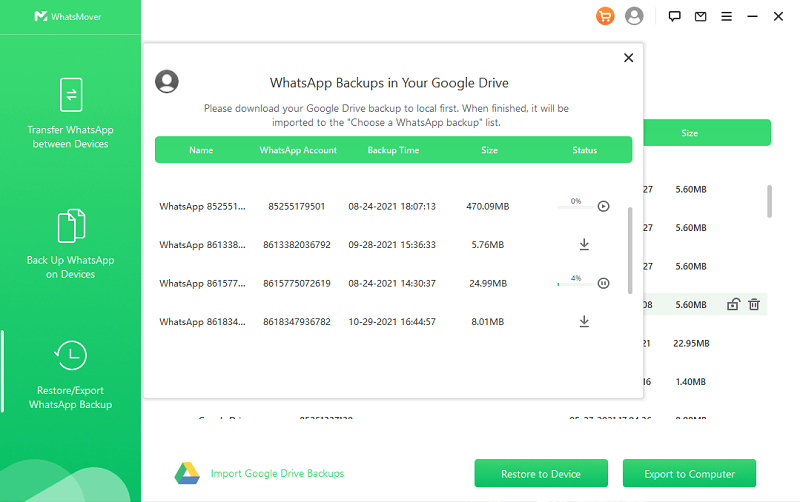
Step 2 Then select the backup of your choice and click on the arrow beside it to download it. When the download is finished, select the downloaded backup and click on the Restore to Device.
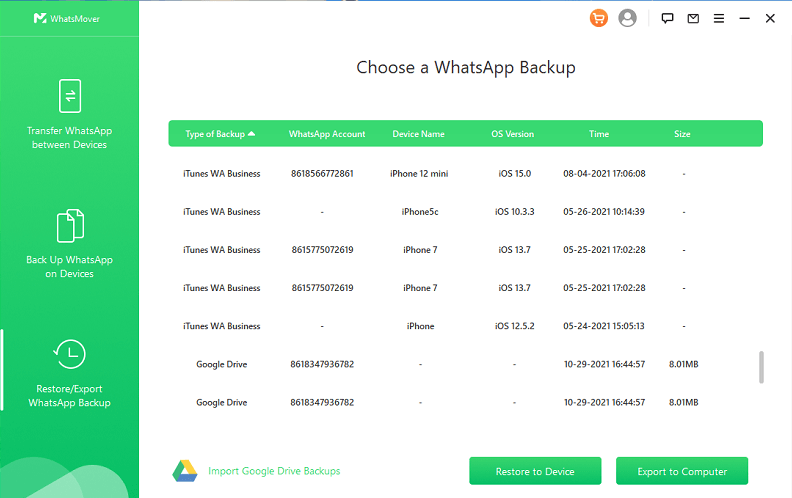
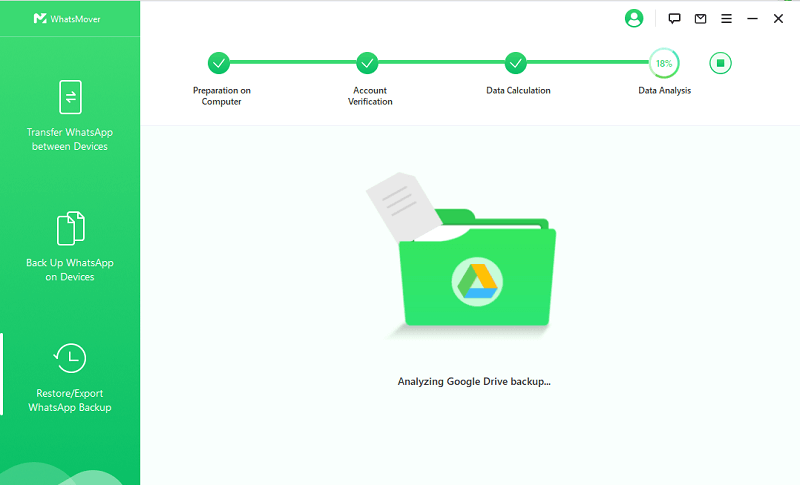
Step 3 Finally, the WhatsApp Backup is ready to be restored on your device (Android or iPhone). Select the downloaded backup and proceed forward. Connect your mobile phone by a lightning or USB cable and click on the Restore to Device option.
Here we go! Your WhatsApp backup is successfully restored on your mobile phone. Log into your WhatsApp Messenger on your device and see your previous messages and other data.
Note
In Android phones, ensure that USB Debugging is enabled and a customized WhatsApp Messanger is installed on the device.
In iPhones, ensure that FIND MY PHONE is turned off and the device is unlocked.
The whole process will erase the previous data on WhatsApp, so make sure to make a backup of your data.
WooTechy WhatsMover is a foolproof way to solve your problem, but if you are still unable to restore WhatsApp backup from Google Drive, then there must be some other technical glitch hindering the process. Therefore, let’s leave Google Drive for the time being and try another method.
Part 4. Restore WhatsApp Backup from SD Card
1. Use Local Backup
Every application saves its data in the mobile’s internal storage or SD card, and WhatsApp is no exception. WhatsApp automatically creates a local backup of your messages every 24 hours and saves those backups. You can also use those local backups on your internal storage or SD card for restoring your messages.
Open the file manager on your device (If you don't have it, you can install any file managing app from the Play Store.)
Search for the WhatsApp folder in your mobile's Internal Storage/SD Card.
Then enter the Database folder, and you will see files like "msgstore-YYYY-MM-DD.db.crypt14" and "msgstore.db.crypt14".
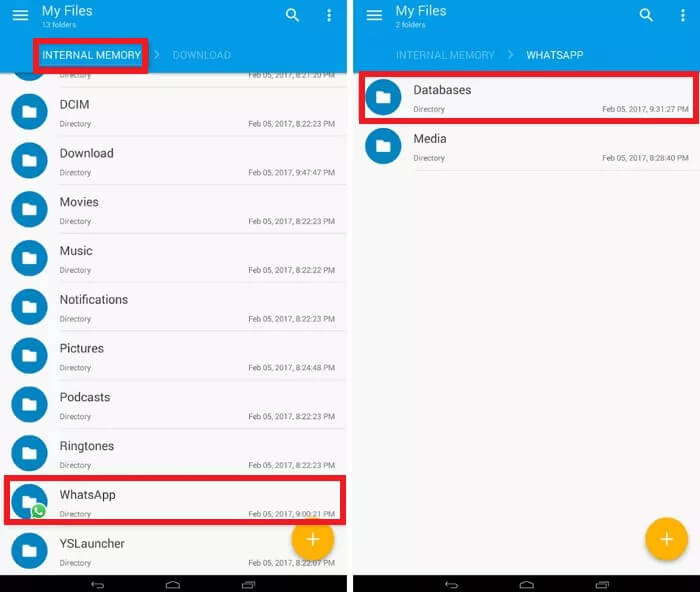
Install WhatsApp Messenger again, and before launching it, open the WhatsApp folder from the internal storage and transfer that Database folder here.
Now Launch the WhatsApp. WhatsApp will automatically detect the Local Backup on your phone. Then press the Restore when prompted, and the WhatsApp Messages will be restored.
2. Copy Chat History from an External Device
If you are still unable to restore Whatsapp backup from Google Drive in your new phone, then you don't need to worry. Because you can easily transfer all the WhatsApp data from your previous phone by using an external device if you haven't deleted it.
Let's see how to restore WhatsApp chat history from an external device.
Uninstall WhatsApp Messenger from your new mobile phone and restart it.
Now go to your old mobile and make a local backup by pressing the three dots on the top right corner. Then go to the Settings > Chats > Chat backup and press the Back Up option.

Now open the Internal storage/SD Card of your old mobile phone and locate the WhatsApp folder there.
Then copy this whole folder to your computer, USB, or any other external device.
After that, install WhatsApp Messenger again on your new phone. Launch it and close it immediately.
Locate the WhatsApp folder in the Internal Storage/SD Card and transfer the contents of the WhatsApp folder from the external device here.
Now you just have to open the app and follow several prompts to restore your WhatsApp data.
Note
Enable Airplane mode if the transfer process gets stuck.
If the "Data transfer process is too slow" alert shows up, press Skip.
If the "WhatsApp stopped responding" alert shows up, press Keep Waiting.
Don't let WhatsApp run in the background, and check the Data Usage Percentage from the WhatsApp Storage in the Settings.
Conclusion
It's quite overwhelming when you're unable to restore WhatsApp backup from Google Drive. However, every problem has a solution!
We have introduced simple methods to help you resolve this issue yourself. When you are unable to restore WhatsApp backup from Google Drive directly on your device, you can definitely use WooTechy WhatsMover to download Google Drive backups and restore them to your device instead.
Free Download
Secure Download








