In January 2018, WhatsApp released a sequel to its main app. Facebook (Meta) introduced WhatsApp Business for small businesses to interact with their customers and other businesses. The main feature of this app sequel is that small businesses can create a different profile from their account description. This profile can include details, prices, testimonies, and pictures of your business's services and products.
As important as this app is, WhatsApp Business users cannot deny that being able to access one’s data is the gem of social platforms. You may wonder how to restore WhatsApp Business backup when you encounter some situations where you switch devices. Hence, follow through to learn everything you need to know about WhatsApp business backup restore.
- Part 1. How to Restore WhatsApp Business Backup on iPhone
- Part 2. How to Restore WhatsApp Business Backup on Android
- Part 3. The All-in-One Way to Restore WhatsApp Business Backup (iPhone & Android)
Part 1. How to Restore WhatsApp Business Backup on iPhone
If you have an iPhone, your WhatsApp Business data is backed up on iCloud. Hence, you can restore WhatsApp business backup via iCloud. But you must have backed up your data there before restoring it. Follow the process below to restore WhatsApp business backup.
Uninstall WhatsApp from your iPhone: Press down the WhatsApp icon, then select Remove App.
Open the Apple App Store on your iPhone to download and install the latest WhatsApp Business application.
Set up your account on WhatsApp Business using the same contact number you used for the account before uninstalling it.
WhatsApp Business will ask you to fill in your name, display picture, and a short about for your profile.
After filling in your details, WhatsApp Business will give you directions to restore all your messages. Click on the Restore Chat History button, and it will start recovering your data.
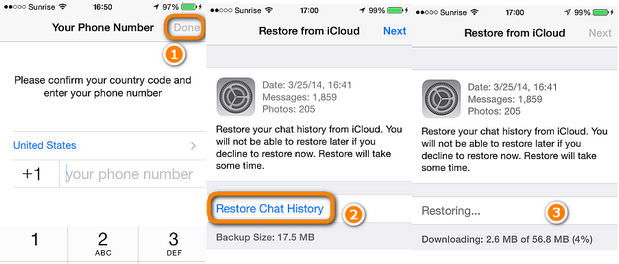
Part 2. How to Restore WhatsApp Business Backup on Android
Your Android phone has two backups for WhatsApp Business; the first one is its local storage the other one is the cloud storage. You can restore WhatsApp business backup from any of these two options. This section of the article will show you how to go about WhatsApp business backup restore.
1. Restore WhatsApp Business Backup from Local Backup
The backup on local storage is automatic; that is why your chat may be briefly interrupted at about 2 AM. Below are the steps to restore WhatsApp business backup.
Launch the File Manager app on your Mobile device.
Go to the Database folder for your WhatsApp Business messages on your Android phone.
- For Root Storage: Device Storage > WhatsApp > Databases
- For SD Card: SD Card > WhatsApp > Databases
You will find files in this folder with the name format of msgstore-YYYY-MM-DD.1.db.crypt12. Among these files, ensure that there is a file with the name msgstore.DB.crypt12, or you can rename the latest file to it.

Start up the Google Drive app on your Android phone.
Look for WhatsApp Business backup, then delete it.
Uninstall and reinstall your WhatsApp Business.
Fill in your details.
Click on the Restore button, and your WhatsApp Business data will be retrieved.
2. Restore WhatsApp Business Backup from Google Drive
Instead of restoring WhatsApp Business backup from your local storage, you can restore it from your Google Drive. Google Drive is the alternative to iPhone's iCloud. Once you have linked an account to your WhatsApp Business and backed up the data, you can follow the process below to restore it.
Uninstall WhatsApp Business from your Android Device by pressing on the icon, then clicking on the Uninstall option.
Open the Google Play Store on your phone to get the latest version of the WhatsApp Business app.
Set up your account on the app by filling in your contact number, but ensure it is the same as the contact for the uninstalled account.
WhatsApp Business will ask you to input some details like your name, display picture, and a short about for your account.
Once you are done setting up, WhatsApp will give you directions to restore all your messages. Complete the process by clicking the Restore button.
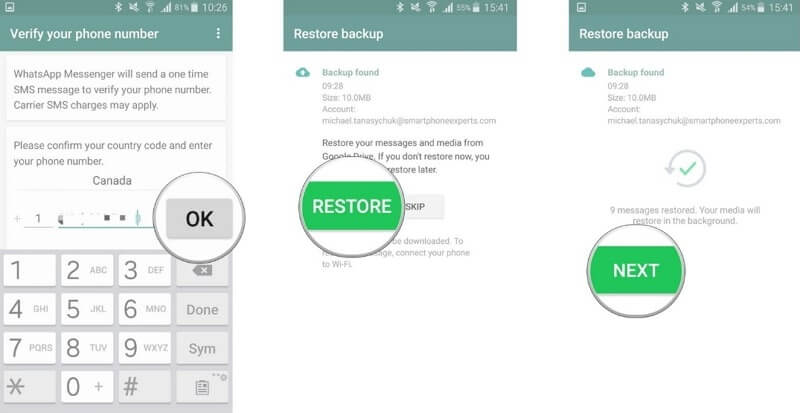
Part 3. The All-in-One Way to Restore WhatsApp Business Backup (iPhone & Android)
Despite the feasibility of the above ways for WhatsApp Business backup restore, there are still limitations for them. If you are seeking an all-in-one program that can restore WhatsApp Business backup on both iPhone and Android as well as across different platforms, then you need a software alternative. WooTechy WhatsMover is a professional tool for restoring WhatsApp Business data to your devices without any limitation.
WhatsMover – The Powerful WhatsApp Backup Restore Tool

100.000+
Downloads
- Restore WhatsApp Business backup to Android or iOS without OS restrictions.
- Restore WhatsApp Business backup in one click after previewing the backup data in detail.
- Able to restore WhatsApp Business backup from Google Drive or download them to PC.
- Able to scan iTunes backup and further restore WhatsApp Business from iTunes backup.
- You can use it to back up your WhatsApp Business data on PC without storage limit.
Free Download
Secure Download
Step 1 Open the tool on your PC. Click Back Up WhatsApp on Devices and connect your device. Complete the WhatsApp Business backup first.

Step 2 Click on Restore/Export WhatsApp Backup so that you can see all the available backups. Select a backup from the list and press the Restore to Device button.

Step 3 Connect your device (Android and iPhone) to your computer using a USB cable. Preview the data you want to restore.
Step 4 Click on the Restore button to start getting your WhatsApp Business files. After a while, your data will be completely restored.

Conclusion
WhatsApp Business is very resourceful for small businesses. Many young founders have capitalized on this opportunity. That is why this article has shown how to handle data on this app. One's data can be lost for various reasons, but WhatsApp provides an automatic backup. Through this backup, you can perform WhatsApp business backup restore. If the conventional method does not work, you can use the WhatsMover tool to get your WhatsApp business data back with a 100% success rate.
Free Download
Secure Download








