As a widely used chatting app, WhatsApp has made it easier to keep in touch with friends and family. It even enables the users to share photos, videos, and documents all over the globe, which explains the huge popularity of WhatsApp among iOS users.
But, throughout this success, a lot of iOS users also have complained about WhatsApp not working on iPhone. Initially thought of as an isolated issue, the problem with WhatsApp on iOS can appear due to bad internet connection, conflict with the iOS, software crash, or even maintenance with the WhatsApp server.
Whatever the reason, in this guide, we’ve put together all the possible fixes for WhatsApp not working on iPhone.
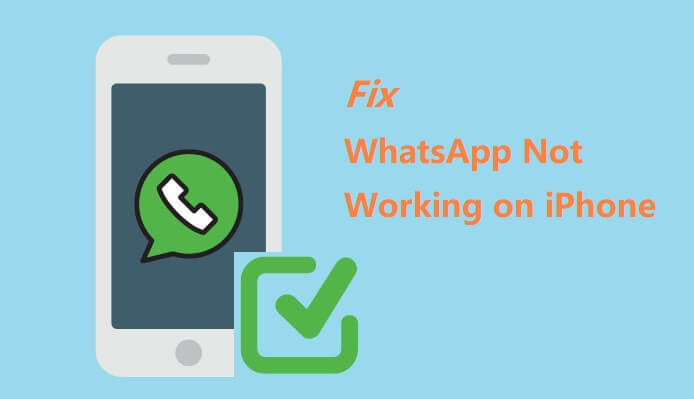
7 Ways to Fix WhatsApp Not Working on iPhone
Fixing WhatsApp not working on iOS 14 is not a difficult task. But before proceeding to the below fixes, we recommend finding out the status of the WhatsApp server. You have to find if others are having the same issue with WhatsApp. If you are not the only one facing the WhatsApp not working on iPhone issue, then something just might be wrong with the server. So, it is best to wait.
On the other hand, if you find out that you are the only person having trouble connecting to WhatsApp, start implementing the following fixes for an immediate result.
1Quit and Restart WhatsApp
If you are having trouble opening WhatsApp on your iPhone, start with something simple. Just quit the running WhatsApp application. It fixes minor glitches in the system that may have been causing the problem.
On iPhone X and Later Versions
Navigate to the Home Screen, swipe up from the bottom of the screen and stop in the middle. You can go left or right to navigate through the app previews. When you reach the WhatsApp app, swipe up to close it.
On iPhone 8 and Earlier Versions
Press the Home button twice to display all the recently opened applications, find and swipe up on WhatsApp app preview, then close it.
You have closed the WhatsApp application successfully. Now, wait a few minutes and run WhatsApp again.
2Update WhatsApp Version
One of the most likely reasons for WhatsApp not working on iPhone after update is due to the conflict - the latest version of the iOS may not properly work with the older WhatsApp version.
So you can check for any pending WhatsApp updates in the App Store. WhatsApp is known for releasing updates frequently, installing them will all-new features to the app and patch up other problems.
- Open App Store on your iPhone and tap your user profile on the top-right corner.
- Scroll down to find the available updates for each application.
- If you find WhatsApp in the list, tap the UPDATE button on its right side.
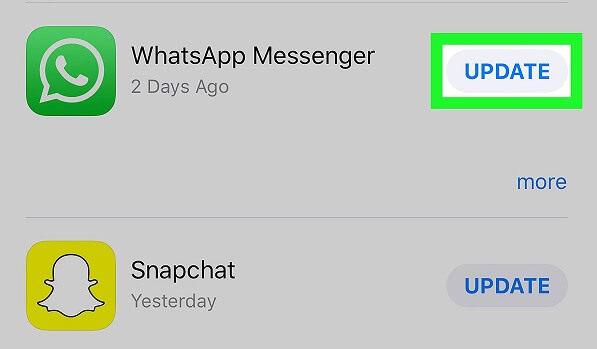
You can also make the alternate choice to tap on the Update All button to update all the applications with pending updates.
3Reboot Your iPhone
Rebooting your iPhone is an excellent way to deal with any iOS system glitch. It is an old-school method, nonetheless effective. So, when you find WhatsApp not connecting iPhone, reboot the iOS device.
Just hold the Power Button until the Power Slider appears on the screen. Now, drag the slider to the edge of the screen and your iPhone will be turned off.
Wait for a minute and hold the Power Button again to turn on the iPhone.
4Solve the Network Issues
If rebooting the iPhone failed to fix WhatsApp not opening on iPhone, you need to look into the network issues.
If You're Using Cellular Data
- Access the Control Center and tap on the Mobile Data icon to disable it. Wait for a few seconds and then enable it.
- If you are still having the problem, run WhatsApp after connecting to a strong Wi-Fi network.
If You're Using Wifi
- If you are having issues while connected to a Wi-Fi network, then start by toggling Wi-Fi off. Navigate to Settings > Wi-Fi. Tap the Wi-Fi icon to turn it off, then enable it after a few seconds. You can do the same from the Control Center.
- If that didn’t work, you need to forget the Wi-Fi and reconnect. We are going with the assumption that the Wi-Fi network info may have been corrupted and connecting wireless is creating an issue. So, Navigate to Settings > Wi-Fi. Locate your Wi-Fi network and tap on the info icon beside it. Lastly, tap on the Forget This Network option. Now, reboot your iPhone and connect to the Wi-Fi again. This should work if your WhatsApp not connecting on iPhone.
- Last but not least, reboot the Wi-Fi router.
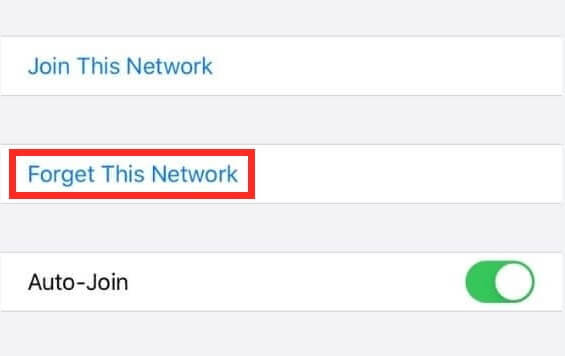
5Delete WhatsApp and Reinstall It
If WhatsApp is not opening on iPhone even after solving the network issues, you will have to uninstall and reinstall the application. Let’s check out the steps below.
- On the Home screen, tap and hold the WhatsApp icon until a menu appears.
- Select Remove App > Delete App, and confirm to delete it.
- WhatsApp and the related files have been successfully removed from your iPhone.
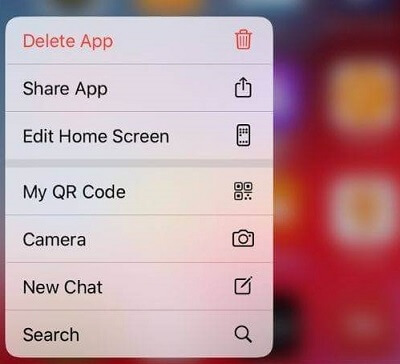
Now proceed with the installation of the latest version of WhatsApp from the App Store. After the installation is finished, open WhatsApp and see if it works on your iPhone now.
6Check Content Restrictions on Your iPhone
If you are unable to send messages via WhatsApp, you need to check the content restriction settings on your iPhone.
Possibly the content restriction was enabled accidentally but, in most cases, users enabled it intentionally due to some reasons but forgot about it completely. So we strongly recommend checking the content restriction settings and disabling them.
- Navigate to Settings > Screen Time > Content and Privacy Restrictions > Content Restrictions.
- Now, tap on Apps.
- Lastly, change the restriction settings based on your needs.
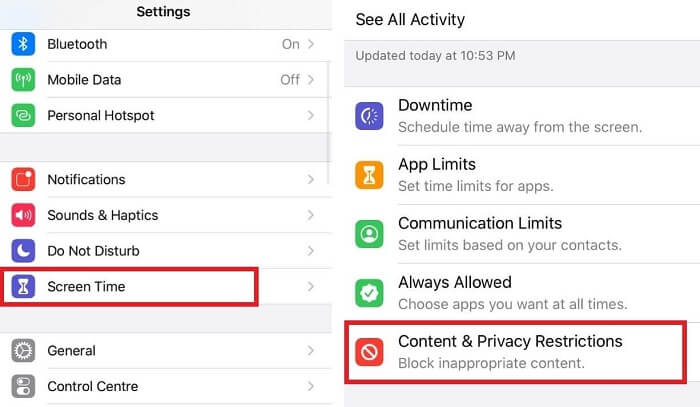
Only after disabling all the restrictions, open WhatsApp. You will get a message to allow or don’t allow the WhatsApp notification. Hit Allow.
7Reset All iPhone Settings
If after executing all the previous methods, you are still having to deal with the WhatsApp issue on your iPhone, we recommend resetting all iPhone settings.
Doing a reset of all settings will erase all the customization and software updates. Resulting in the elimination of any conflicts that may have been the cause of the WhatsApp issue.
- Navigate to Settings > General.
- Scroll down and tap on the Reset option, select Reset All Settings.
- You will be asked for passcode, enter it and tap on Confirm.
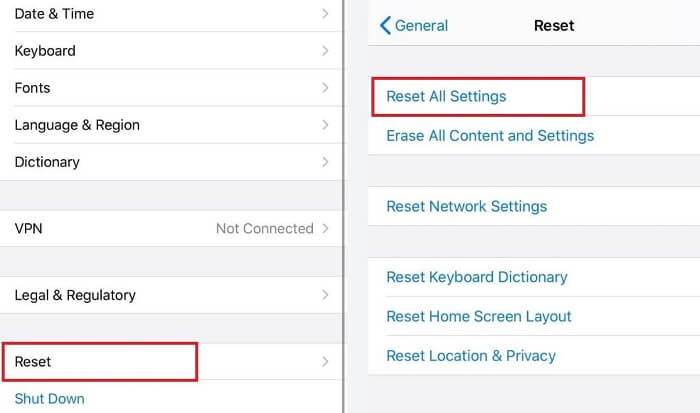
Which iPhones Will WhatsApp Stop Working on?
After discussing the solutions to fix WhatsApp not working on iPhone, it should be mentioned WhatsApp has released a list of devices that will no longer support the application starting November 01, 2021.
Yes, WhatsApp is pulling support for a handful of devices, and iPhones that are powered by iOS 9 or older versions of iOS will not be able to run WhatsApp.
More specifically, if you are a user of iPhone SE, iPhone 6S, or iPhone 6S Plus that were launched with iOS 9, you need to update to iOS 15 to continue using WhatsApp.
Worried about WhatsApp Data Loss? Backup with WhatsMover
While discussing the WhatsApp issues on iPhone, it is important to acknowledge the fear of data loss among users.
Although iCloud is the official method for WhatsApp backup on iPhone, it has several disadvantages, such as limited storage space and risk of data loss. Therefore an increasing of iPhone users are looking for ways to back up WhatsApp without iCloud.
And to solve this problem, we recommend WooTechy WhatsMover as a best alternative, it bypasses the limits of iCloud and is compatible with extensive iOS versions including iOS 15. By backing up your WhatsApp data to a computer, there is no storage limits as long as your PC gets enough space.
WhatsMover - Best WhatsApp Backup Tool
- Free and almost unlimited storage space.
- Support a wide rage of WhatsApp data like photos, videos, contacts, messages, etc.
- Your data is saved in separate folders, no risk of data being overwritten.
- You can restore the WhatsApp data to either an iPhone or Android without limitation.
So, worry no more. WhatsMover is here for easy WhatsApp backup.
Final Words
The issue of WhatsApp not opening on the iPhone has ruined the experience for several users. While the issue can occur for any number of reasons, getting rid of it will not be difficult anymore using the specialized fix guide detailed in the article.
But if you are worried about loss of WhatsApp data or want to transfer WhatsApp between Android and iPhone, the recommended WhatsMover is your best choice!










